Communicating with the mlc, See “configuring ip, Preliminar y – Extron Electronics MLC 104 Plus Series User Manual
Page 43
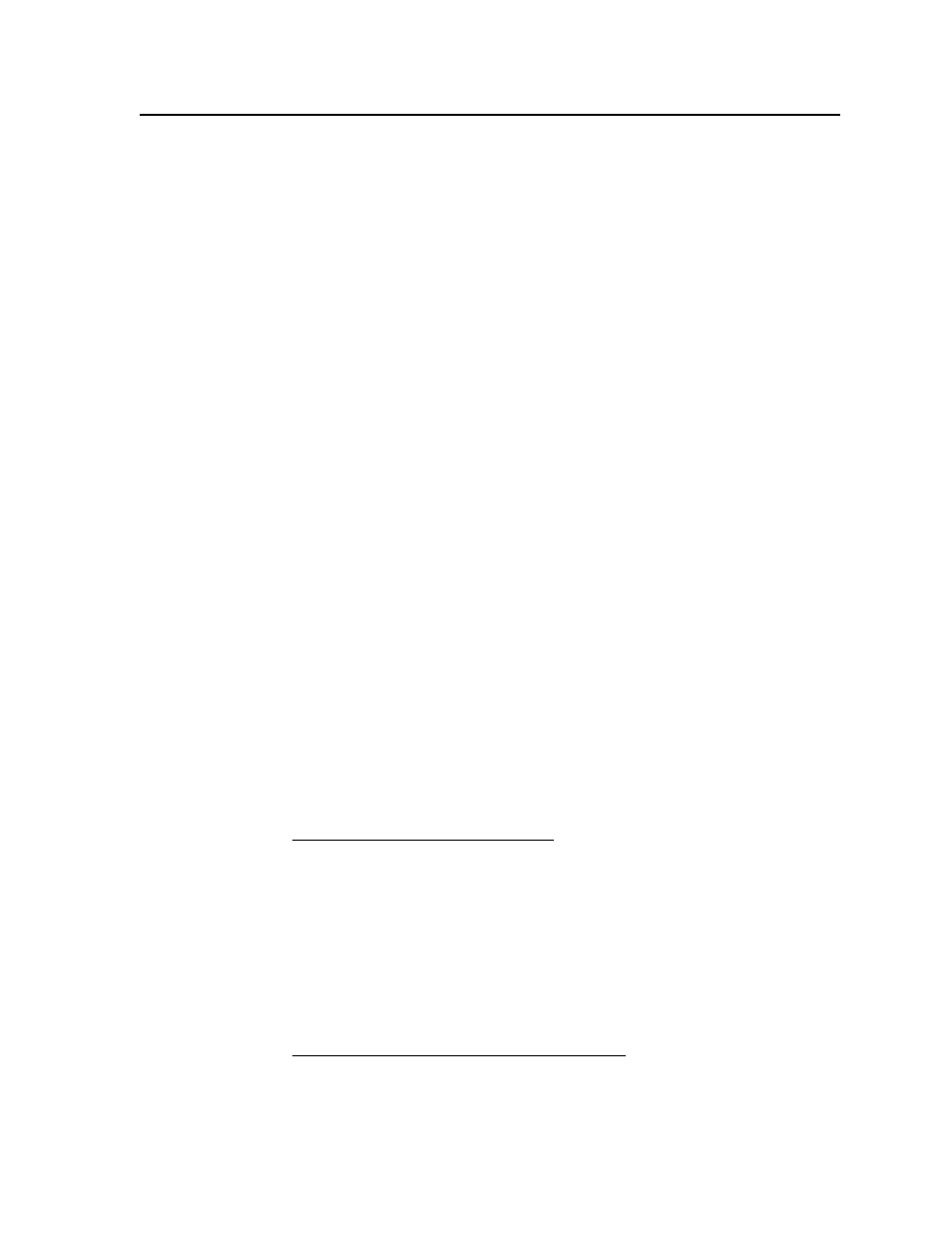
3-3
MLC 104 Plus Series • Software-based Configuration and Control
PRELIMINAR
Y
Communicating with the MLC
To communicate with the MLC, you must power on the MLC and the PC you’ll use
to configure it, and connect the two devices for IP (network, for IP models) or serial
(RS-232) communication.
• Power:
for wiring instructions. It’s best to power the unit using the
12 VDC external power supply that is shipped with the MLC.
• Communication: to connect the MLC to a network (IP models) or to connect
it directly to the PC using a serial cable (all models),
of this manual for wiring instructions. See “Configuring IP-enabled MLCs for
Network Communication,“ below to set the unit up to talk with the PC.
Configuring IP-enabled MLCs for Network Communication
To function together, both the PC and the MLC must be configured correctly.
Unless you use an RS-232 connection for all setup and communication with the
controller, the PC must be network-capable with the proper protocols, and the
MLC 104 IP Plus must be set up so it can be connected to a LAN or other network.
N
Network and IP features apply only to the MLC 104 IP Plus products, which are
the IP‑enabled models. The MLC 104 Plus does not support IP Link
®
features.
When you power on the MLC for the first time, you have a choice of several ways
to set up the controller’s IP address:
• Use the Global Configurator software via the LAN connector.
• Use the ARP (address resolution protocol) command via the LAN connector.
• Use a Web browser via the LAN connector.
• Use SIS commands via an RS-232 connection.
• Use SIS commands via Telnet and the LAN connector.
If you use a Web browser or Telnet the first time you connect a PC to an IP model
controller via IP, you will probably need to temporarily change the PC’s IP
settings in order to communicate with the controller.
IP communication with an IP-enabled MLC”
later in this chapter. Then you must
change the controller’s default settings (IP address, subnet mask, and [optional]
administrator name and password) in order to use the unit on an intranet (LAN) or
on the Internet. After you have set up the MLC for network communication, you
can reset the PC to its original network configuration via RS-232 or IP connection.
MLC 104 Plus Series’s RS-232 protocol:
• 38400 baud
• 8 data bits
• 1 stop bit
• No parity
• No flow control
N
The configuration port requires 38400 baud communication. This is a
higher speed than many other Extron products use. The Global Configurator
program automatically sets the connection for the appropriate speed. If using
HyperTerminal or a similar application, make sure the PC or control system
connected to this port is set for 38400 baud.
MLC 104 IP Plus’s LAN port defaults (IP models):
• MLC’s IP address: 192.168.254.254
• Gateway’s IP address: 0.0.0.0
• Subnet mask: 255.255.0.0
• DHCP:
off
• Link speed and duplex level: autodetected
