Preliminar y, Special applications, cont’d – Extron Electronics MLC 104 Plus Series User Manual
Page 110
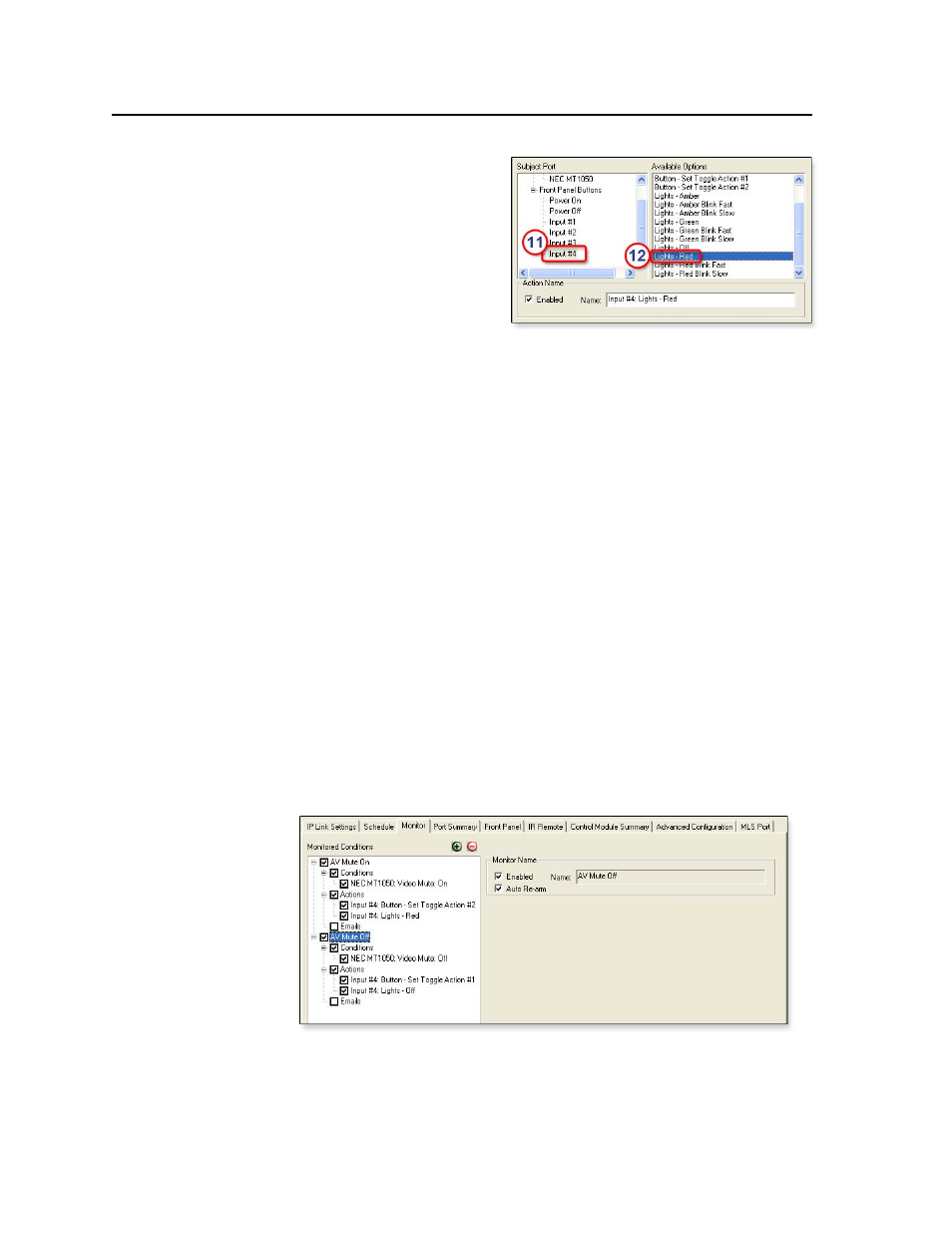
Special Applications, cont’d
MLC 104 Plus Series • Special Applications
5-6
PRELIMINAR
Y
10.
Click the Apply Action button.
11.
Scroll through the Subject Port
area and click on Input 4 in
the Front Panel Buttons
section.
12.
Click Lights - Red in the
Available Options area.
13.
Click the Apply Action
button.
14.
Click Done. The Monitor Conditions Wizard window closes.
15.
Click Add Monitor (near the bottom of the GC window). The Monitor
Conditions Wizard window opens.
16.
Type in the name of the second monitored condition: AV Mute Off.
17.
Select Conditions in the Monitored Conditions area.
18.
Click on the name of the projector in the Subject Port area.
19.
Click the AV Mute: Off command in the Available Options area.
20.
Click the Apply Condition button.
21.
Click Actions in the Monitored Conditions area.
22.
Scroll through the Subject Port area and click on Input 4 in the Front Panel
Buttons section.
23.
Click Button - Set Toggle Action #1 (which triggers the A/V Mute On
command) in the Available Options area.
24.
Click the Apply Action button.
25.
Scroll through the Subject Port area and click on Input 4 in the Front Panel
Buttons section.
26.
Click Lights - Off in the Available Options area.
27.
Click the Apply Action button.
28.
Click Done. The Monitor Conditions Wizard window closes. The resulting
monitored conditions are shown in the following image.
29.
Complete the rest of the configuration as described in the MLC 104 Plus Series
Setup Guide
and in chapter 4 of this manual, then save the project and build
and upload the configuration to the MLC.
