See “setting up the pc for, Ip communication with an ip-enabled mlc, See “setting up the pc for ip – Extron Electronics MLC 104 Plus Series User Manual
Page 47: Communication with an ip-enabled mlc, Later in this chapter for step-by-step, Preliminar y
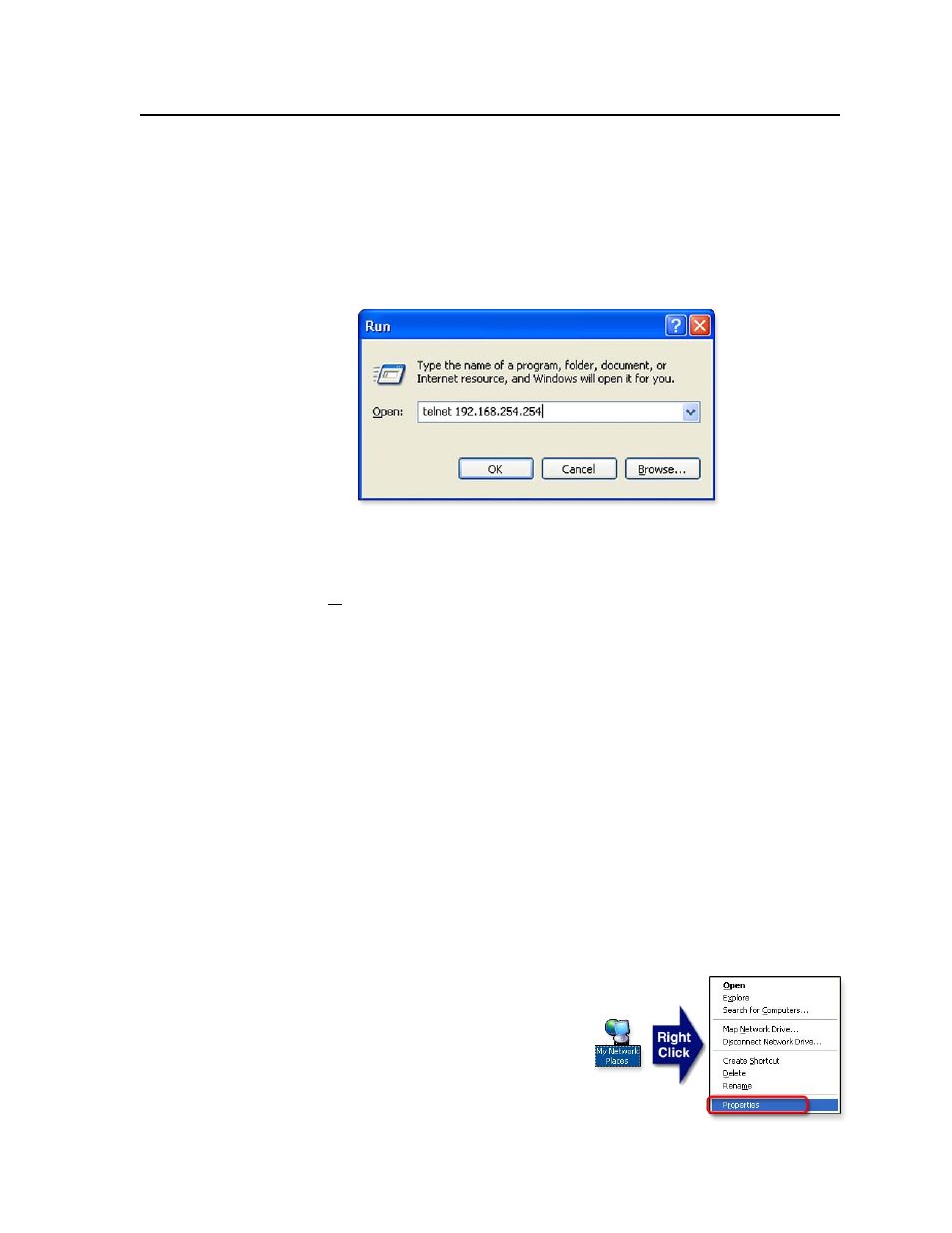
3-7
MLC 104 Plus Series • Software-based Configuration and Control
PRELIMINAR
Y
1.
Temporarily change the host PC’s IP address. See “Setting up the PC for IP
communication with an IP-enabled MLC” on the next page for step-by-step
instructions.
2.
Start Telnet on the PC
a.
Click the Start menu and select Run. The Run dialog box appears.
b.
Type telnet, a space, and the default IP address (192.168.254.254) into the
Open area, and click OK.
3.
Set the MLC for the new IP address by doing one of the following.
•
Enter SIS command
E X1$
CI
}
, where
X1$
is the new IP address (
chapter 4
, “SIS
™
Programming and Control”) to set the IP address.
or
•
Enter SIS command 1DH
}
to enable DHCP.
4.
After changing the controller’s IP address, change your PC’s TCP/IP settings
back to their original configuration.
Setting up the PC for IP communication with an IP-enabled MLC
You need a Windows-based (Windows 2000, XP, or higher) PC equipped with an
operating network adapter. To allow your PC to work with Extron’s Ethernet-
controlled products, the TCP/IP protocol must be installed and properly
configured.
When setting up the MLC for network communication via a Web browser or Telnet
connection, you must change the IP address of the PC to one that is on the same
subnet as the MLC. This is not required if you are setting up the MLC for network
communication via Global Configurator, the ARP command, or SIS commands via
an RS-232 connection.
If you use an existing Ethernet LAN intranet, your network administrator can
provide you with a unique IP address for the controller or confirm whether you
need to set up the MLC 104 IP Plus for DHCP (Dynamic Host Configuration
Protocol) to have an address assigned automatically when you sign on.
1.
Open the Network Connections page as follows:
•
Locate and right-click on My
Network Places
on the Windows
(2000, XP, or higher) desktop,
then click on Properties.
