Preliminar y, Special applications, cont’d – Extron Electronics MLC 104 Plus Series User Manual
Page 116
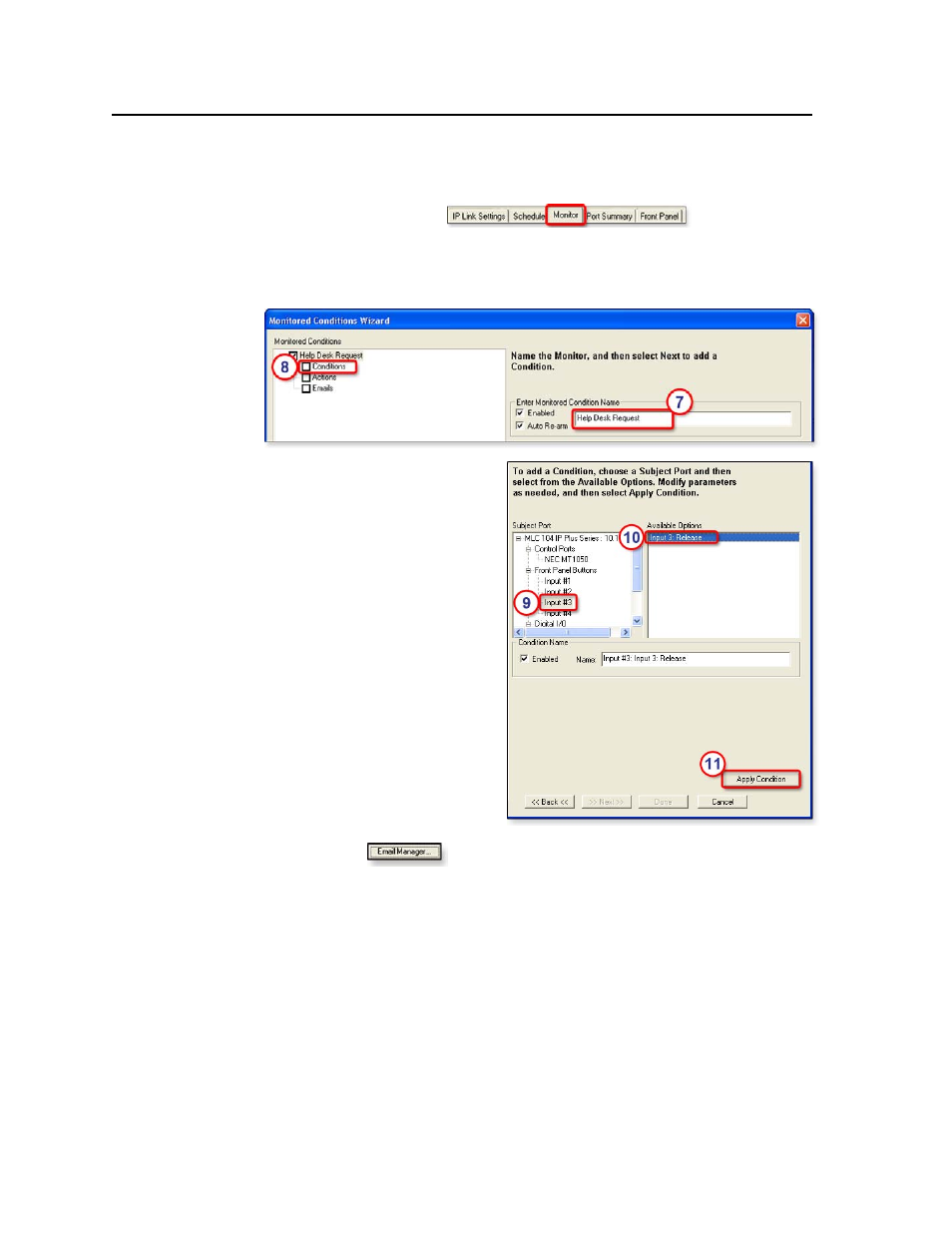
Special Applications, cont’d
MLC 104 Plus Series • Special Applications
5-12
PRELIMINAR
Y
g.
Click on a different combination of button light color and blink frequency.
h.
Click the green Add Operation arrow next to the Release area.
6.
Click the Monitor tab (
) and click Add
Monitor
(near the bottom of the GC window). The Monitor Conditions
Wizard window appears.
7.
Type in the name of the monitored condition: Help Desk Request, as shown in
the following picture.
8.
Select Conditions in the
Monitored Conditions area.
9.
In the Subject Port area,
locate and select Input #3.
10.
Select Input 3: Release
from the Available Options
area.
11.
Click Apply Condition.
Input #3: Input 3: Release
appears in the Monitored
Conditions area.
12.
Click Emails in the
Monitored Conditions
area. The right side of
the window changes to
show selections for e-mail
messages and contacts.
13.
Create the e-mail file that
the input 3 button will send.
a.
Click
near the bottom of the Monitor Conditions Wizard
window. The Email Manager window opens.
