Preliminar y, Firmware updates, cont’d – Extron Electronics MLC 104 Plus Series User Manual
Page 176
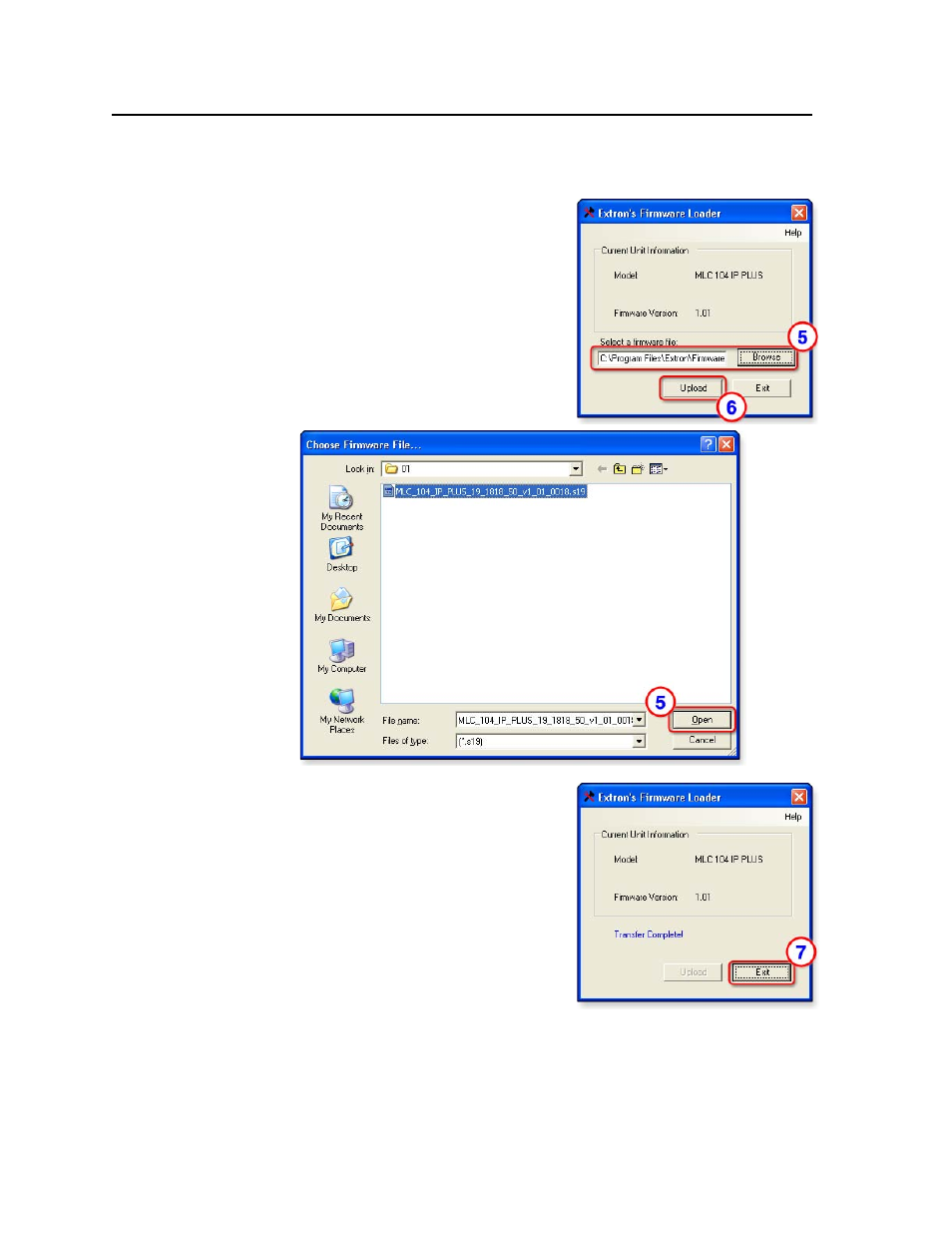
Firmware Updates, cont’d
MLC 104 Plus Series • Firmware Updates
B-6
PRELIMINAR
Y
b.
For serial communication, select RS-232 and set the communications
settings to 38400 baud, no parity, 8 data bits, 1 stop bit.
4.
Click the OK button. A window like
the one shown at right appears. It
shows the firmware version currently
used by the MLC.
5.
Type in the filename and path of the
new firmware file or click the Browse
button to view folders to find the file.
If you click Browse, the Choose
Firmware File window (shown below)
appears. Locate and select the
firmware file, and click the Open
button.
6.
Click Upload in the Firmware Loader
window. The PC uploads the new
firmware into the MLC. Once the
firmware is uploaded, the MLC resets
itself and the front panel lights blink as
they do during power-on. The
Firmware Loader software displays the
new firmware version, as shown at
right.
7.
Click Exit in that window, and
click Exit in the Firmware Loader
connections window.
8.
Follow the instructions in “Resetting
the MLC and restoring its configuration” later in this chapter.
