Preliminar y, Special applications, cont’d – Extron Electronics MLC 104 Plus Series User Manual
Page 122
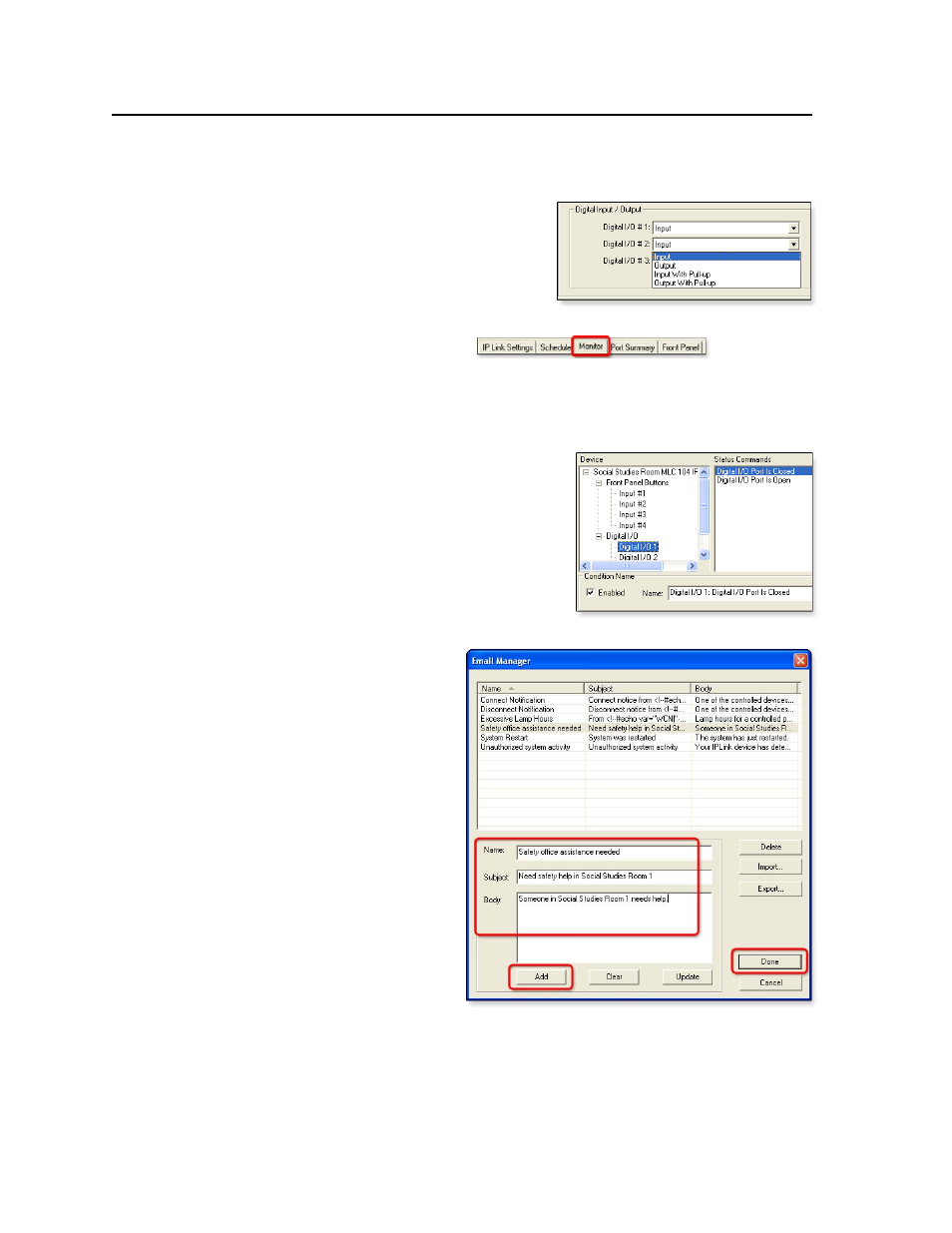
Special Applications, cont’d
MLC 104 Plus Series • Special Applications
5-18
PRELIMINAR
Y
In this example a 2-button switch is configured to have the MLC send e -mail alerts
to alerts to a security desk or to an administrative office when a button is pressed.
1.
In the Advanced Configuration tab
in the Global Configurator
software, configure the MLC’s
digital I/O ports (ports 2 and 3 in
this example) for digital input, as
shown at right.
2.
Set up a monitor for each port in the Monitor tab of Global Configurator.
a.
Click the Monitor tab (
), then
click Add Monitor (near the bottom of the GC window). The Monitor
Conditions Wizard window appears.
b.
Type in the name of the first monitored condition: Safety office alert.
c.
Select Conditions in the Monitored Conditions area.
d.
Select Digital I/O 1 as the
device or subject port and select
Digital I/O Port is Closed
as the
option, as shown at right.
e.
Click Apply Condition.
f.
Select Email in the Monitored
Conditions area.
g.
If you did not already create a notification e-mail, click Email Manager
(the Email
Manager
window opens),
type in the name,
subject, and main
text, click Add,
then click Done
to return to the
Monitored
Conditions
Wizard window.
h.
If the contact person for this alert is not listed in the Contacts section,
click Contact Manager (the Contacts Manager window opens), type in
the names, e-mail address, and company information, click Add, then
click OK to return to the Monitored Conditions Wizard window.
