2-2 viewing calendar data, Daily view – Casio BE-300 User Manual
Page 36
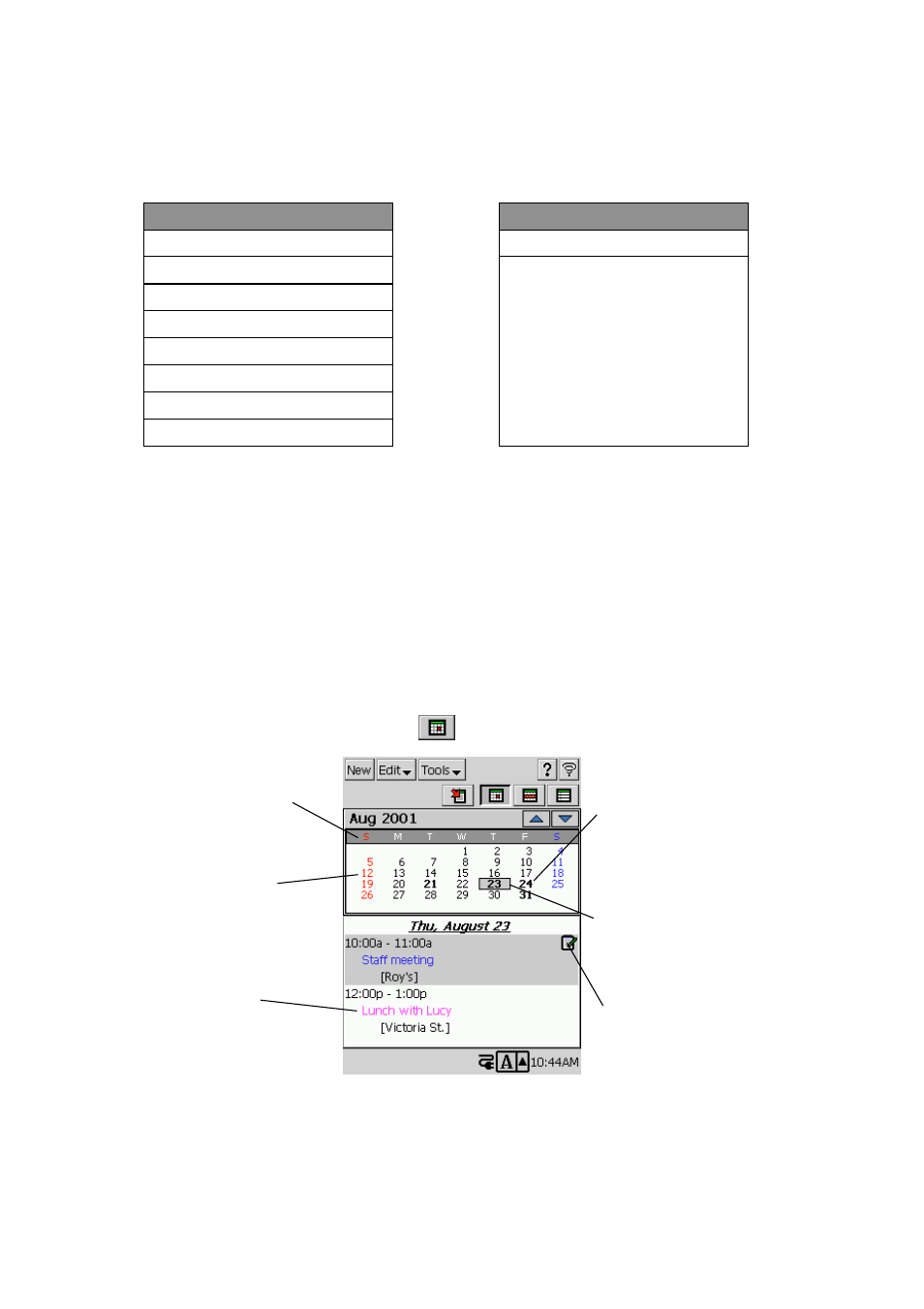
36
Transferring Calendar Data to Mail
1. On the appointment input screen, tap Send to
L
→ Mail.
• This starts up Mail and displays a message editing screen with text document elements
assigned as shown below.
2. Specify the address of the recipient, and make any changes to the subject and body text that
you want.
• See “3-3 Mail” on page 67 for more information about writing and sending e-mail messages.
2-2-2 Viewing Calendar data
Calendar lets you view your appointment data using any one of three different views: Daily,
Weekly, or 3-Month. This section tells you how to select and interpret each view.
Daily View
The Daily view appears first, with today’s date selected in the calendar, whenever you start up
Calendar. It also appears whenever you tap
.
• The data area starts to scroll about one second after you select a date if the date contains too
much data to fit. Tap on the data area to stop the scrolling.
• After stopping auto scrolling, you can use the scroll bar to scroll up and down.
Calendar
Description
Description
Start Date
Start Time
End Date
End Time
Location
Notes
→
→
Subject
Body Text
The starting day of the
week is in accordance with
how you set up First day
of week with the Tools
menu.
You can specify a color
for each date. See
“Specifying a Color for a
Date” on page 32 for
more information.
Dates that contain
appointment data are
indicated on the calendar in
bold.
The currently selected date
has a box around it. This box
is the
date cursor.
The color of the data
depends on the Show time
as setting and whether the
Private option is turned on
or off. See the NOTE on
page 32 for more
information.
This icon indicates that the
appointment has memo data
attached to it. Tap this button to
display the memo.
