2 file manager, File manager screen and basic operation, File and folder operations – Casio BE-300 User Manual
Page 135
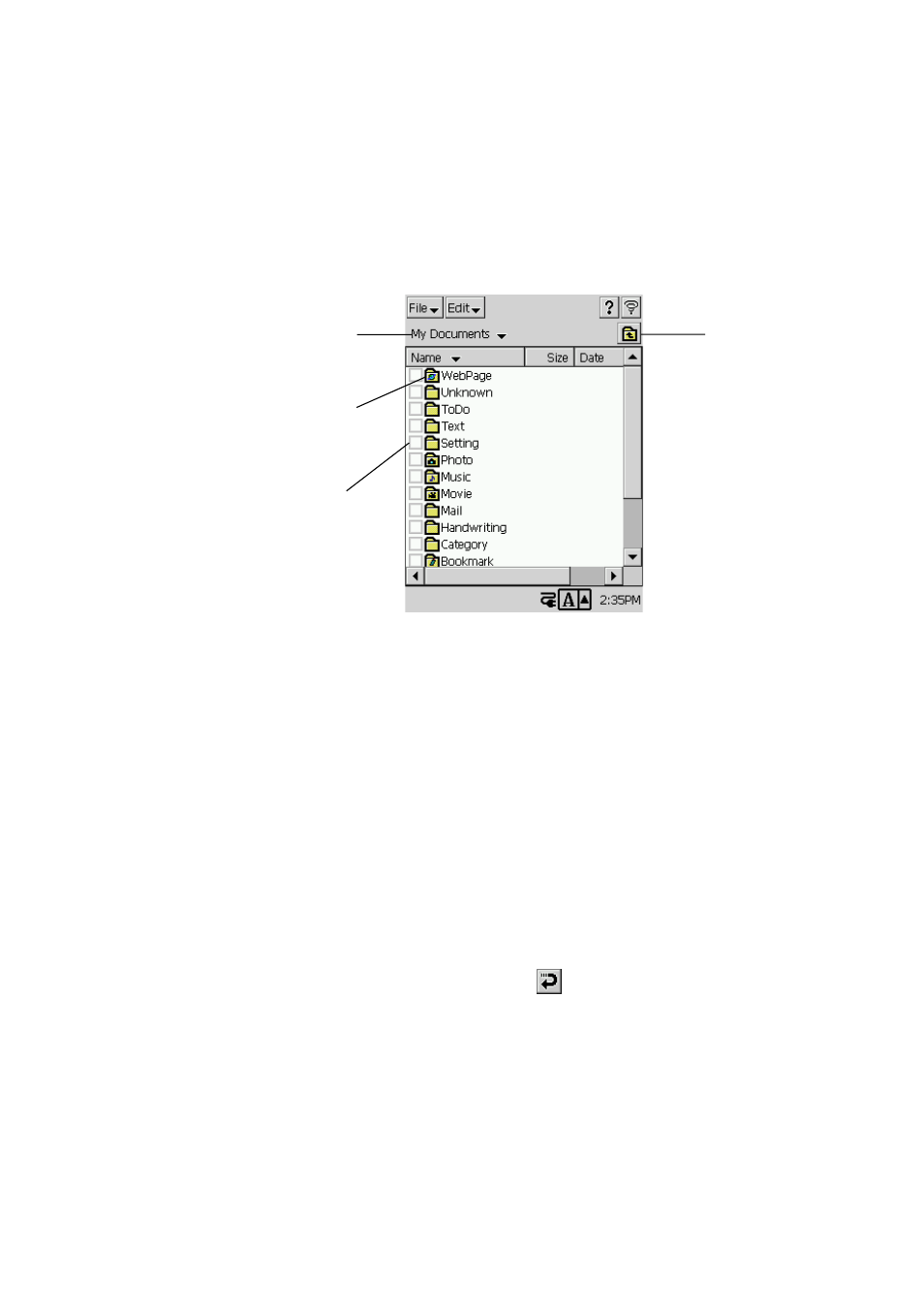
135
5-2 File Manager
File Manager provides you with the tools to perform a variety of different operations involving
files and folders in main memory and on a storage card.
File Manager Screen and Basic Operation
Tapping File Manager on the Top Menu starts up File Manager and displays a list of files and
folders.
NOTE
• Some system files and other hidden files are not displayed by File Manager.
• In the case of very large files, the file size value may not fit within the space provided for the
Size column.
• Note that you cannot start up other programs from File Manager.
To refresh the File Manager screen
Tap File
L
→ Refresh to refresh the File Manager screen with the latest information.
File and Folder Operations
To create a new folder
1. Navigate to the folder in which you want to create a new folder.
2. Tap File
L
→ New Folder.
• This displays a new folder dialog box.
3. Input the name you want to give the folder and then tap
.
To select all files and folders on the File Manager screen
Tap Edit
L
→ Select All. This causes all files and folders currently on the File Manager screen to
become selected (checked).
Tapping here displays a list that
you can use to move to a higher
folder in the file hierarchy.
Tap to move to
the next higher
folder in the
hierarchy.
Tap a folder to select it, and tap
it again to display its contents.
Use the check boxes to select
files and folders for batch copy,
move, and delete operations.
