Casio BE-300 User Manual
Page 106
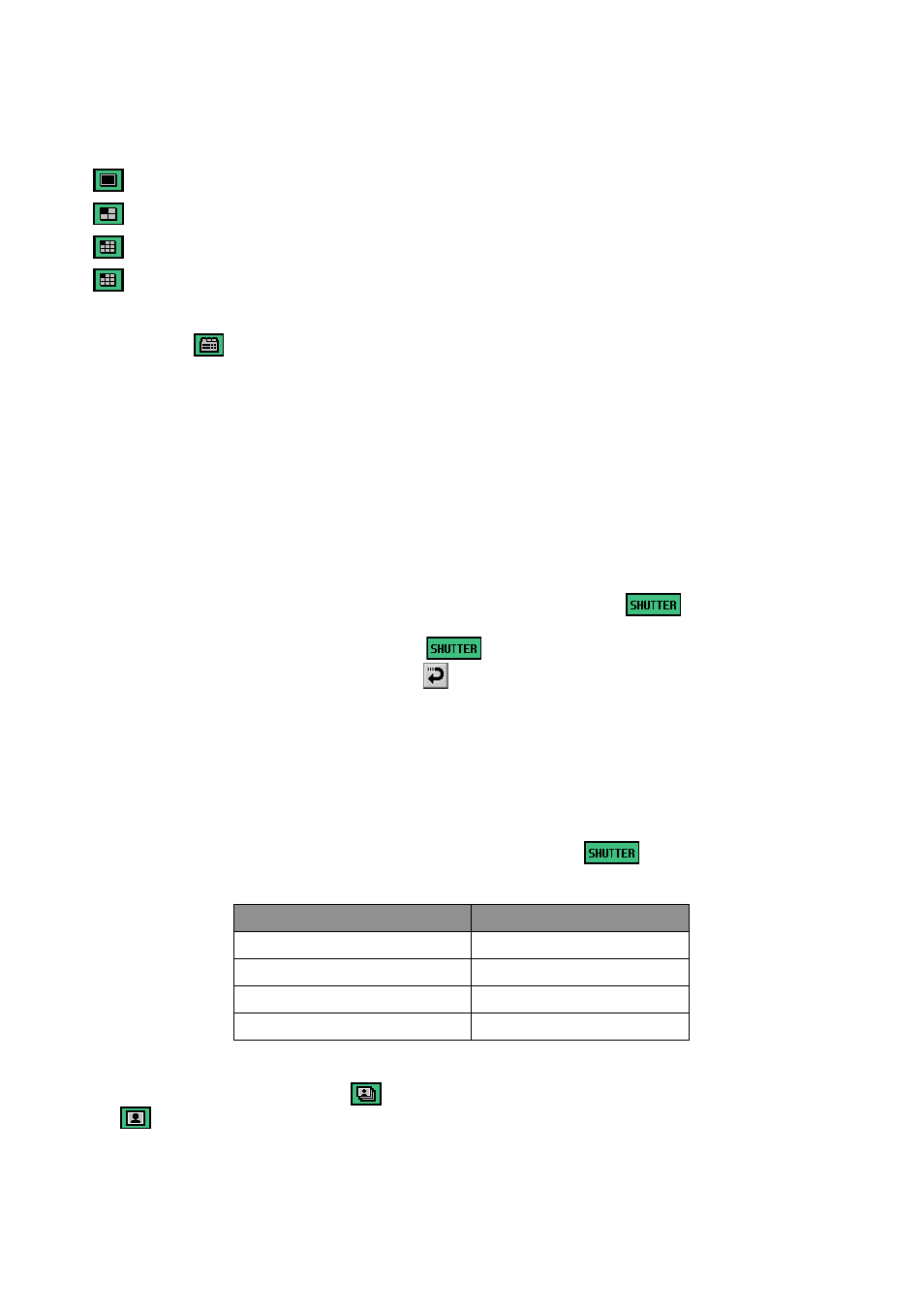
106
5. Specify the image size.
• On the control panel, tap the image size button to cycle through the image size settings
shown below.
................... VGA (640
× 480)
................... 1/4 VGA (320
× 240)
................... 1/9 VGA (212
× 160) : This setting can be used for stop action only.
................... 1/16 VGA (160
× 120) : This setting can be used for stop action only.
6. Make white balance and other settings as required.
• Tap the
button. This causes icons showing the current record settings to appear in the
icon bar.
• See “Configuring Record Settings” on page 108 for details about the meaning of each icon
and how to make these settings.
7. Specify the folder where you want to store the recorded image.
• The folder name box shows the currently selected folder where image you record will be
stored. To select a different folder, tap the folder name box, tap the folder’s name on the
dialog box that appears, and then tap OK.
• See “4-1-5 Folder and File Operations” on page 117 for information about creating new
folders.
8. Rotate the focus adjustment dial of the lens to focus the subject.
9. Record the image.
• Compose the image on the CASSIOPEIA screen and then tap the
button or OK
button to record the image and store it as a JPEG file.
• To record more images, simply tap the
again.
• To view images you just recorded, tap
to change to the thumbnail index.
NOTE
File names are assigned automatically to images as you record them. See “File Names” on page
107 for more information.
Stop Action Images
Stop Action recording lets you record a series of images that effectively break action into a series
of segments. The number of images recorded when you press the
button depends on the
image size, as shown in the table below.
The image recording procedure is identical to that under “To record snapshots” on page 105,
except that in step 3 you press the
button to enter the Stop Action Mode, instead of pressing
the
button.
Image Size
VGA (640
× 480)
1/4VGA (320
× 240)
1/9VGA (212
× 160)
1/16VGA (160
× 120)
Number of Images
2
8
12
32
