Capturing a still image from a movie, Displaying the file properties of a movie – Casio BE-300 User Manual
Page 124
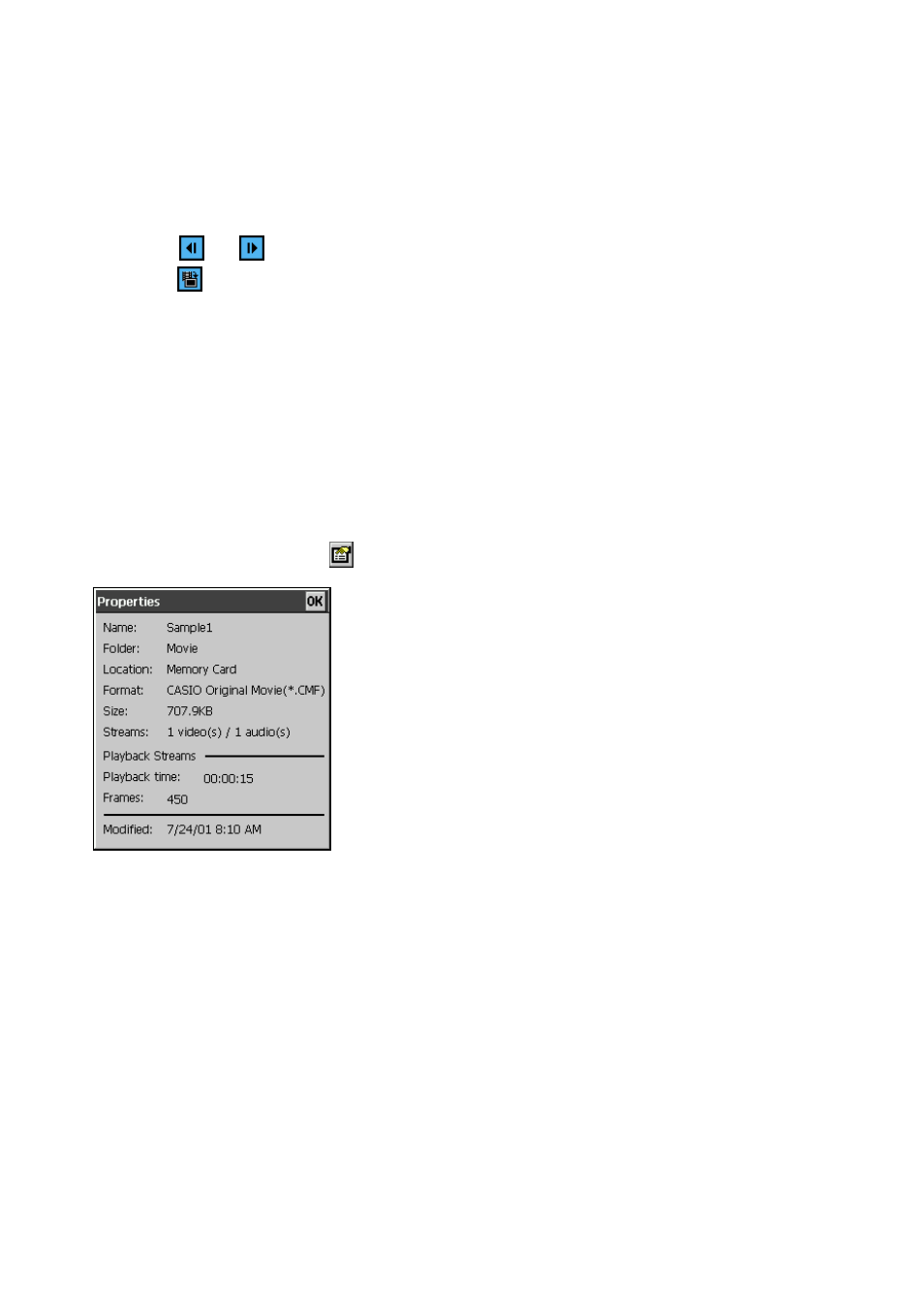
124
Capturing a Still Image from a Movie
Use the following procedure to capture a still image from a movie and save it as a JPEG file.
To capture a still image from a movie
1. Play back the movie that contains the image you want to capture.
2. Stop playback so the image is on the Playback Screen.
3. Use the
and
buttons to maneuver to the image you want.
4. Tap the
button.
5. In the dialog box that appears, tap Yes.
NOTE
• Screen capture files are stored in the nand disk in the My Documents\Photo folder.
• You can view screen capture files using Photo Viewer.
Displaying the File Properties of a Movie
The file properties dialog box provides you with information about the file whose contents are
currently displayed on the playback screen.
To display the file properties of a movie
1. On the playback screen, tap
.
2. To close the file properties dialog box, tap OK.
