File operations – Casio BE-300 User Manual
Page 118
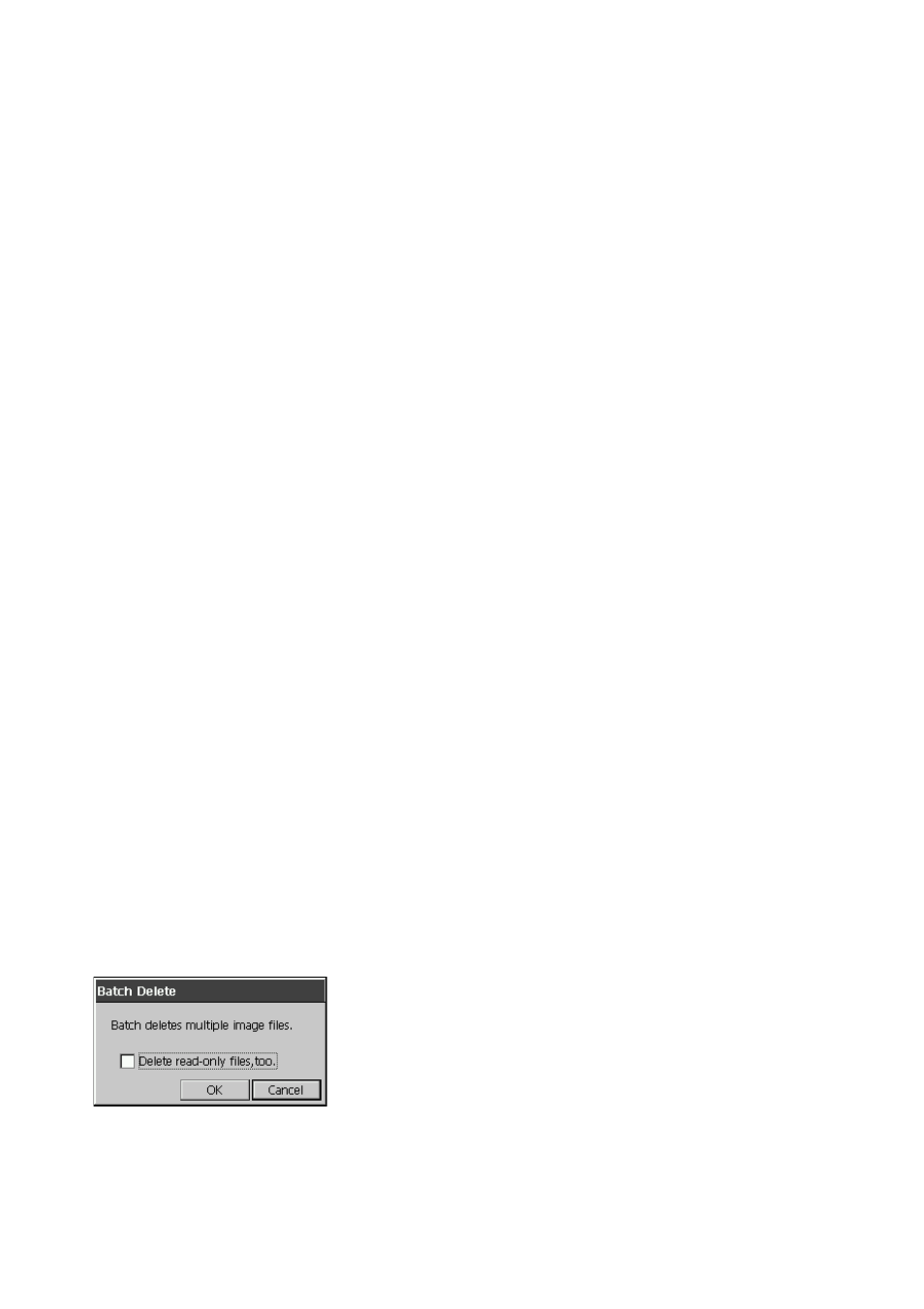
118
File Operations
Use the commands on the thumbnail index screen Func
L to perform operations on image files
whose formats are supported by Photo Viewer.
To rename a file
1. On the thumbnail index screen, tap the thumbnail of the image whose file name you want to
change.
2. Tap Func
L
→ Rename.
• This displays the Rename dialog box.
3. Input the new name you want to give to the file and then tap OK.
To move a file
1. On the thumbnail index screen, tap the thumbnail of the image you want to move.
2. Tap Func
L
→ Move....
• This displays the Move dialog box.
3. Select the folder to which you want to move the file, and then tap OK.
To move all image files from one folder to another
1. Display the thumbnail index screen for the folder that contains the image files you want to
move.
• See “Selecting the Thmubnail Index Screen Folder” on page 110.
2. Tap Func
L
→ Batch Move....
• This displays the Batch Move dialog box.
3. Select the folder to which you want to move all the image files, and then tap OK.
• This moves all the image files displayed on the thumbnail index screen of the folder you
selected in step 1 to the folder you specified in step 3.
To delete a file
1. On the thumbnail index screen, select the thumbnail of the image whose image file you want
to delete.
2. Tap Func
L
→ Delete....
3. In response to the confirmation message that appears, tap OK to delete the image file or
Cancel to cancel without deleting anything.
To delete all image files in a folder
1. Display the thumbnail index screen for the folder that contains the image files you want to
delete.
• See “Selecting the Thumbnail Index Screen Folder” on page 110.
2. Tap Func
L
→ Batch Delete....
3. Specify whether or not you also want to delete read-only image files checking or unchecking
the option on the confirmation dialog box that appears.
4. Tap OK to delete all the image files in the folder you selected in step 1, or Cancel to cancel
without deleting anything.
