Creating a new freehand document – Casio BE-300 User Manual
Page 18
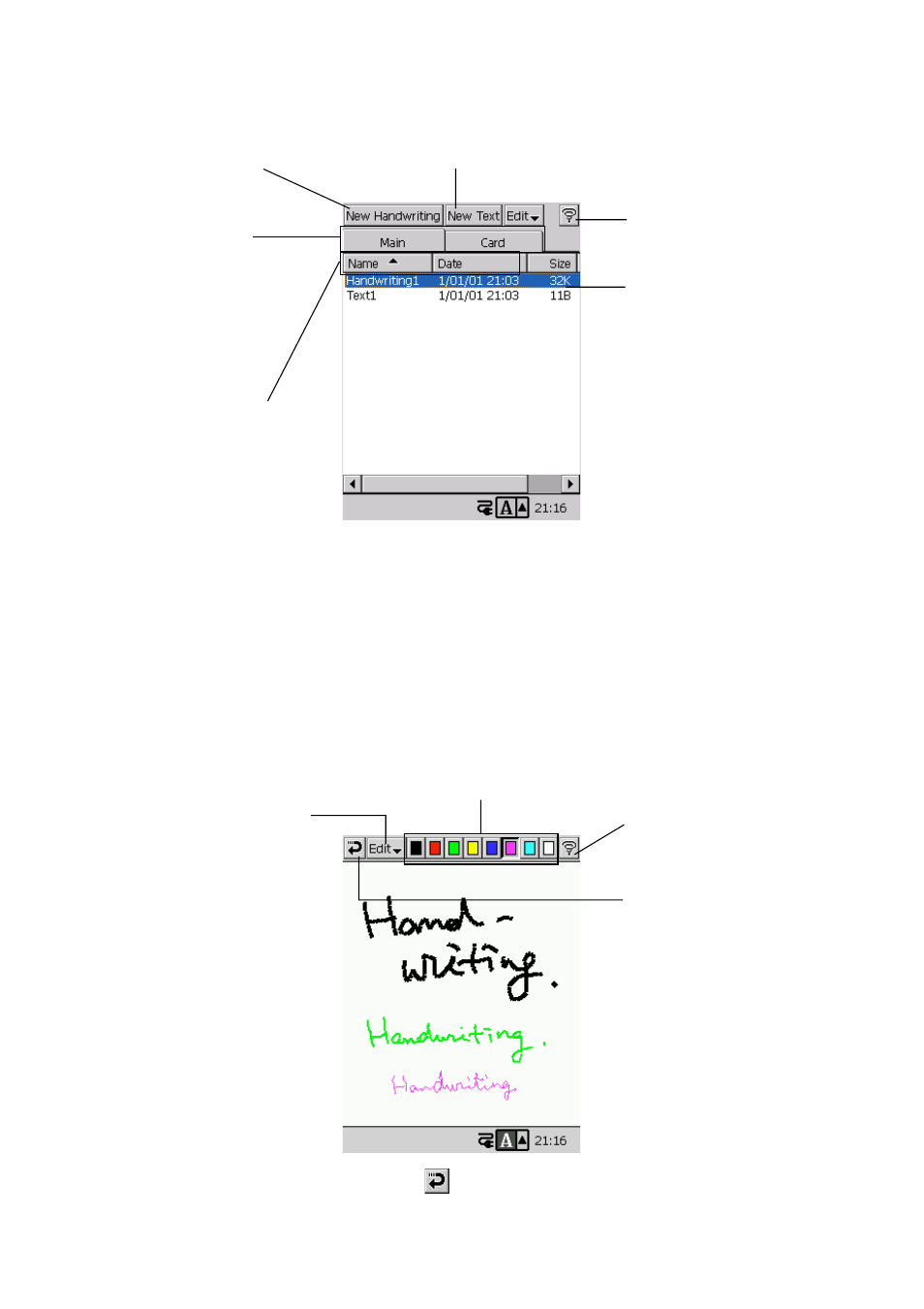
18
Starting up Notes displays a list screen like the one shown below.
Creating a New Freehand Document
Perform the steps below to create a new document that contains freehand figures.
To create a new freehand document
1. On the list screen, tap New Handwriting.
• This displays a blank freehand document screen.
2. Use the stylus to draw and write the figures you want.
• The operations you can perform on the freehand document screen are described below.
3. After everything is the way you want, tap
to save your document and return to the list screen.
• Notes automatically assigns a name to the new document.
Tap a pen color to select it.
Tap to save the document
and return to the Top
Menu.
Tap to display a menu of the
following commands.
Pen thickness: Select Fine,
Normal, or Bold as the pen
thickness.
Undo: Undoes the last action.
Only one undo is allowed.
All Clear: Clears everything
from the screen.
Rename/Move: Saves a
document under a specified
name.
Delete Note: Deletes the
currently selected document.
Cancel: Cancels input.
Tap to save the document
and return to the list
screen.
This is a list of stored files.
Tapping a file name once
selects it, and tapping a
selected file name a
second time opens the file.
List screen
Tap to display a screen for
creating a new freehand
text document.
Tap to display a screen for creating
a new typed text document.
The Main tab shows
Notes documents in
main memory, while the
Card tab shows Notes
documents on the
storage card loaded in
the CASSIOPEIA.
Tap a header title to sort
documents by their names,
creation dates, sizes, or
types. Each tap of a
header title toggles sorting
between ascending and
descending order.
Tap to return to the Top
Menu.
