Apply closed captioning, Apply closed captioning, 51, Closed captioning – Bang & Olufsen BeoVision 7-40/55 User Guide User Manual
Page 51
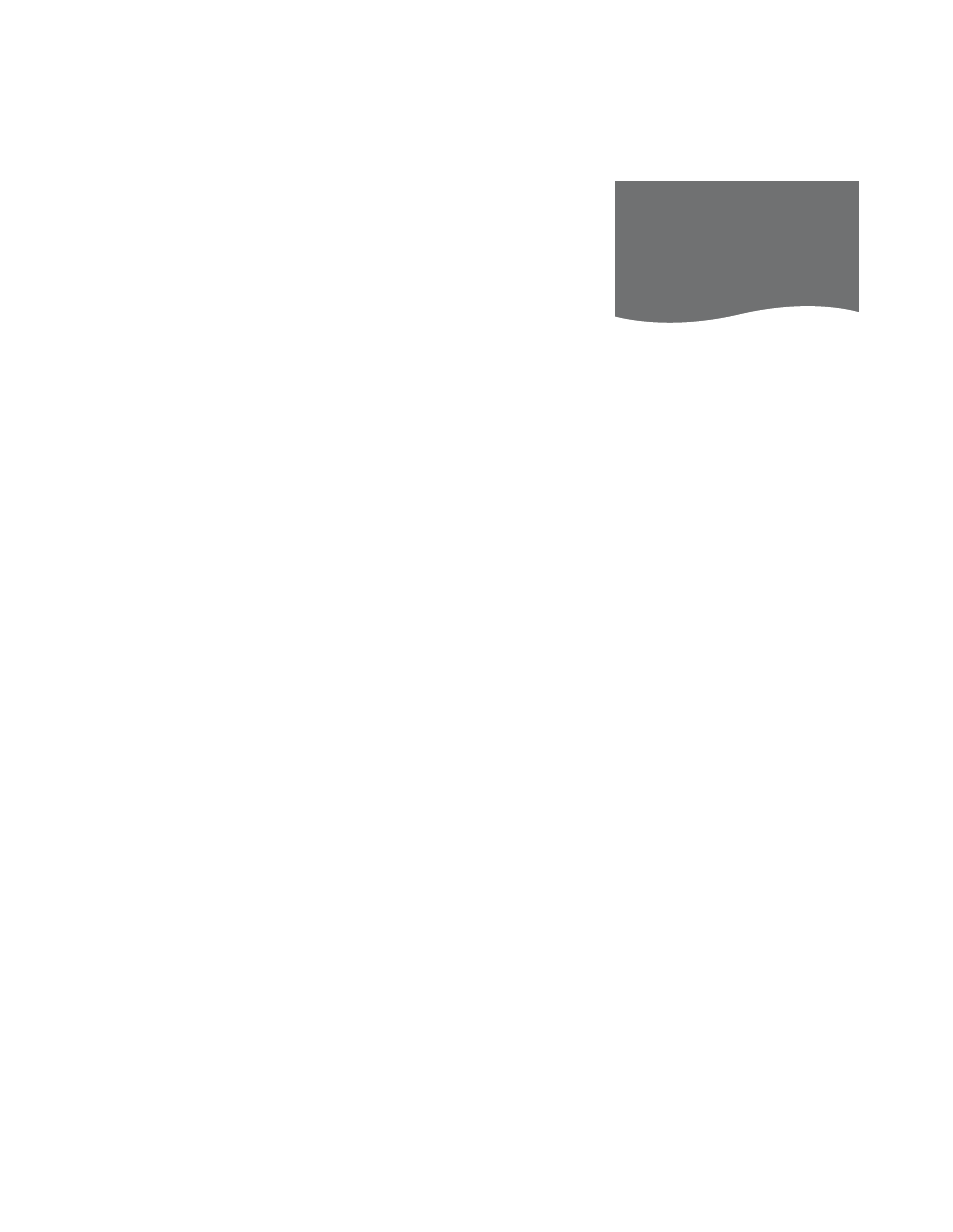
51
Apply Closed Captioning
Choose the type of Closed Captioning
you wish to view and whether or not
you want Closed Captioning to be
displayed automatically.
> Bring up the TV SETUP menu and highlight
OPTIONS.
> Press the centre button to bring up the
OPTIONS menu and highlight CLOSED
CAPTIONING.
> Press the centre button to bring up the
CLOSED CAPTIONING menu.
> Use the navigation button left or right to
adjust the setting for DISPLAY. Choose ON
or OFF.
> Highlight TYPE and use the navigation
button left or right to select a type of
Closed Captioning. Options are: CC1, CC2,
CC3, CC4, TEXT1, TEXT2, TEXT3, or TEXT4.
> Press the centre button to store.
> Press and hold BACK or press a source
button, such as TV or DTV, to exit all
menus.
To turn Closed Captioning on or off
while watching a programme …
> Press CC to see the status of closed
captioning – CC ON appears on the screen.
(Beo4: Press TEXT).
> Press CC again to turn Closed Captioning
off. (Beo4: Press TEXT).
> Press CC a third time to restore Closed
Captioning. (Beo4: Press TEXT).
Closed Captioning is not available in Korea.
Closed Captioning options
You can apply subtitles, or
Closed Captioning, to all your
sources and channels, provided
that the broadcaster supports
Closed Captioning.
Select a type of Closed
Captioning via the CLOSED
CAPTIONING menu.
You can, however, choose to
turn Closed Captioning on or off
at any time – for example, while
watching a specific programme
– even if you have preset the
television to display Closed
Captioning at all times.
CLOSED CAPTIONING
DISPLAY
OFF
TYPE
CC1
