2 calling up device properties, Calling up device properties – SMA SUNNY WEBBOX User Manual
Page 59
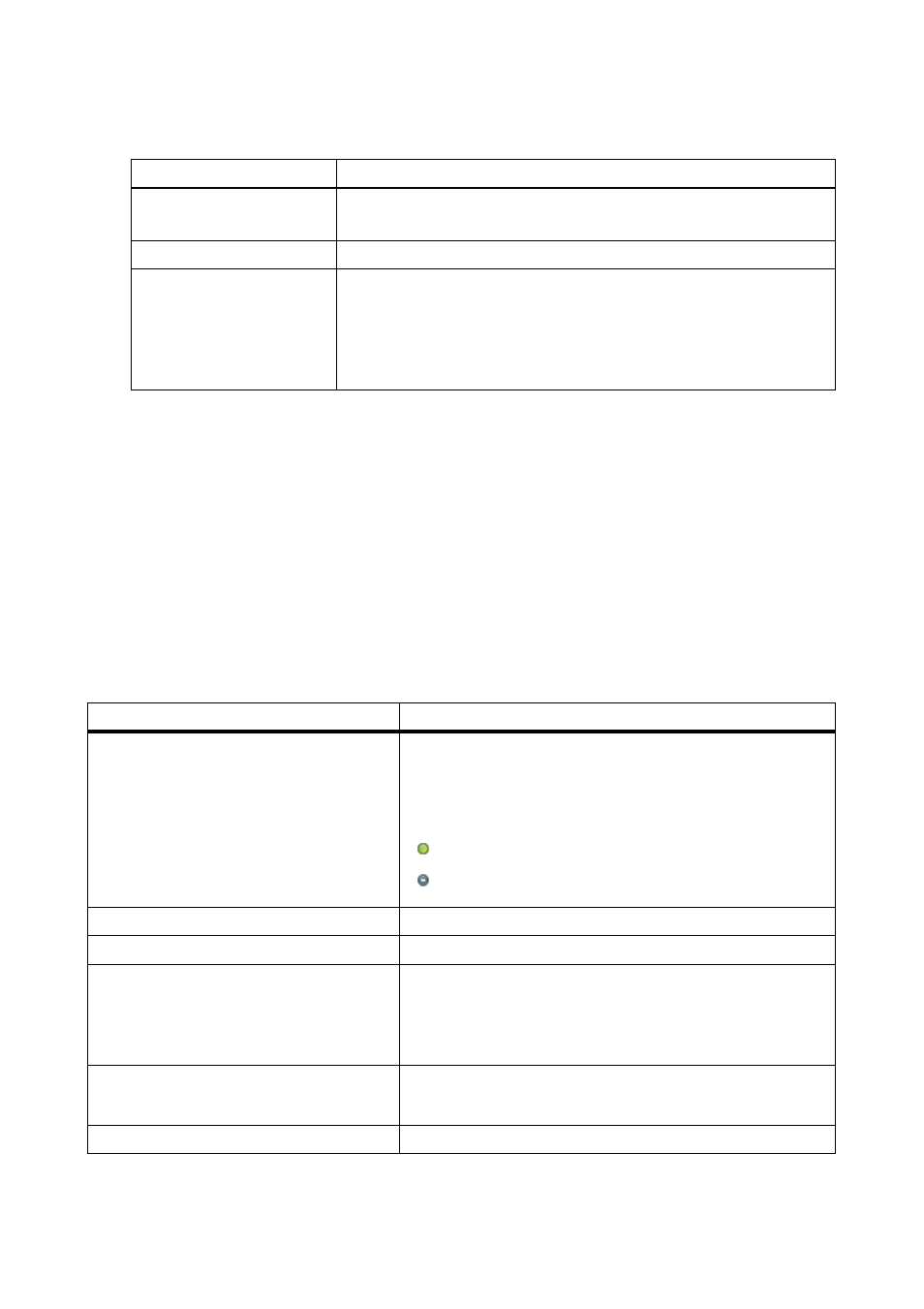
SMA Solar Technology AG
10 Device Settings
User Manual
SPortal-WB-CLCON-BA-en-25
59
2. To filter the device overview, set the desired filters. The following settings are possible:
3. Select [Refresh].
4. To delete filter settings, select [Reset]. TIP: You can sort the devices in the table of the device
overview in ascending or descending order by clicking on a blue entry in the table header
(device, serial number, device active).
10.2 Calling Up Device Properties
1. Select "Configuration > Device Overview".
2. In the device line, select the icon for device characteristics.
☑ The device characteristics window opens.
Explanation of Device Properties:
Device name
Enter the complete name of a device or parts of a device name.
Serial number
Enter the complete serial number of the device or parts of the serial
number.
Devices
Select the required device class, e.g., PV inverter or sensor.
Data collection
Select the status of the required devices.
• all: both activated and deactivated devices are displayed.
• active: only activated devices are displayed.
• deactivated: only deactivated devices are displayed.
Designation
Meaning
Data collection
Indicates whether the device is activated in Sunny Portal
(see Section 10.2.1 ”Activating/Deactivating the Device”
(page 63)). Activated devices are used in Sunny Portal,
deactivated devices are not used.
= Device is activated in Sunny Portal.
= Device is deactivated in Sunny Portal.
Product group
Device group, e.g. Sunny Boy 4200TL
Serial number
Serial number of the device
IP address
(only with Sunny WebBox and
Cluster Controller)
By selecting the IP address, you can access the user
interface of the Sunny WebBox or Cluster Controller
directly. To do this, you may need to set up port
forwarding in your router (see router manual).
MAC address
(only with Sunny WebBox)
MAC address of the Sunny WebBox
Manufacturer
Device manufacturer
