7 deleting pages – SMA SUNNY WEBBOX User Manual
Page 36
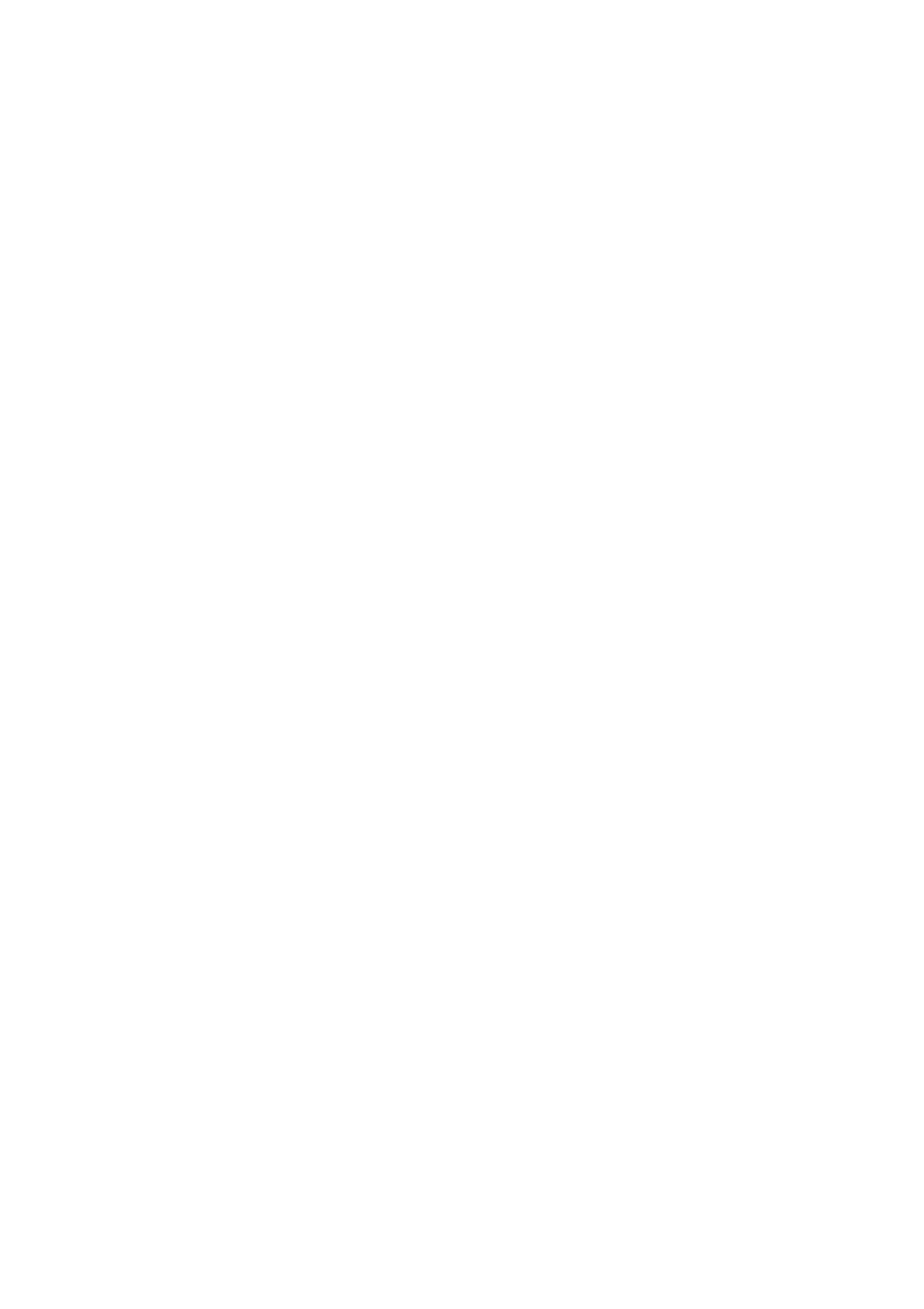
6 Page Design
SMA Solar Technology AG
36
SPortal-WB-CLCON-BA-en-25
User Manual
5. In order to send the page by e-mail, select "Send page by e-mail". A window for sending the
e-mail opens. Make the following settings:
– Enter the recipient's e-mail address in the "E-mail address of the recipient" field.
– In order to change the name of the sender, change entry in the "Name of the sender" field.
– In order to add a message to the recipient, enter desired text in the "Your message to the
recipient (optional)" field.
– Select [Send e-mail].
6. Select [Save].
7. In order to see a preview, select "Open page in a new window".
☑ The page is now published.
Presenting pages on the Internet
Each of your Sunny Portal pages has its own URL. You can use this URL to configure a link from
another website to your page. You can call up the URL of the page as follows:
1. Select the name of the desired page.
☑ The selected page opens.
2. Call up configuration:
– If you have chosen a page in the "Visualization" menu, select the "Page configuration" tab.
– If you have chosen a page in the "Name of your plant" menu, select "Configuration >
Name of page".
3. In order to see a preview, select "Open page in new window".
4. Copy URL from "URL of the Page" field and copy it as a link into a program for creating web
pages (e.g., Microsoft Office Frontpage) or integrate it into your own web page through a so-
called iFrame.
6.7 Deleting Pages
You can delete all pages of the "Visualization" menu.
1. Select the name of the page in the "Visualization" menu.
☑ The selected page opens.
2. Select the "Page configuration" tab.
3. In order to delete the page, select [Delete page].
4. Click [Yes] to confirm.
