2 changing operator data, Changing operator data – SMA SUNNY WEBBOX User Manual
Page 52
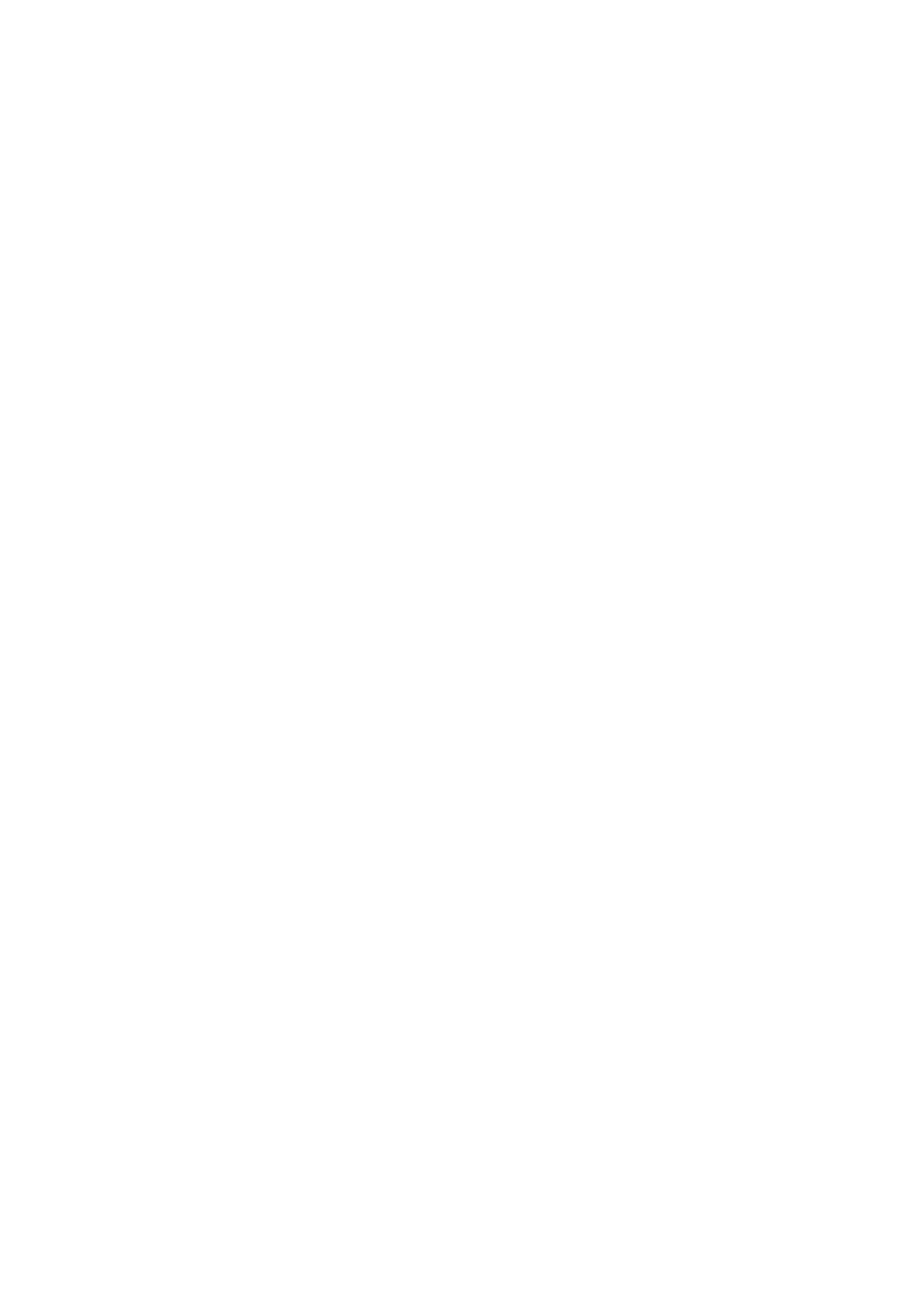
8 Plant Properties
SMA Solar Technology AG
52
SPortal-WB-CLCON-BA-en-25
User Manual
Changing the plant image
1. Select "Configuration > Plant Properties".
2. Select the "Plant data" tab.
3. Select [Edit].
4. To upload an image from your computer:
– Select [Load Image] in the "Plant Image" area.
☑ The "Select file" window opens.
– Select desired image.
– Select [Open].
– To change the image section, use the mouse to adjust the edges of the grey squares.
5. To select an image from the gallery:
– Select [Select from the gallery] in the "Plant image" area.
☑ The image gallery opens.
– Select the desired image by double clicking it.
– To change the image section, use the mouse to adjust the the grey squares.
6. Select [Save].
Deleting the plant image
You can delete your own plant images. If you have deleted your plant image, Sunny Portal will revert
to the default plant image.
1. Select "Configuration > Plant Properties".
2. Select the "Plant data" tab.
3. Select [Edit].
4. Select [No plant image] in the "Plant image" area.
5. Select [Save].
8.2 Changing Operator Data
You can enter the data of the plant operator in the plant properties in Sunny Portal, as described in
this section. The name of the operator is displayed on the "Plant profile" page. The operator is a
private or legal person who, for example, owns large-scale PV plants for business purposes and
makes them available for use, without necessarily being the user himself.
1. Select "Configuration > Plant Properties".
2. Select "Operator" tab.
3. Select [Edit].
4. Change operator data.
5. Select [Save].
