7 creating an image, Creating an image – SMA SUNNY WEBBOX User Manual
Page 32
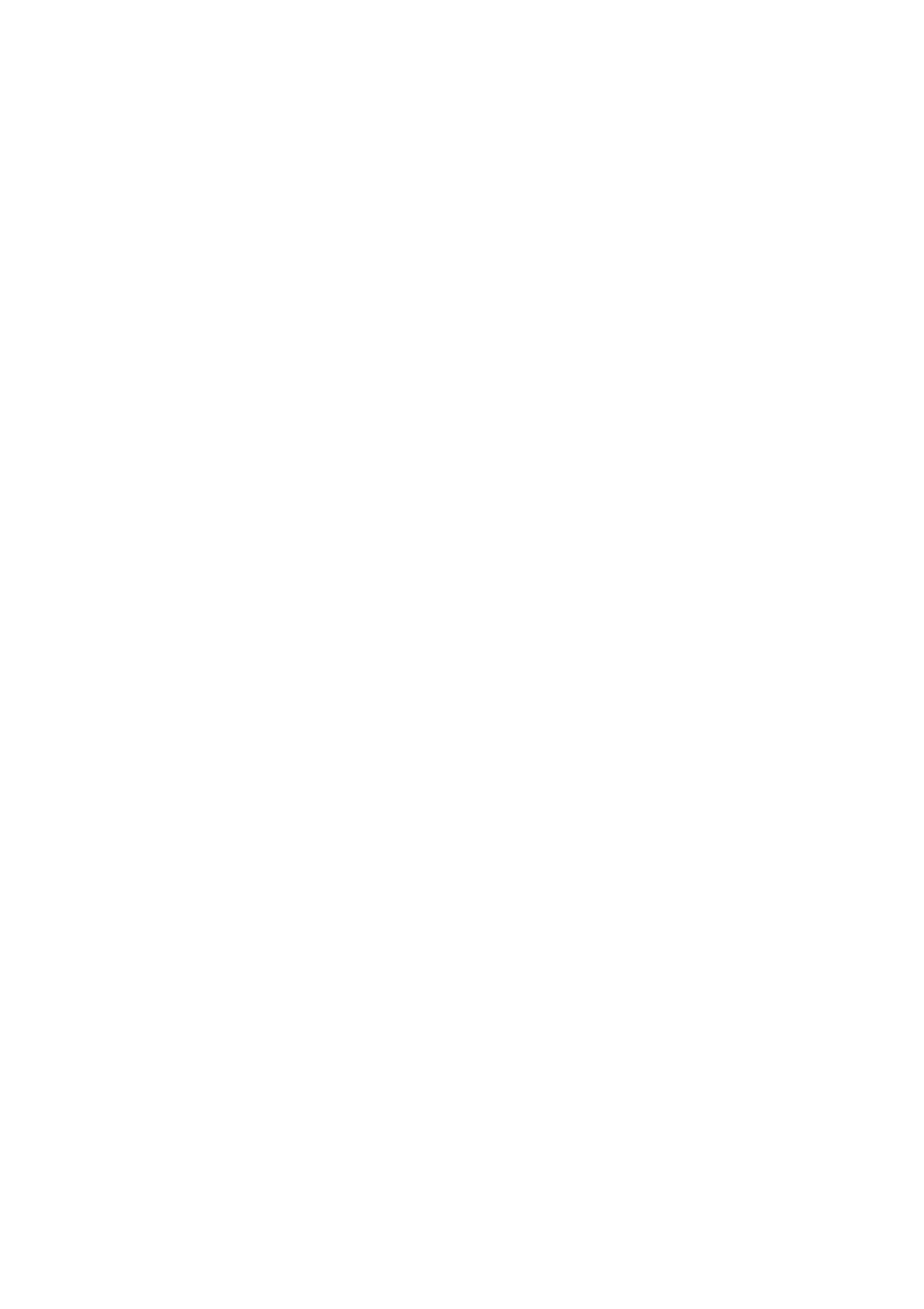
6 Page Design
SMA Solar Technology AG
32
SPortal-WB-CLCON-BA-en-25
User Manual
6. "Integrate slideshow" text field.
7. Select the HTML code and copy this to the clipboard.
8. Log out of Picasa and switch to Sunny Portal.
Selecting a Flickr photo album
1. Register on www.flickr.com.
2. If you have not yet uploaded any photos to Flickr, create a photo album as described at Flickr.
3. Select photo album.
4. Select [Slideshow].
☑ Slide show begins.
5. Select [Publish].
☑ A window opens.
6. Select [Embed HTML].
7. Select [Copy to clipboard].
8. Log out of Flickr and switch to Sunny Portal.
Integrating a slide show into Sunny Portal
1. Call up page configuration of slide show.
2. In order to add a heading, enter the heading in the "Title" field.
3. In the "Data source" field, select the name of the photo platform.
4. Copy HTML code into the "HTML code" field.
5. In order to see the preview, select [Preview].
6. Select [Save].
7. Select [Save].
☑ The slide show has been created and is now displayed.
6.3.7 Creating an Image
Image requirements:
• Maximum image size: 500 kB
• Possible image formats: JPG, PNG, GIF
• Height and width: Sunny Portal adjusts the proportions of the image to match the size of the
page layout.
Procedure:
• Upload an image from your own computer to the gallery
• Add an image from the gallery to the page
