N 9 ”publishing sunny portal, 9 publishing sunny portal pages – SMA SUNNY WEBBOX User Manual
Page 57
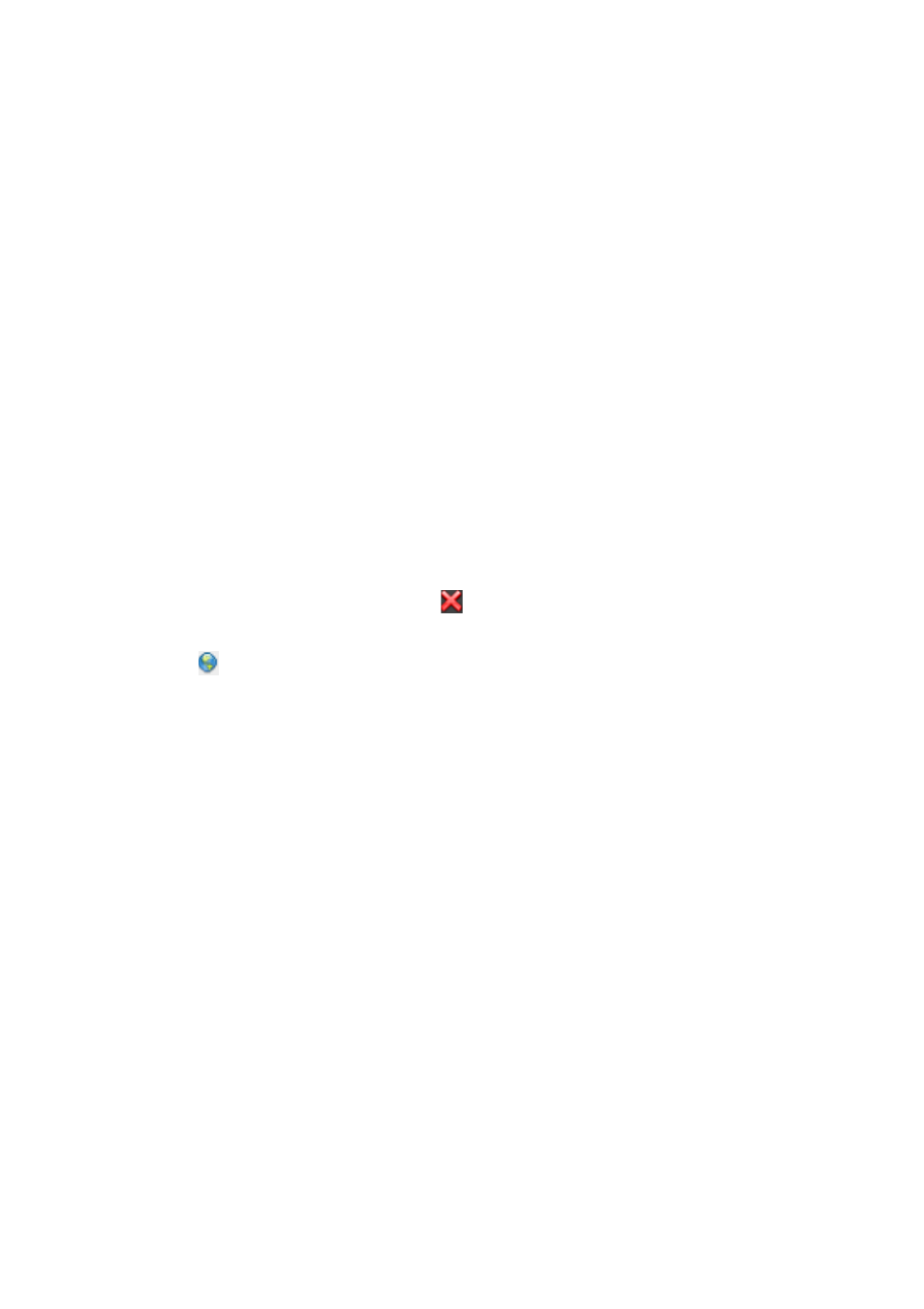
SMA Solar Technology AG
9 Publishing Sunny Portal Pages
User Manual
SPortal-WB-CLCON-BA-en-25
57
9 Publishing Sunny Portal Pages
There are two options for publishing the Sunny Portal pages of your PV plant:
• Release the pages on www.SunnyPortal.com
• Integrate the plant profile in your own Internet website
Releasing pages on www.SunnyPortal.com
If you release Sunny Portal pages of your plant on www.SunnyPortal.com, interested people will be
able to find your plant on www.SunnyPortal.com under "Publicly Available Plants" and view the
released pages.
1. Log into Sunny Portal with the user role "Installer" or "Plant administrator".
2. Select the desired page in the page and drop-down menu.
3. Select the "Page configuration" tab.
or
In the Contents area, select [Configuration - "Name of the Page"].
4. In the "Approval" area, activate the "Also release page on www.sunnyportal.com" checkbox.
5. To send the page by e-mail, select "Send the website by e-mail", enter the e-mail address of the
recipient, select [Send e-mail], and select .
6. Select [Save].
☑ The icon is displayed in the page and drop-down menu next to the name of the released
page. To view the released pages of the plant, select the hyperlink "Open released pages of
this plant" under "Configuration > System Presentation".
Integrating the plant profile in your own Internet website
1. Log into Sunny Portal with the user role "Installer" or "Plant administrator".
2. Select "Configuration > System Presentation".
3. In the "Plant profile" area, copy the source code of the page to the clipboard and link it into your
own website via a so-called inline frame.
