Save and send router configuration file – Grass Valley Prelude v.3.0 User Manual
Page 64
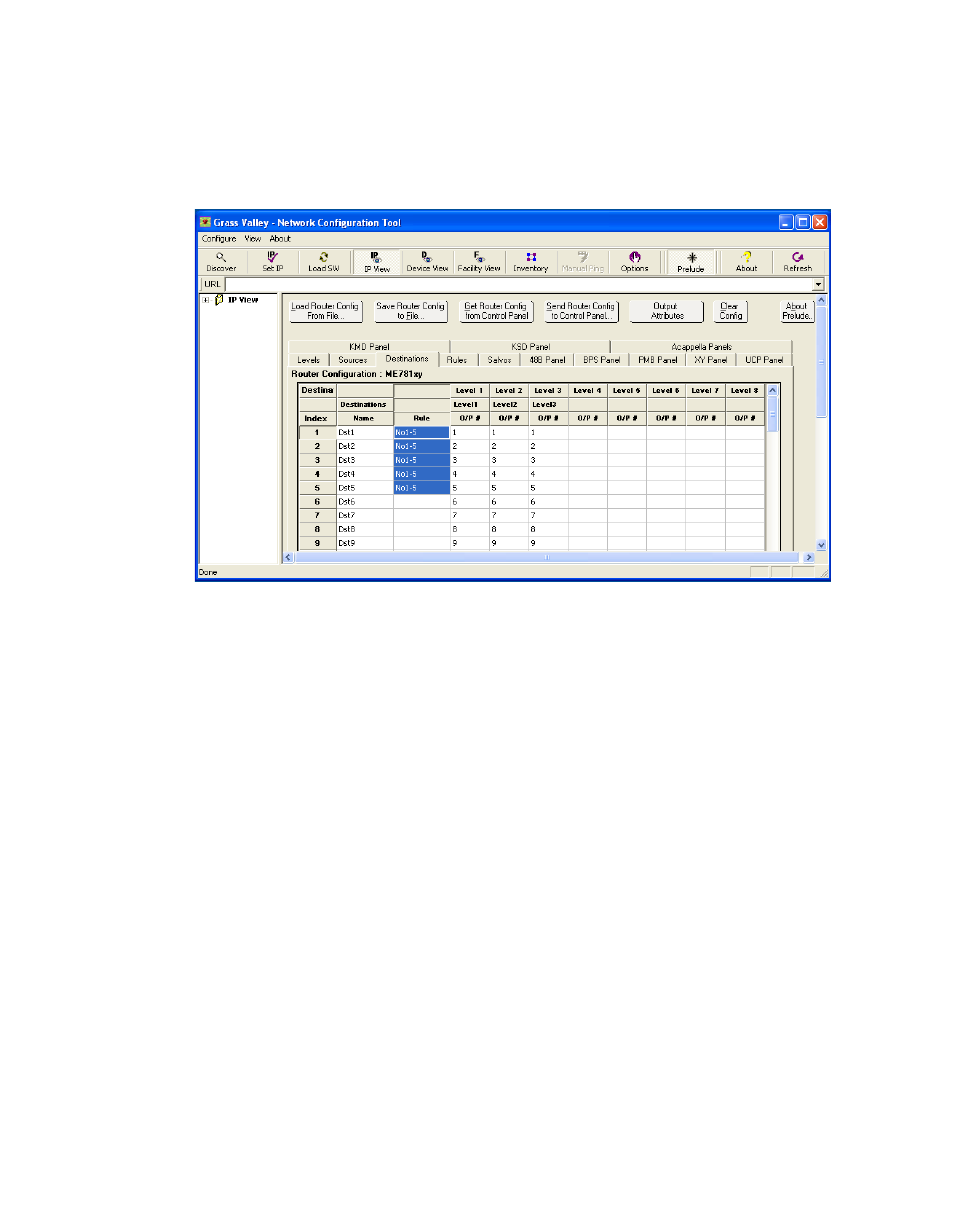
64
Prelude — Instruction Manual
Section 2 — Installation and Initial Setup
6.
Select a Rule from the pop-up list and click
OK
. The screen will report
the Rule assigned to those Destinations (
)
Figure 50. Destinations Screen, Rule List Displayed
Clicking
OK
when a Rule is not selected clears a previously assigned
rule.
A Rule can also be cleared from a Destination by right clicking on its
Rule cell and selecting
Clear
, or by selecting it’s cell and typing the
Delete
button.
Save and Send Router Configuration File
The changes you have made to this router configuration will not take effect
until the file is sent to the Prelude panels.
7.
Save the router configuration on the PC with the
Save Router Config to File
button, to keep as a backup. You can re-name the file if you wish.
8.
Send the router config file to all the Prelude panels with the
Send Router
Config to Control Panels
button.
The specified inhibited Sources now will be able to be routed to those Des-
tinations with restrictive Rules assigned.
