Prelude acappella shipment defaults, Software installation and network configuration – Grass Valley Prelude v.3.0 User Manual
Page 21
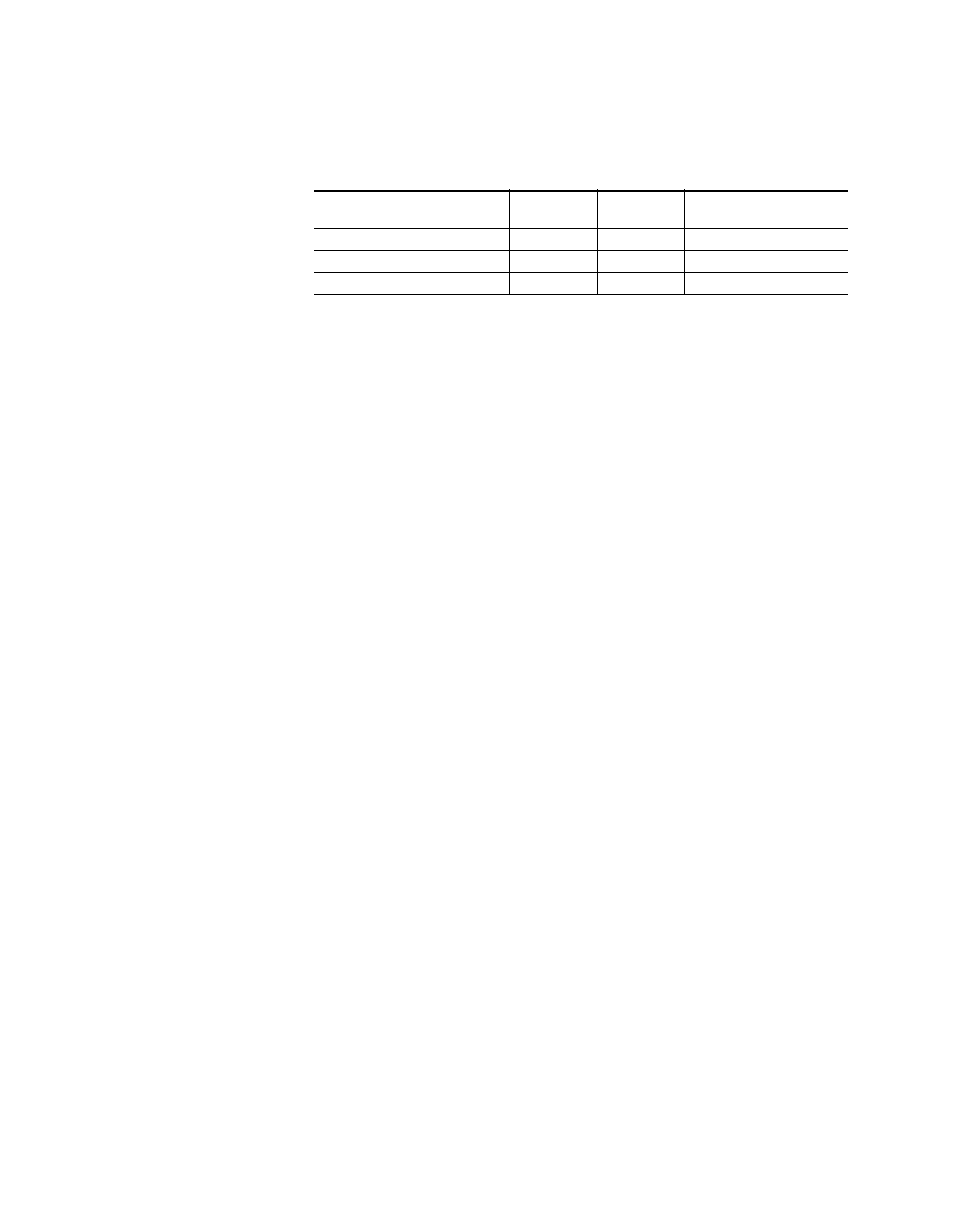
Prelude — Instruction Manual
21
Software Installation and Network Configuration
Prelude Acappella Shipment Defaults
Table 3. Prelude Acappella Based System Default IP Addresses
Device
IP
Subnet Mask
Gateway
(not required for Prelude)
Acappella Frame
192.168.0.40
255.255.255.0
192.168.0.1
Acappella Remote Panel
192.168.0.41
255.255.255.0
192.168.1.1
Encore Control Panels
192.168.1.60
255.255.255.0
192.168.0.1
Note
The default Acappella frame IP address will not communicate with the default
Encore control panel address (the third octet is not the same), and all remote
panels shipped with Acappella systems have the same IP addresses. These
default values will need to be changed.
The NetConfig application can be used to discover devices on the network,
set their addresses, and resolve any duplicates. NetConfig operation is
described briefly later in this manual, and in more detail in the separate
NetConfig Instruction Manual.
Software Installation and Network Configuration
Install NetConfig Application and Prelude Files on PC
NetConfig is a network configuration tool that is available for use with a
variety of Grass Valley products, including for example Prelude, Encore,
and several Modular Products. For Prelude, NetConfig is installed onto a
PC. This PC is then used for Prelude network configuration, software
installation onto Prelude system components, and Prelude system compo-
nent configuration.
To Install NetConfig and Prelude files onto a PC:
1.
Insert the Compact Router Control System Software CD into the PC’s
CD drive. The setup application will autorun when inserted.
2.
Follow the instructions displayed on the screen. You will see a Welcome
screen, a License Agreement, and a Destination Location screen.
3.
Keep the default install destination location and click
Next>.
The Select
Components screen is displayed (
).
