Attributes and flags (exclusions) – Grass Valley Prelude v.3.0 User Manual
Page 49
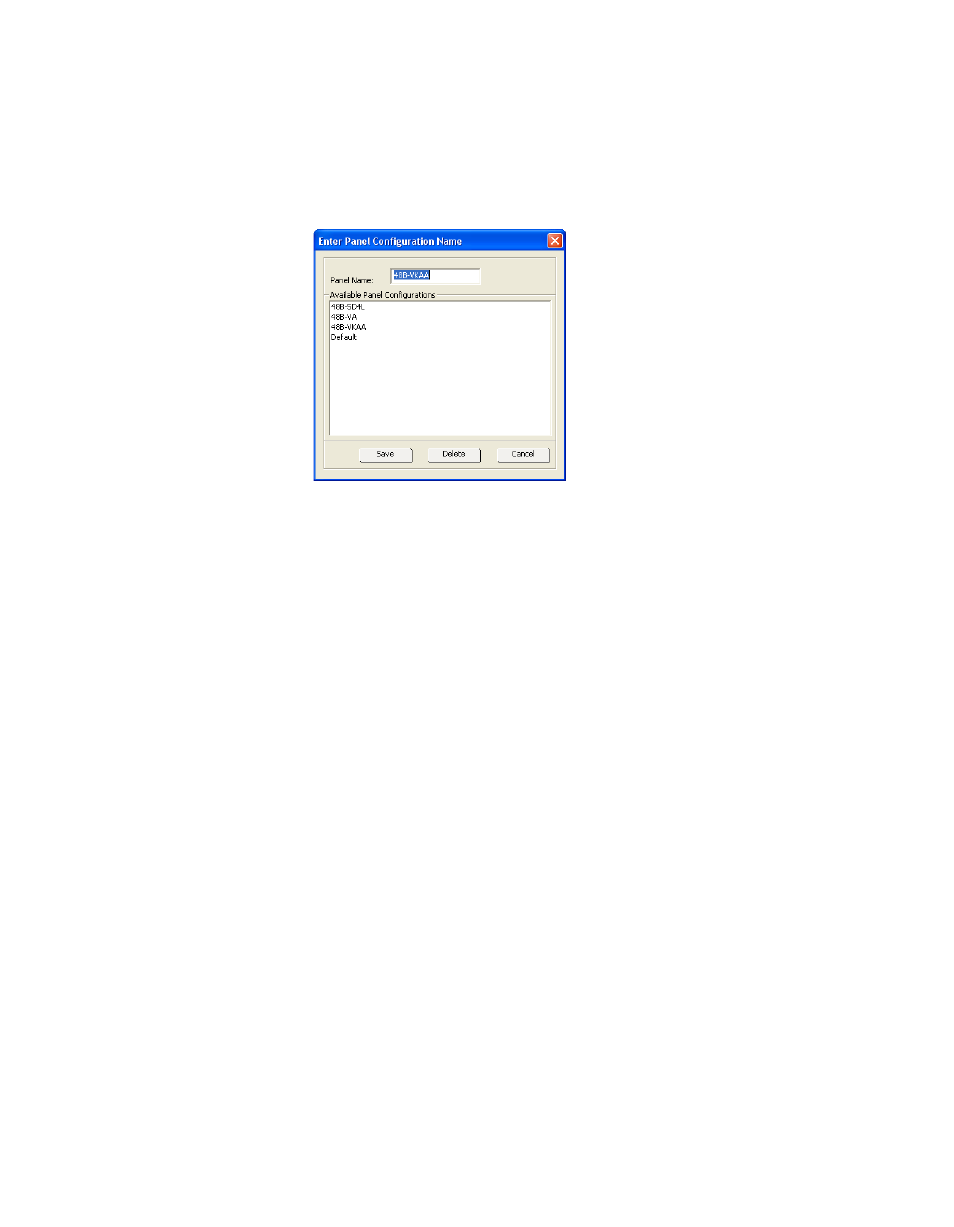
Prelude — Instruction Manual
49
Create Panel Configurations
8.
With the control panel configuration completed you should now save
the configuration file to the PC. Click on
Save Panel Config to File
. A file
name prompt will appear (
).
Figure 38. Router Configuration File Name Prompt
9.
Enter a descriptive name (8 characters maximum) for this particular
control panel configuration file and click
Save
. The file is now safely
stored on your PC’s hard drive.
You can delete an existing configuration file if you wish by highlighting
it in the lower pane and clicking
Delete
.
10.
You can now create different control panel configuration files with
different capabilities for use at different locations at your facility.
Remember to name each configuration file with a descriptive name and
save each one to the PC before you create the next one.
Attributes and Flags (Exclusions)
Additional Attributes and Flag controls are available on the lower part of
the screen. These controls affect various aspects of panel operation, and will
vary depending on the type of panel.
In particular, various Exclusions may be available to limit a panel’s ability
to control selected Destinations, levels, or salvos. If an item is excluded, it
will not appear on the button configuration selection menus described
above. If an excluded item is present on a panel, that item’s current state
will be reported but you will not be able to change its state from that panel.
Configuring Encore Control Panel Types Other Than 48B
Other Encore panel types have different feature sets, and so may require
additional configuration steps, which generally involve Attributes and
Flags settings.
