Window features, Views, Window features views – Grass Valley UniConfi NVISION Series v.2.0 User Manual
Page 97: Xy/standard view
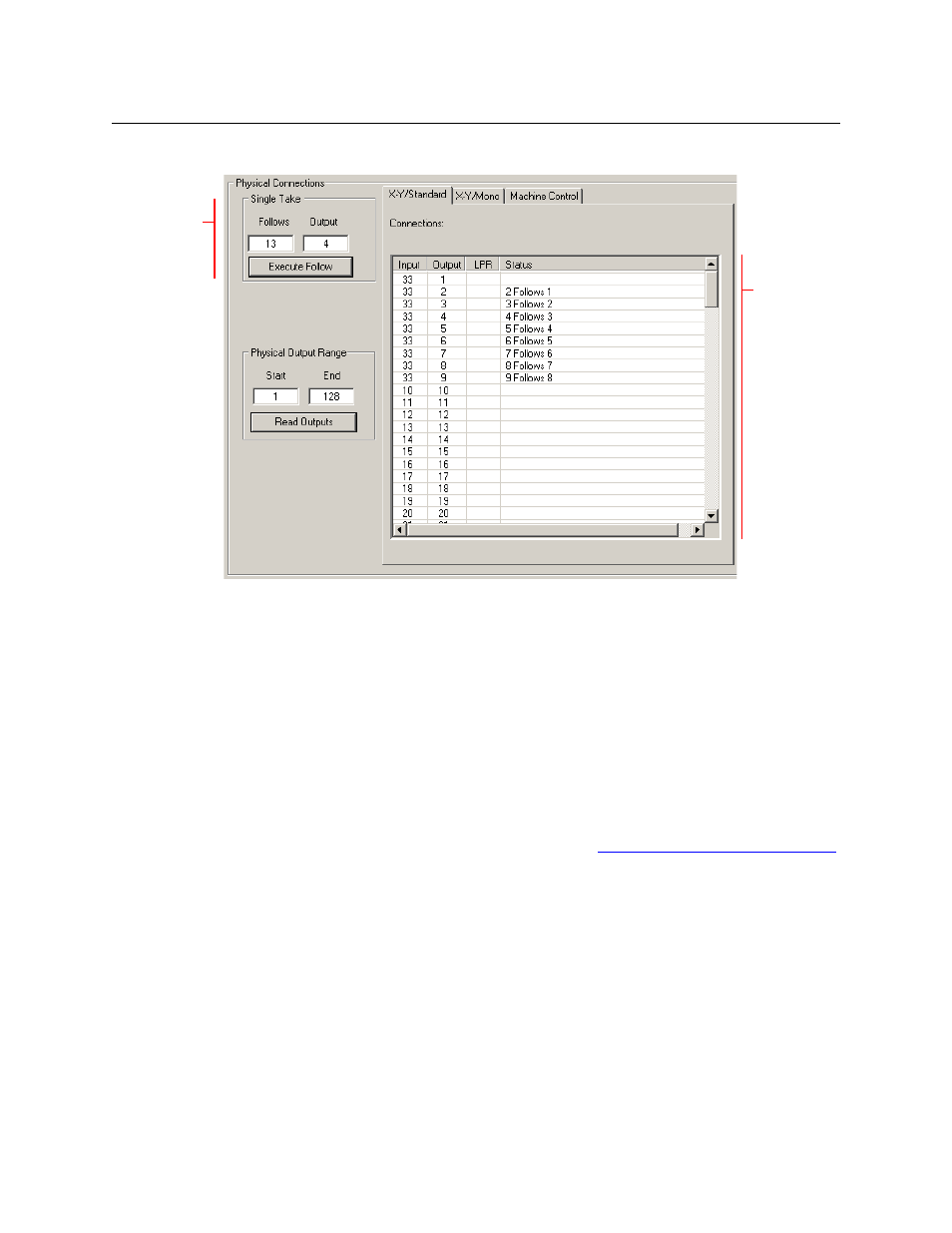
87
UniConfig
User’s Guide
If output follow takes have been enabled, the window enters “output follow” mode:
This example shows an NV5128 router. All three tabs remain in view when the window is in
“output follow mode.”
Window Features
Every ‘Connections’ window has one or more diagnostic crosspoint lists, depending on the
router.
Every ‘Connections’ window has a section in which you can specify and execute a single take.
Every ‘Connections’ window has a section in which you can specify a range of outputs, and read
those outputs from the router.
The audio routers have additional sections in which you can issue a mono take and specify a
mono output range.
A context menu applies to the ‘Connections’ window. See
Setting Connection Window Options
Views
XY/Standard View
In the “XY/standard” view of the diagnostic crosspoint matrix, there are 4 columns:
•
Input
—
the input that is routed to the output in the same row
•
Output
—
the list is ordered by output port
•
LPR
—
the “lock, protect, release” status of the output. An L in the field indicates that the out-
put in that row is locked. A P indicates that the output is protected. A blank field means that
there is no lock or protect on that output.
•
Status
—
additional status or error states.
Output
Follow
Diagnostic
Crosspoint
List
Single
“Follow”
Take
