Setting up machine control ports, How to configure machine control ports – Grass Valley UniConfi NVISION Series v.2.0 User Manual
Page 91
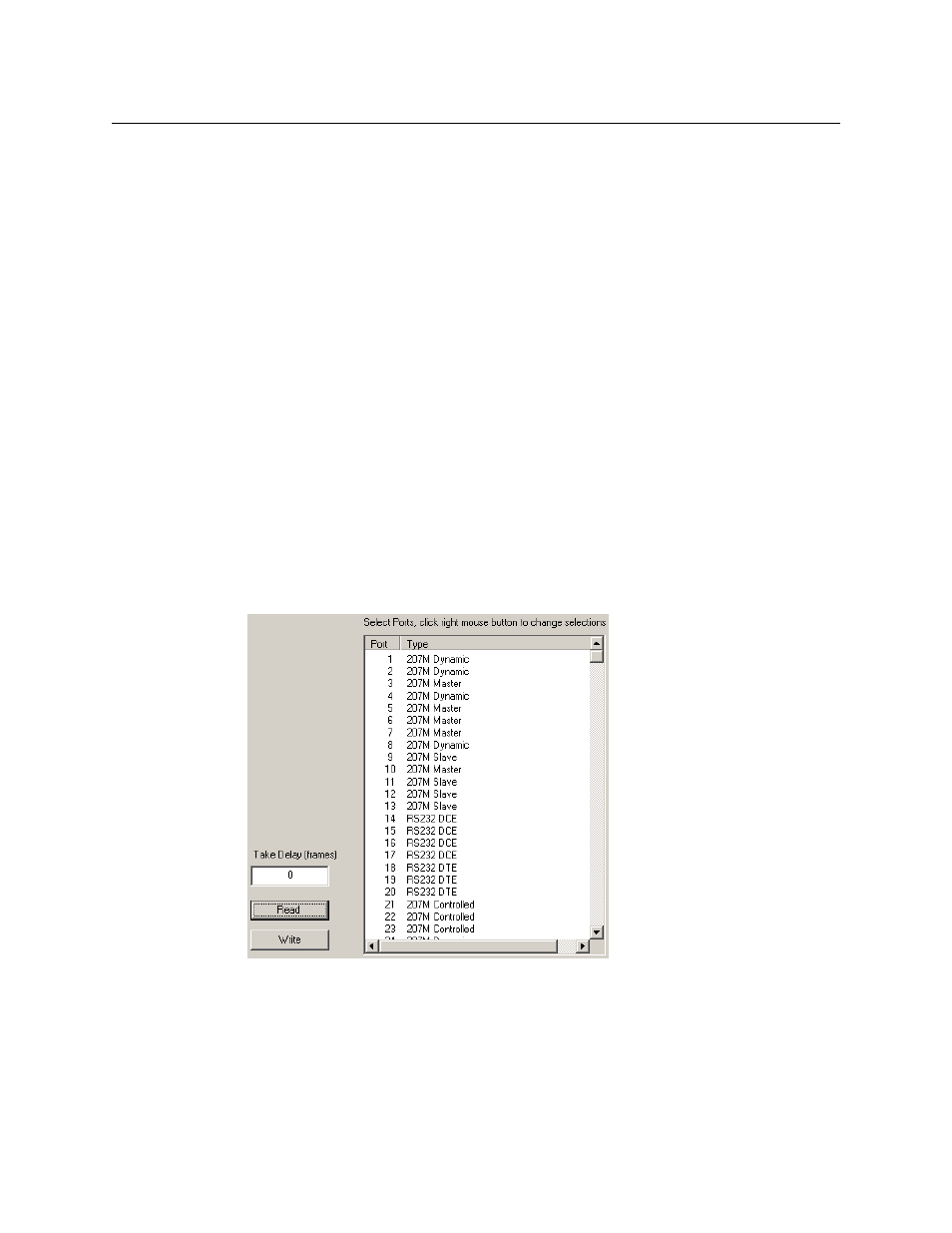
81
UniConfig
User’s Guide
Setting Up Machine Control Ports
As described earlier, machine control ports can be configured with the following types:
Dynamic
Master
DTE
Controlling
Slave
DCE
Controlled
By default, all machine control ports are set to ‘Dynamic’. A dynamic port changes its configura-
tion to match the current operation requirements as directed by the router control system.
S
For the ‘Connections’ window to function properly for machine control routers, all the
machine control port types must be set to “dynamic” in the ‘Machine Control Port Setup’
window.
This requirement is in conflict with the necessity of defining different port types for the
machine control partition(s) you create (unless all your port types are in fact “dynamic”). The
‘Connections’ window is a diagnostic window. For machine control routers, it is effective
only before you have configure machine control ports or when you have a serious problem
to solve.
How to Configure Machine Control Ports
1 Select a control card (of an NV5128 or NV5256 router).
2 From ‘Window’ menu, select ‘Machine Control Port Setup’. The ‘Machine Control Port Setup’
window appears:
Fig. 9-1: Machine Control Port Setup Window
3 Click Read, or from the ‘Edit’ menu, choose ‘Read All’. The current configurations of the
router’s ports appear in the port list.
4 Enter a value in the ‘Take Delay’ field. The “take delay” is the number of video frames
between the time a port is disconnected from one device and connected to another. The
delay is typically 20 to 30 frames. Be sure to verify that the delay is appropriate for your
router.
