How to add entries to the control card pane, How to remove entries from the control card pane – Grass Valley UniConfi NVISION Series v.2.0 User Manual
Page 23
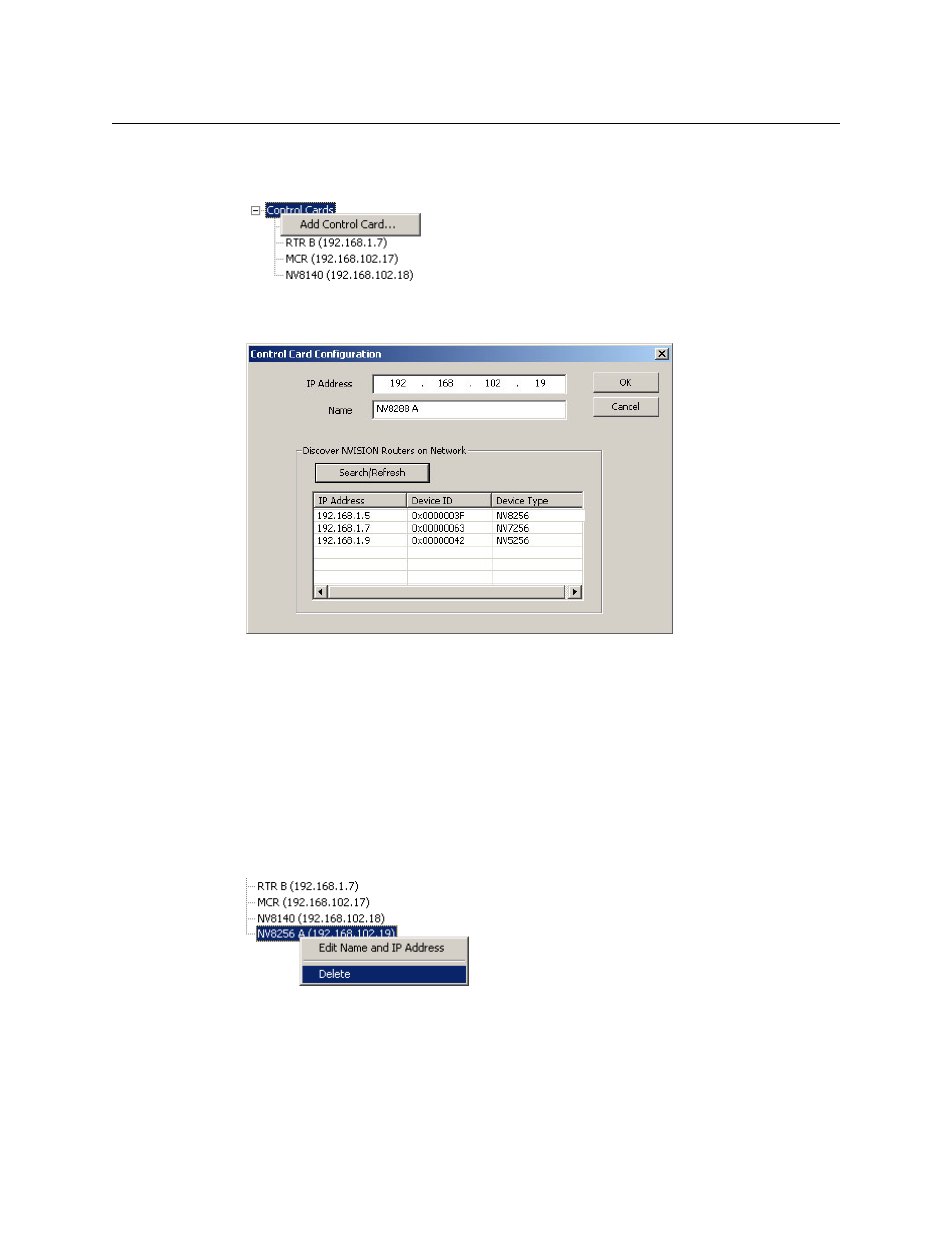
13
UniConfig
User’s Guide
How to Add Entries to the Control Card Pane
1 Right-click the root entry (“Control Cards”) in the control card pane:
A context menu appears. Click ‘Add Control Card
.
.
.’
2 The ‘Control Card Configuration’ dialog appears:
Enter an IP address in the ‘IP address’ field and a name in the name field.
You can click ‘Search/Refresh’ to obtain a list of control cards available on the networks to
which your PC is connected. (These are the control cards you can configure.)
Double-clicking an entry in the search results will place that device’s IP address in the ‘IP
address’ field.
When you are satisfied with your entry, click OK. UniConfig will add this IP address and name
to the control card list.
How to Remove Entries from the Control Card Pane
1 Right-click an entry in the control card pane:
A context menu appears.
2 Click ‘Delete’. UniConfig removes the entry immediately.
