Chop takes, Output-follow takes, Chop takes output-follow takes – Grass Valley UniConfi NVISION Series v.2.0 User Manual
Page 113: How to perform a single output-follow take
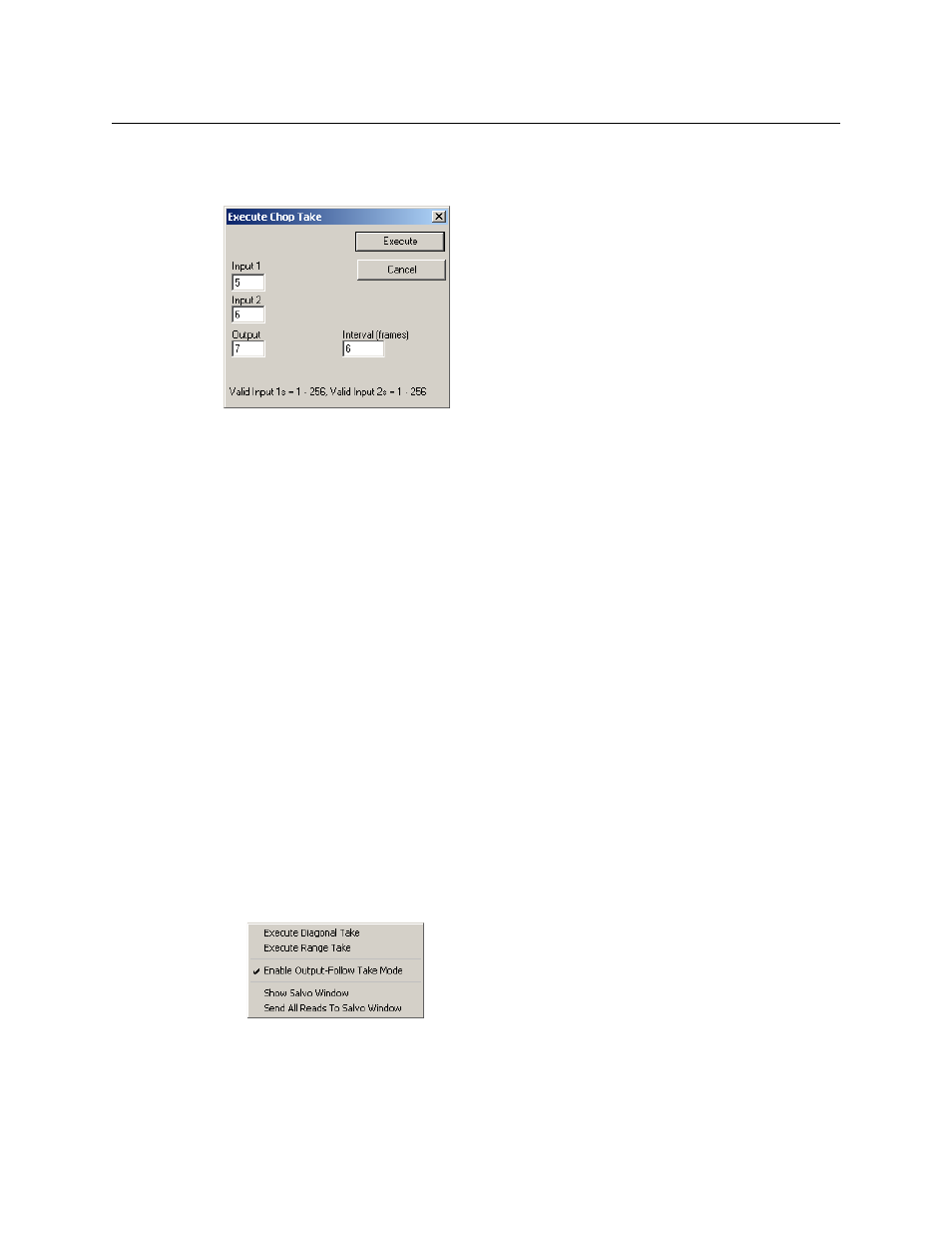
103
UniConfig
User’s Guide
Chop Takes
When you choose the ‘Chop Take’ command, a dialog appears:
A “chop” switches one input to another input, and back again, to the specified output at a rate
indicated by the value you place in the interval field.
The result for the chop take illustrated here is that output 7 switches from input 5 to input 6 after
6 frames, then switches back to input 5 after another 6 frames, and continues to switch at that
interval indefinitely.
To terminate the chop, perform a single take to the affected output.
S
Chop takes are available only for certain routers.
Output-Follow Takes
The “output-follow takes” feature is disabled unless the control card you are editing has an
output follow partition.
If your control card has an output follow partition, you can enable the feature in the ‘Connection
Options’ dialog that appears when you select the ‘Options’ command from the ‘Tools’ menu
(when the ‘Connections’ window is open). You can also enable the feature in the context menu
of the ‘Connections’ window.
How to Perform a Single Output-Follow Take
Follow these steps:
1 Go to the ‘Connections’ window. Choose the XY/standard, XY/mono, or machine control tab
(if you have the choice) as required by your objective.
2 Right-click anywhere in the ‘Connections’ window to access the window’s context menu.
Check ‘Enable Output-Follow Take Mode’ to enable output-follow takes.
The ‘Connections’ window alters its appearance to support output-follow takes. For
instance, the ‘Input’ field in the ‘Single Take’ section becomes the ‘Follows’ field.
