Working with uniconfig windows, Control card pane, How to open the control card pane – Grass Valley UniConfi NVISION Series v.2.0 User Manual
Page 22
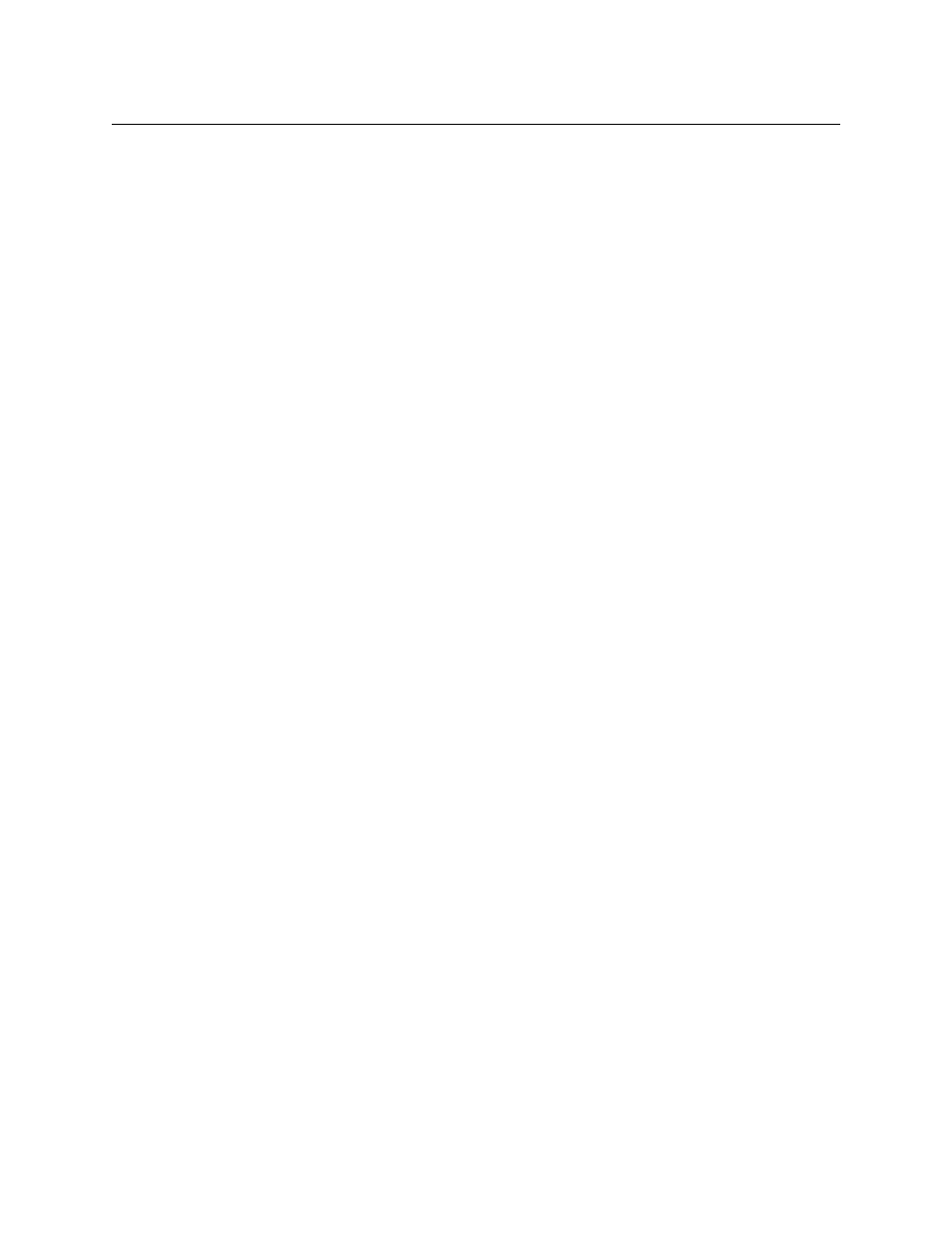
12
UniConfig Basics
Working With UniConfig Windows
Working With UniConfig Windows
By default, when UniConfig launches, all windows are opened and minimized along the lower
edge of the work area, with the exception of the ‘Configuration’ window which is open and
active.
It is in an active window that you carry out configuration tasks. To activate a different window,
go to the ‘Window’ menu and click the name of the window you want, or click anywhere in a
window that is visible. The window you select appears in front of all other windows.
UniConfig windows can be minimized or maximized. To minimize a window, click the X in the
upper, right-hand corner of the window.
Control Card Pane
The control card pane appears at the left of the UniConfig window, when UniConfig is in
Ethernet mode.
The control card pane is a list of IP addresses (and names) of control cards in your system. The list
makes it easy to select a control card.
S
This list can include control cards for routers that do not yet exist or control cards for routers
that are off-line.
To select a control card from the list, simply click on the control card entry.
You can add entries to the control card pane and you can remove entries from it.
How to Open the Control Card Pane
The control card pane appears automatically when you switch to Ethernet mode.
If UniConfig is already in Ethernet mode, click ‘Control Card Tree’ in the ‘Window’ menu.
If UniConfig is not in Ethernet mode, click ‘Ethernet’ in the ‘Communications’ menu. UniConfig
will switch to Ethernet mode and the control card pane will appear.
