How to perform machine control takes – Grass Valley UniConfi NVISION Series v.2.0 User Manual
Page 107
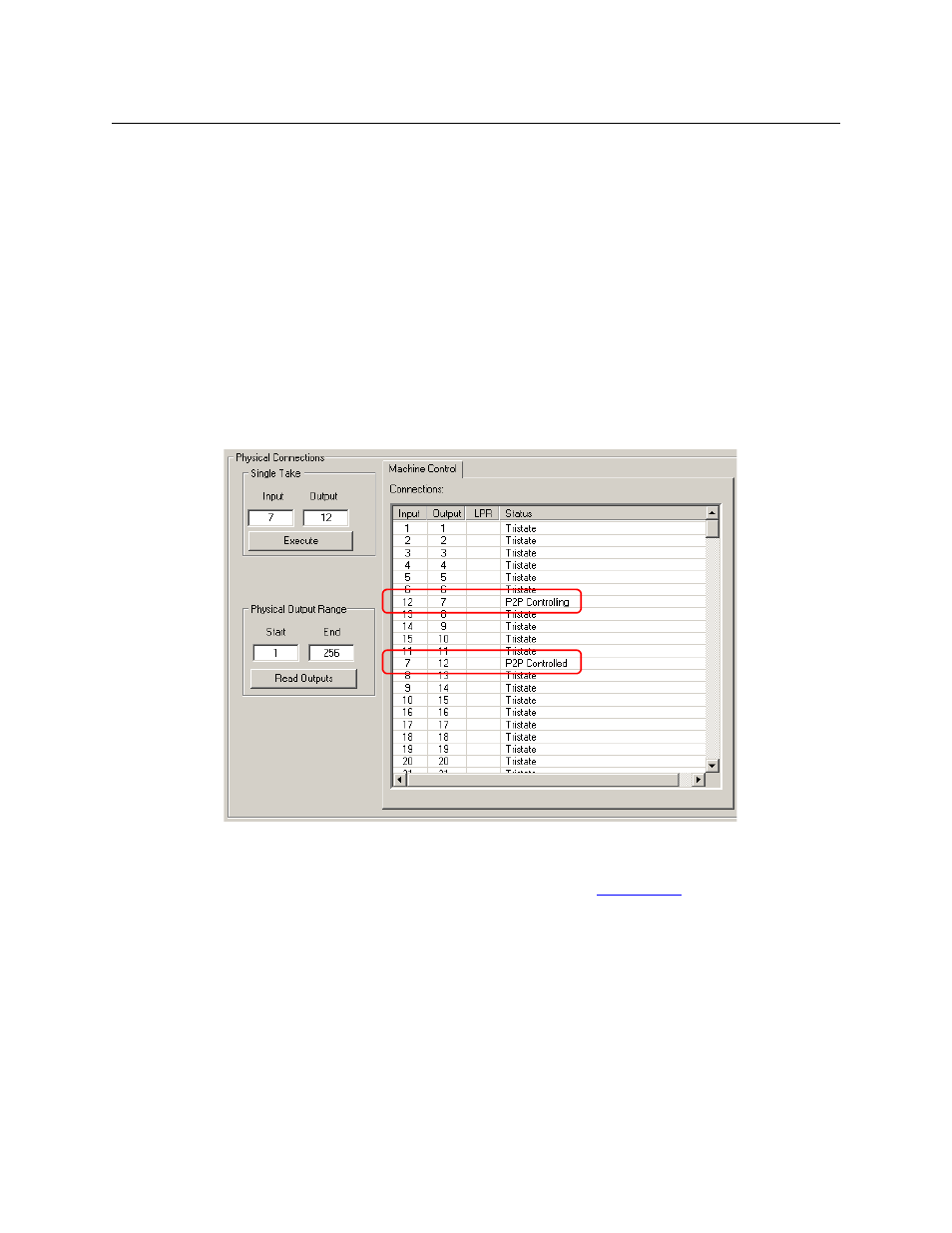
97
UniConfig
User’s Guide
How to Perform Machine Control Takes
(The takes described here are performed in the ‘Connections’ window, not at an NV9000 control
panel. Keep in mind that such takes are diagnostic takes and are made without regard to the
existence of partitions and their boundaries.)
Forward Takes
To perform a single take:
1 Go to the ‘Connections’ window. Use the ‘Options’ command of the ‘Tools’ menu to place
the ‘Connections’ window in forward mode.
2 Enter an input number and an output number in the ‘Single Take’ section and click ‘Execute’.
3 The diagnostic crosspoints list shows the take results. You might have to scroll the list and
you might have to click ‘Read Outputs’ to see the change.
This is an example:
Here, 2 entries in the list change. Because this is a forward take, port 7 is “controlling” and port 12
is “controlled.” The term “P2P” is just a reminder that the take is point-to-point.
You can also perform diagonal takes and range takes. See
Reverse Takes
To perform a single take:
1 Go to the ‘Connections’ window. Use the ‘Options’ command of the ‘Tools’ menu to place
the ‘Connections’ window in reverse mode.
2 Enter an input number and an output number in the ‘Single Take’ section and click ‘Execute’.
3 The diagnostic crosspoints list shows the take results. You might have to scroll the list and
you might have to click ‘Read Outputs’ to see the change.
