Mono signals, Machine control signals, How to perform mono takes – Grass Valley UniConfi NVISION Series v.2.0 User Manual
Page 106
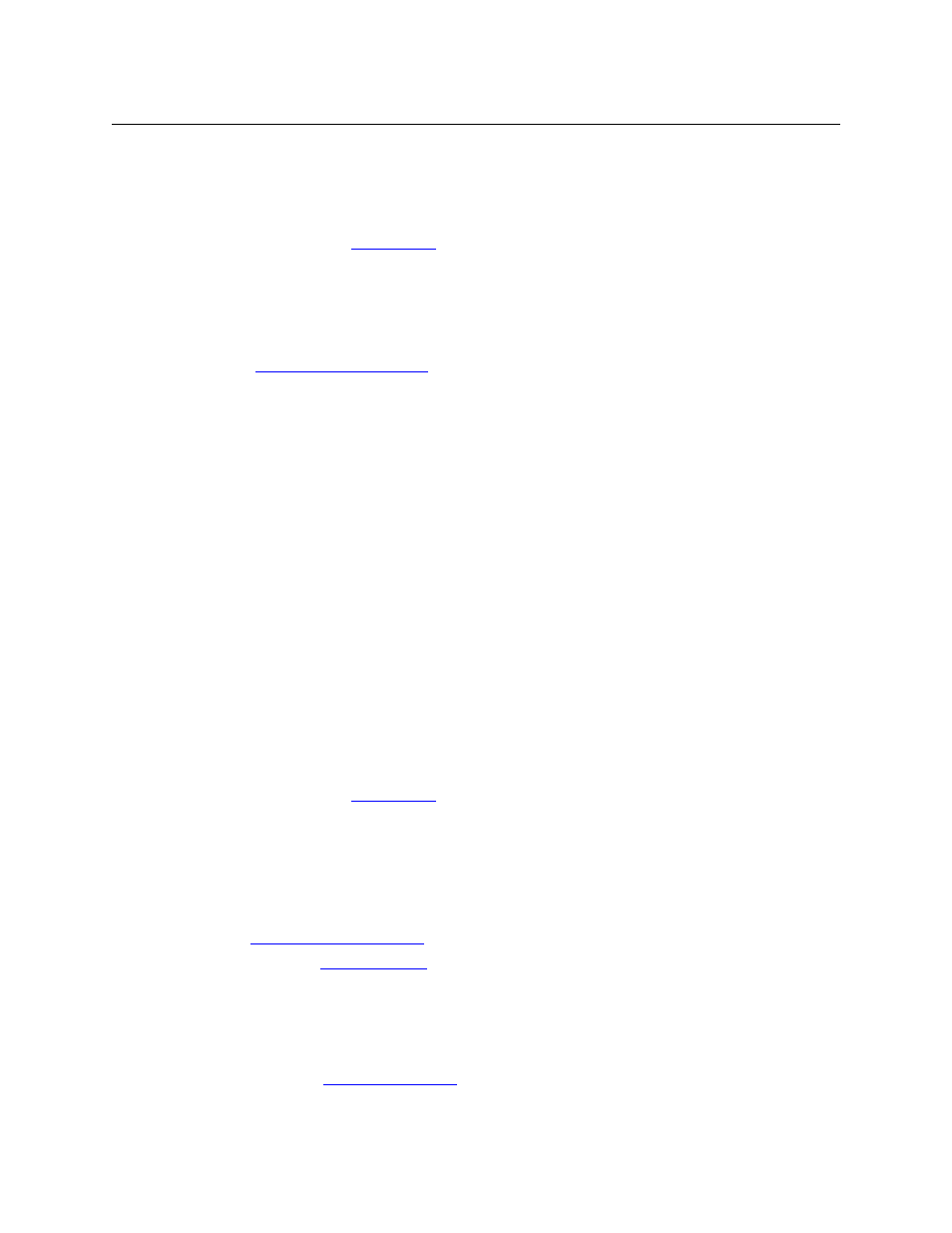
96
Connections Window
Performing Takes
6 To perform multiple takes, either choose a command from the ‘Action’ menu or right-click
anywhere in the crosspoint list to open a context menu and select an option. If an option is
not applicable, the option is greyed out (disabled).
These are the command options: ‘Diagonal take’, ‘Range Take’, ‘Reverse Diagonal Take’, and
‘Chop Take’. See
on page 101 for details.
Mono Signals
The ‘XY/Mono’ tab appears only for the NV5100, NV5128, NV7256, NV7256-Plus, and NV7512
routers. If you have created no mono partitions, this tab is inactive.
(See
How to Perform Mono Takes
1 Select a control card (for a router that can switch mono channels).
2 From the ‘Window’ menu, choose ‘Connections’. The ‘Connections’ window appears.
3 Select the ‘X-Y/Mono’ tab if it is not in front.
4 Select a range of outputs. In the ‘Mono Output Range’ section, enter a ‘Start’ and ‘End’ num-
ber and click Read Outputs. UniConfig displays the selected outputs in the diagnostic cross-
point list. Note that there are ‘Mono’, ‘Phys’, and ‘Chnl’ columns for both inputs and outputs.
5 To take a single mono input to a single mono output, enter a mono input and a mono out-
put number in the ‘Single Take’ section and click Execute Mono.
Or, enter a physical input and a physical output number in the ‘Physical Mono Take’ section
and select either channel 1 or channel 2, from the drop-down lists, for both the input and
the output. Then click Execute (in the ‘Physical Mono Take’ section).
(To be viewable, the output must in the diagnostic crosspoint list.)
6 To perform multiple takes, either choose a command from the ‘Action’ menu or right-click
anywhere in the crosspoint list to open a context menu and select an option. If an option is
not applicable, the option is greyed out.
These are the command options: ‘Diagonal take’, ‘Range Take’, ‘Reverse Diagonal Take’, and
‘Chop Take’. See
, following, for details.
Machine Control Signals
The ‘Machine Control’ tab appears only for the NV5128 and NV5256 routers. (The NV5128 allows
a 64-port machine control crosspoint matrix. UniConfig does not allow you to read or write
beyond that range.)
See
See Chapter 9,
on page 77, for details of machine control switching.
To use the ‘Connections’ window for machine control takes, you must select a machine control
submode using the ‘Options’ command of the ‘Tools’ menu. There are 4 machine control
submodes:
Reverse, Forward, Broadcast, Data X/Y
as described in
