Grass Valley UniConfi NVISION Series v.2.0 User Manual
Page 24
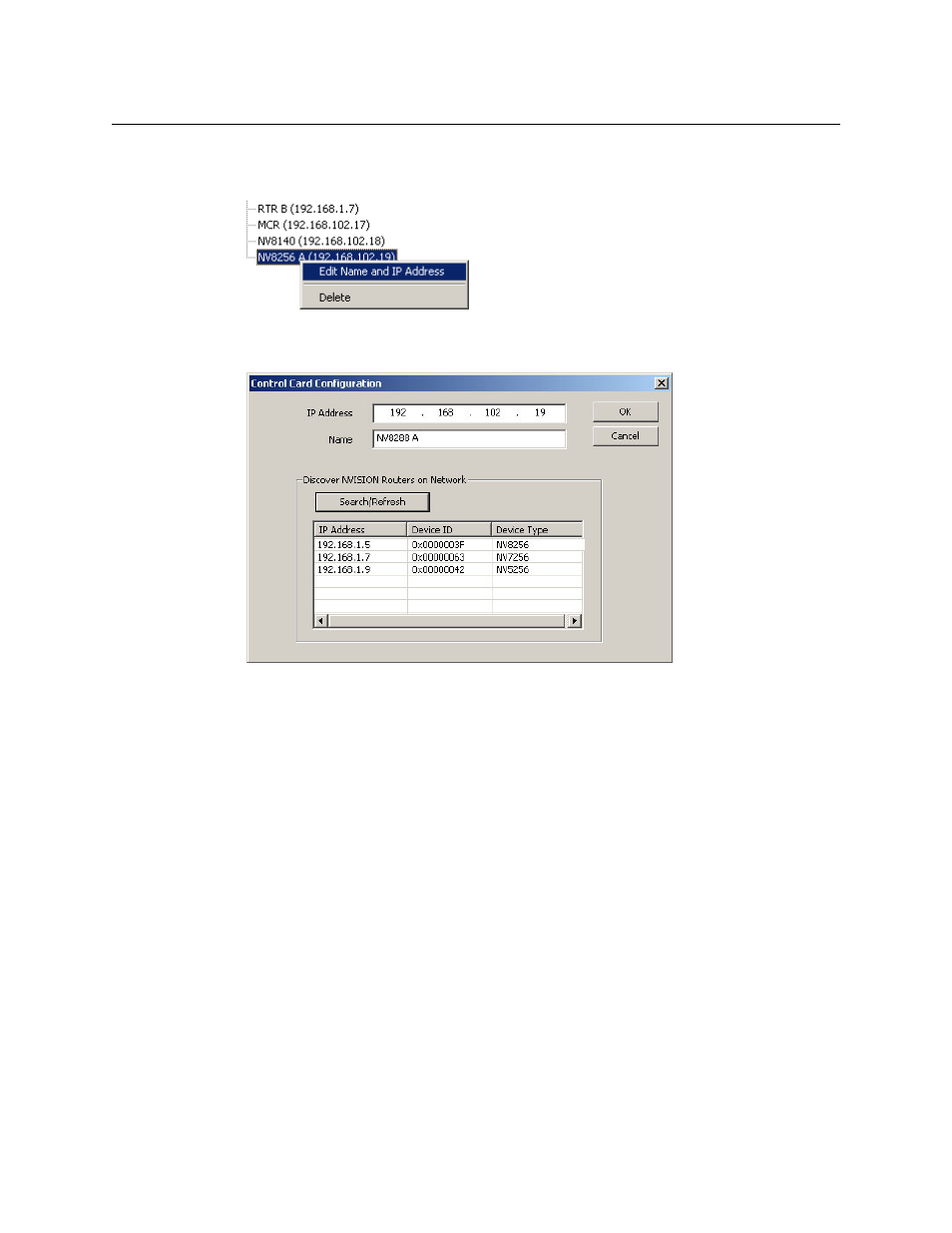
14
UniConfig Basics
Working With UniConfig Windows
How to Modify Entries in the Control Card Pane
1 Right-click an entry in the control card pane:
A context menu appears. Click ‘Delete’.
2 The ‘Control Card Configuration’ dialog appears:
Re-enter an IP address in the ‘IP address’ field or edit the name in the name field.
You can click ‘Search/Refresh’ to obtain a list of control cards available on the networks to
which your PC is connected. (These are the control cards you can configure.)
When you are satisfied with your entry, click OK. UniConfig will redisplay this entry in the
control card list.
Relocating the Control Card Pane
You can move the control card pane from its original position and relocate it elsewhere on your
PC’s screen. You can resize it and position it as desired.
To move the window away from its anchored position, click the double line at the top of the
pane and drag the pane to the desired location on the screen. The pane changes shape and
format. The label at the top of the relocated pane changes to ‘Instant Bar’.
You can dismiss the detached pane by clicking the X in its upper right corner.
To redisplay the (detached) pane, click ‘Control Card Tree’ in the ‘Window’ menu.
To move the detached pane back to its original position, drag it to the left side of the UniConfig
window. Position the pane so that it shape changes and release the mouse button. The pane will
snap into its normal size and place.
