Applying either current changes or all settings, How to choose current changes or all settings – Grass Valley UniConfi NVISION Series v.2.0 User Manual
Page 27
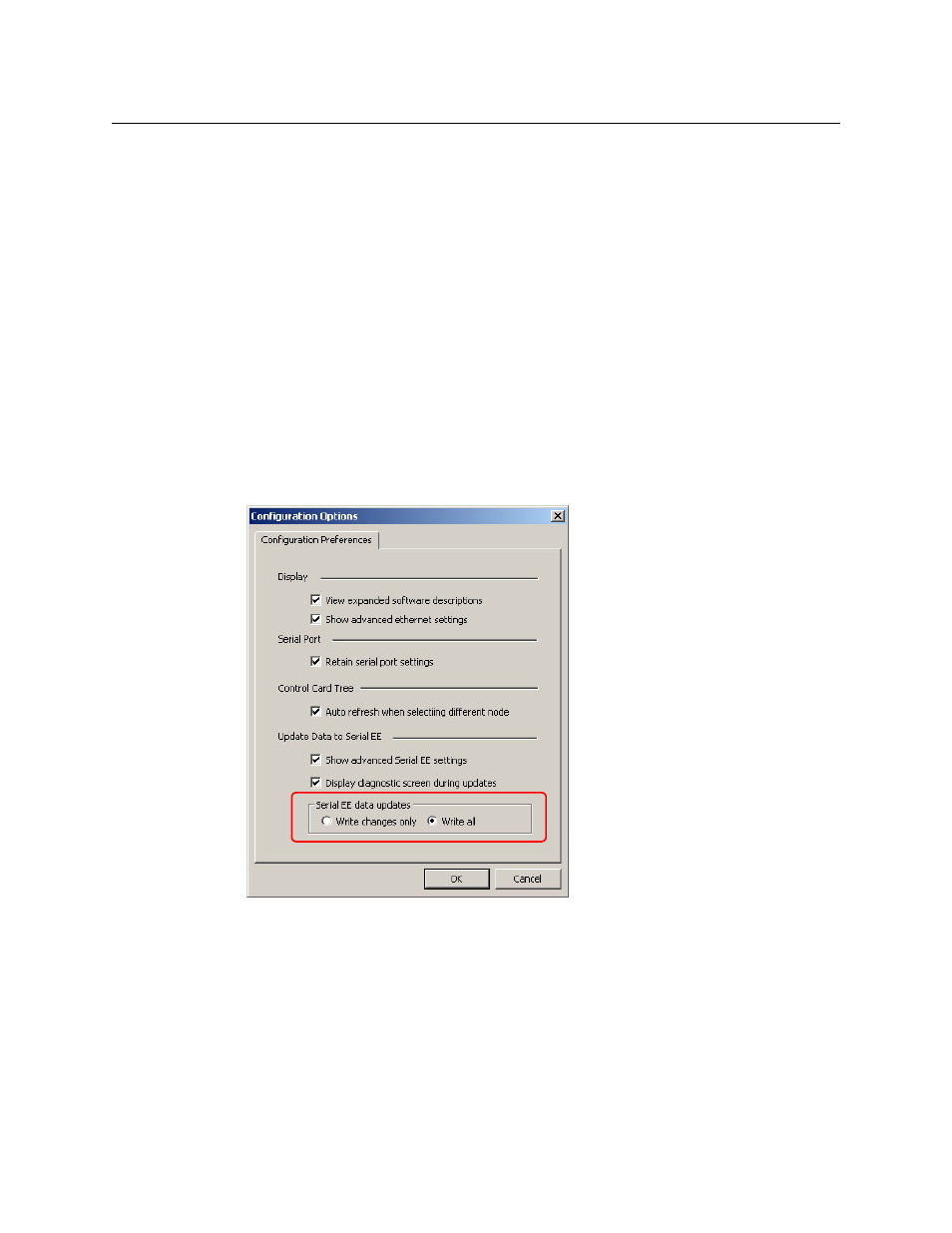
17
UniConfig
User’s Guide
Applying Either Current Changes or All Settings
When you are making changes to configurations, you can choose (1) to have only the most
recent changes written to the control card or (2) to have all configurations settings, including
changes, written to the control card.
Limiting changes that are written is helpful if you are trying to isolate a specific change behavior.
(Data are written to the control card when you click Write All in the ‘Configuration’ window.)
How to Choose Current Changes or All Settings
1 Select a control card.
2 Go to the ‘Configuration’ window.
3 Click Read All. Current configuration data for the selected control card populate the ‘Config-
uration’ window.
4 From the ‘Tools’ menu, choose ‘Options’. The ‘Configuration Options’ dialog appears.
5 Check the ‘Show advanced Serial EE settings’ check box. By default, this box is not checked.
When it is checked, additional options appear:
6 In the ‘Serial EE data updates’ section, select either ‘Write changes only’ or ‘Write all’.
7 Click OK to save changes and close the dialog. Or, click Cancel to close the dialog without
saving changes.
