Writing changes to the control card, How to write changes, Applying configurations to another control card – Grass Valley UniConfi NVISION Series v.2.0 User Manual
Page 32
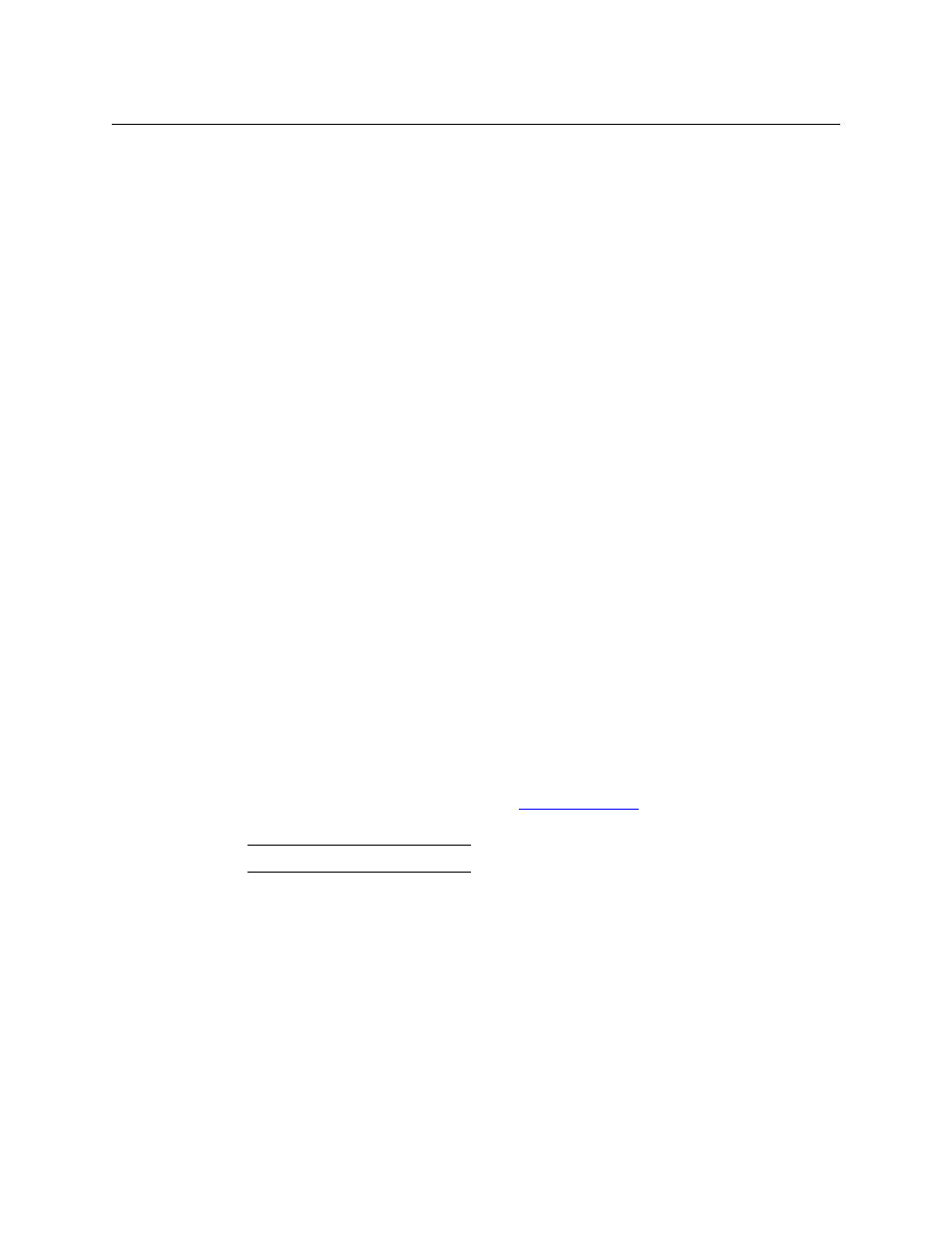
22
Configuration Basics
Writing Changes to the Control Card
Writing Changes to the Control Card
UniConfig does not save any changes in your PC’s file system. Configuration changes you make
are written to the EEPROM on the motherboard in the router frame. Each of a router’s control
cards has its own independent EEPROM. This means that changes must be made to each control
card separately and identically.
S
When written, changes are global and immediately overwrite any previous settings. There is
no way to undo a “write.”
How to Write Changes
1 In the currently open UniConfig window in which changes have been made, click Write or
Write All. If the changes are successfully written to the control card, a dialog appears
prompting you to reboot the control card.
2 Click Yes to reboot the control card. All crosspoint settings are maintained during the reboot
cycle but crosspoints cannot be changed until the control card has finished rebooting.
Or, click No if you want to reboot at a later time. Changed settings are stored in EEPROM, but
are not copied into the RAM used by the control card. The system will continue to run using
the previous settings until a reboot is performed.
Applying Configurations to Another Control Card
Once a configuration has been defined, the configuration settings can be applied to multiple
control cards.
How to Apply a Configuration to Another Control Card
1 Select a control card. (This the “from” control card.)
2 Go to the ‘Configuration’ window.
3 Click Read All. Current configuration settings for the selected control card populate the
‘Configuration’ window fields.
4 Ensure that ‘Auto-refresh’ is disabled. (See
5 Select another control card
—
one to which you want to copy the current configuration.
6 Important: Enter the “to” control card’s IP address (and its subnet mask and gateway
address, if necessary) in the Ethernet settings section of the page.
If you do not change the IP address, you will write the configuration back to the “from” con-
trol card.
7 In the ‘Configuration’ window, click Write All. UniConfig sends the current configuration to
the selected control card.
8 Repeat steps 5–7 for additional target control cards.
Do not click Read All.
