Grass Valley Kaleido-X (7RU) v.7.70 User Manual
Page 85
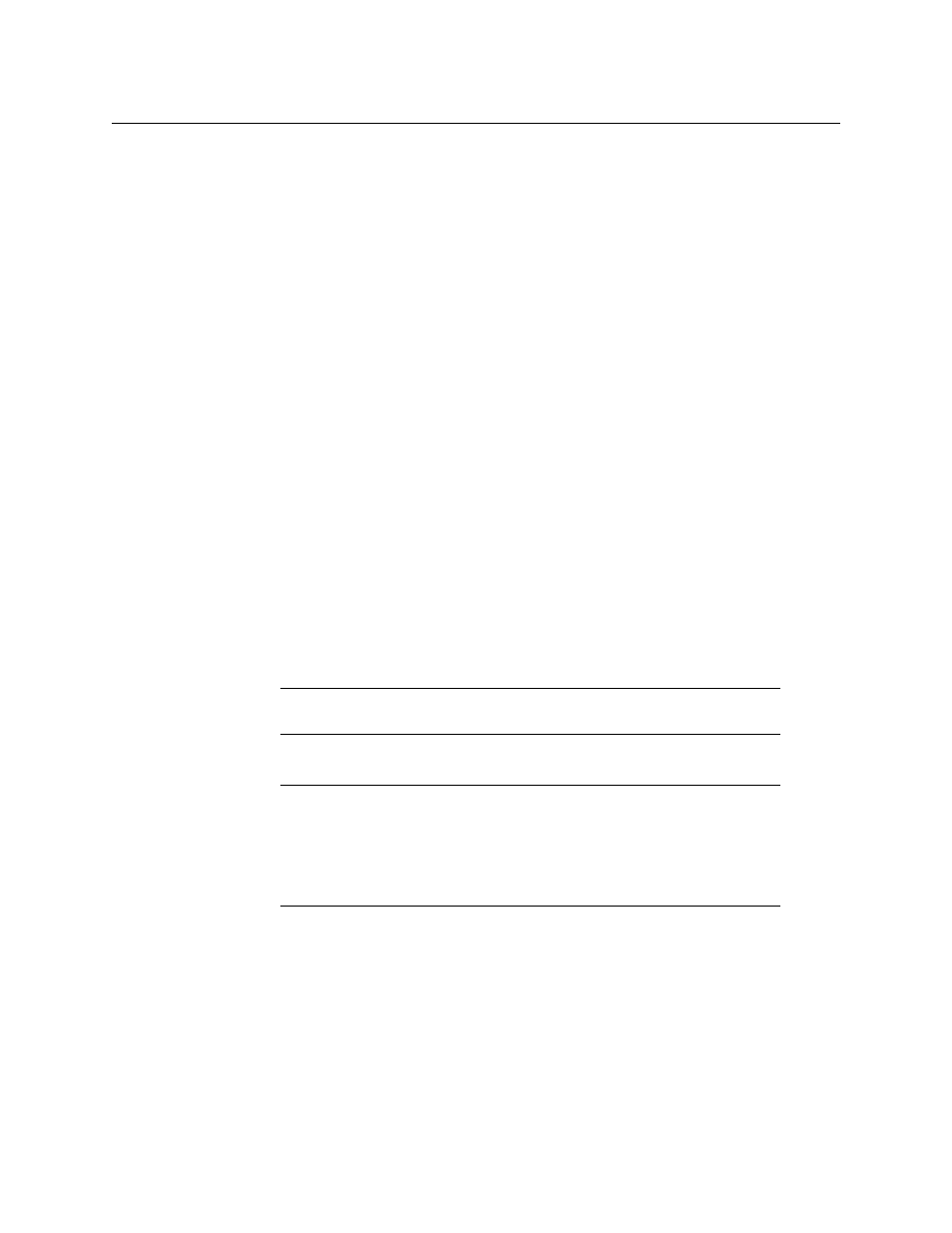
73
Kaleido-X (7RU)
Hardware Description & Installation Manual
14 Power up Frame A (this should take about two minutes).
15 When Frame A has finished rebooting, open XAdmin (using the IP address of the
expansion system, which is now, effectively, the IP address of Frame A).
16 On the System Configuration page, clear the Enable expansion check box.
17 Click Save, and then click Apply settings in the sidebar.
Frame A automatically reboots (this should take about two to three minutes).
18 Open XAdmin (again, using the IP address of the expansion system).
19 Verify that Frame A is working correctly, and that there are no errors reported on the
Status and Options page.
At this point, the two frames are operating independently, but each with its own copy
of the expansion system database. You can now:
• rejoin the two frames in an expansion configuration (refer to
or
• modify/replace the databases so that they correspond to the standalone operation
of the frames (refer to the procedures described on
To split an expansion system when only Frame B is running (version 4.10 or later)
1 Make sure that Frame A is powered down.
2 On Frame B, slide the front panels of the KXO cards partially out of slots A and B (if
present), leaving the master KXO card in slot C inserted.
3 Open XAdmin using the IP address of the expansion system.
4 On the System Configuration page, clear the Enable expansion check box.
The IP addresses associated with the KXO cards in Frame B disappear.
5 Click Save, and then click Apply settings in the sidebar.
6 The master KXO card in Frame B automatically begins to reboot. Wait about 30
seconds, and then power down Frame B.
7 Remove the expansion cables and cards from both frames.
8 Power up Frame B (this should take about two or three minutes).
9 Open XAdmin using the IP address of the expansion system.
10 On the System Configuration page, change the Frame IP Address, the System name,
and the IP addresses of Output A, B and C so that they are unique to Frame B (i.e.
different from those of Frame A).
Note:
If the Enable expansion check box is already unchecked, select it,
click Save, and then clear the check box again.
Note:
If one or more cards in a Kaleido-X frame is being upgraded (i.e. if a
Live Update is in progress), then it is not possible to apply any changes made
in XAdmin. If you click Apply settings in the XAdmin sidebar, an error
message will appear. This restriction also occurs during the first 10 to 20
seconds after a card is inserted into or removed from the frame. Wait until
the upgrade has finished, and then click Apply settings again.
