Grass Valley Kaleido-X (7RU) v.7.70 User Manual
Page 84
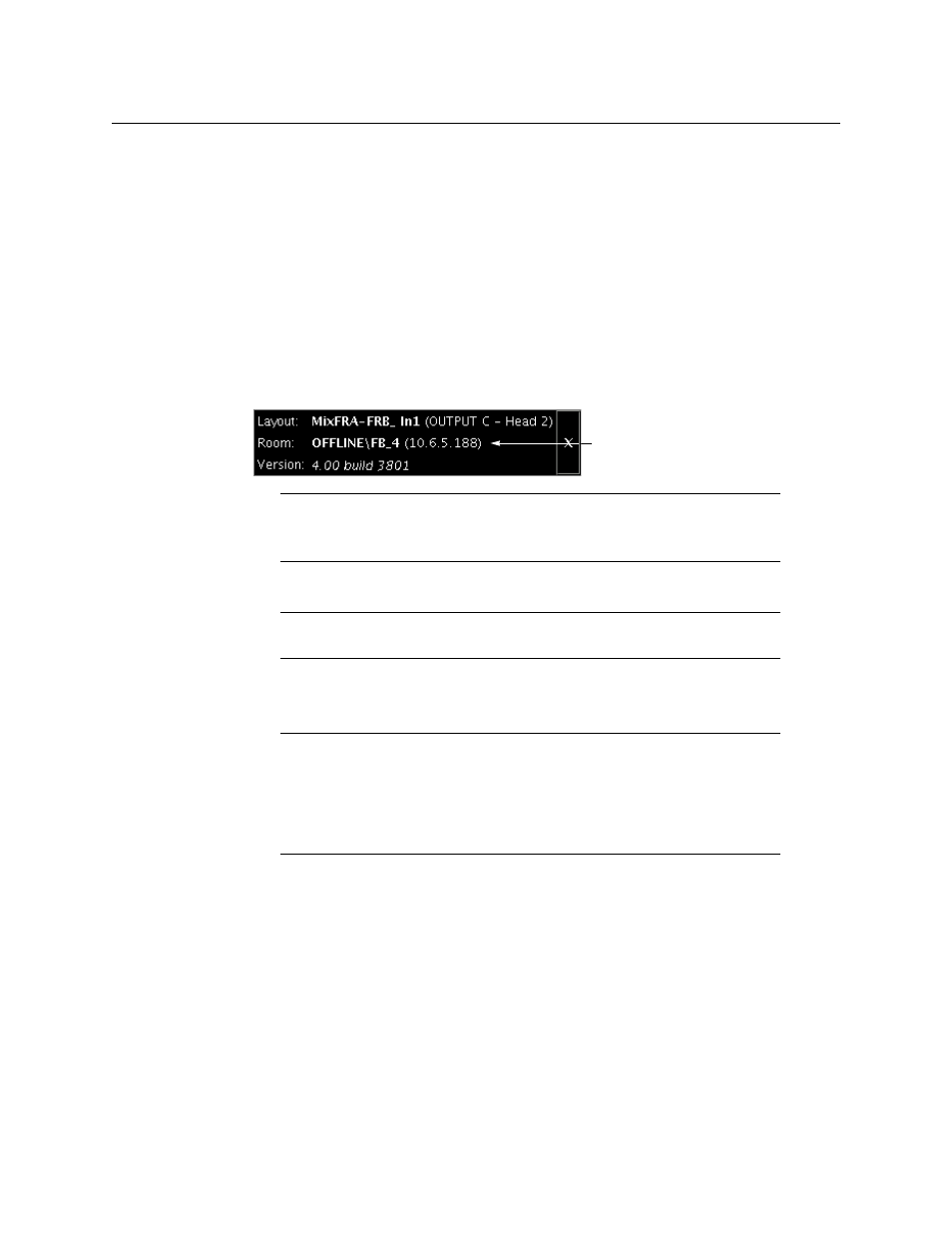
72
Kaleido-X (14RU) Expansion
Recovering an Expansion Frame
To split an expansion system (version 4.03 or earlier)
1 Power down Frame A and Frame B.
2 Slide the expansion cards on both frames partially out of their slots.
3 On Frame B, slide the front panels of the KXO cards partially out of slots A and B (if
applicable), leaving the KXO card in slot C inserted.
4 Power up Frame B. The following error message appears on the monitor wall:
Cannot communicate with master. Possible cause: disconnected
ethernet cable or invalid IP configuration. Retrying for ###
seconds.
Frame B will boot up in OFFLINE mode (this should take about five minutes).
5 Open XAdmin (using the IP address of the KXO card in slot C).
You can find the IP address of the KXO card in the dashboard on the monitor wall.
6 On the System Configuration page, clear the Enable expansion check box.
7 Click Save, and then click Apply settings in the sidebar.
Frame B automatically reboots in ONLINE mode (this should take about two minutes).
8 Open XAdmin (using the expansion frame IP address).
9 On the System Configuration page, change the Frame IP Address, the System name,
and the IP addresses of Output A, B and C so that they are unique to Frame B (i.e.
different from those of Frame A).
10 Click Save, and then click Apply settings in the sidebar.
Frame B automatically reboots (this should take about two minutes).
11 When Frame B has finished rebooting, open XAdmin using the new Frame IP Address
you assigned in
12 Verify that Frame B is working correctly, and that there are no errors reported on the
Status and Options page.
13 Reinsert the KXO cards in slots A and B (if applicable).
TIP
If the XAdmin home page does not appear right away, wait a few seconds
and try again.
Note:
If the Enable expansion check box is already cleared, select it, click
Save, and then clear the check box again.
Note:
If one or more cards in a Kaleido-X frame is being upgraded (i.e. if a
Live Update is in progress), then it is not possible to apply any changes made
in XAdmin. If you click Apply settings in the XAdmin sidebar, an error
message will appear. This restriction also occurs during the first 10 to 20
seconds after a card is inserted into or removed from the frame. Wait until
the upgrade has finished, and then click Apply settings again.
IP address of KXO in Slot C
