Installation, Expanding new kaleido-x frames, Part a — physical setup – Grass Valley Kaleido-X (7RU) v.7.70 User Manual
Page 56
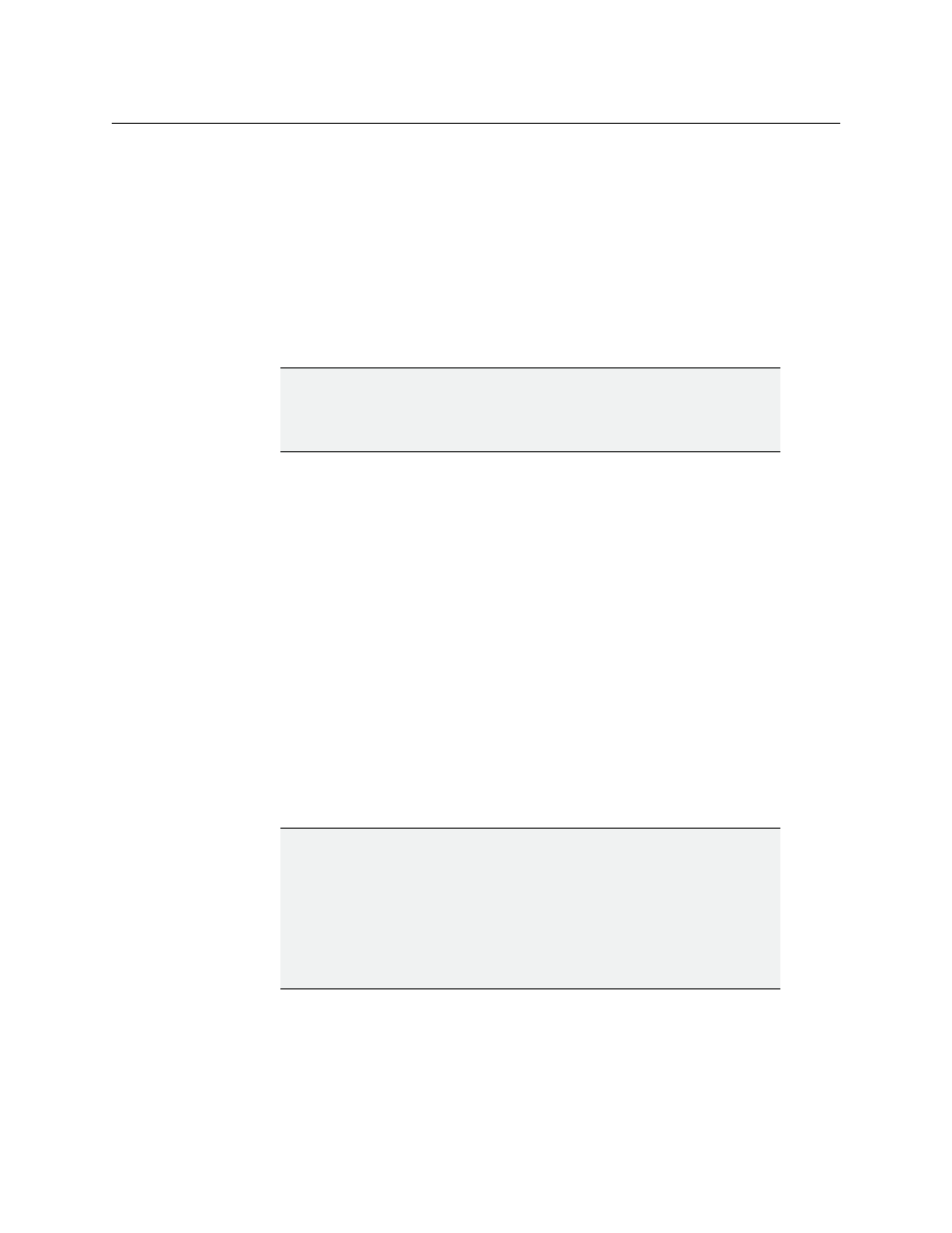
44
Kaleido-X (14RU) Expansion
Installation
Installation
When two Kaleido-X frames are to be connected in an expansion configuration, it is
important to consider whether the frames are new, or have already been commissioned.
There are three possible combinations:
• NEW: two new Kaleido-X frames (see
Expanding NEW Kaleido-X Frames
• EXISTING: two previously commissioned Kaleido-X frames (see
• MIXED: one new Kaleido-X frame plus one previously commissioned frame (see
Expanding MIXED Kaleido-X Frames
Expanding NEW Kaleido-X Frames
Joining two NEW Kaleido-X frames in an expansion configuration involves the following:
• installing and interconnecting the expansion cards, and designating Frame A and
• configuring IP addresses for your expansion system (see
• configuring your expansion system representation in XEdit (see
Part A — Physical Setup
1 Set up and configure the two standalone, independent Kaleido-X frames as described
in the Kaleido-X User’s Manual.
2 Open an XAdmin window for each frame. Click Status and options, and check the
frame and card status to make sure there are no problems or error conditions (the
Normal mode alarm should be green in all cases).
3 Power down both frames.
4 Check the pins on the expansion card connectors to make sure they are straight
(inserting a card with bent pins can damage the card).
IMPORTANT
You must follow the installation procedure that matches your situation.
Failure to do so may impair the proper functioning of your multiviewer
system.
IMPORTANT
All cards must be at Kaleido-X software version 3.00 (or later) before two
frames are joined in expansion mode.
To upgrade existing frames, follow the upgrade procedure described in the
Kaleido-X Version 4.10 (or later) Release Notes. Any spare cards you may
have can be upgraded via the Live Update feature by hot swapping them in
a standalone Kaleido-X at version 3.00 (or later). Check the card edge LEDs
to make sure the cards are operating normally.
