Part c — xedit settings, Dit (see, Part c — xedit – Grass Valley Kaleido-X (7RU) v.7.70 User Manual
Page 60: Settings
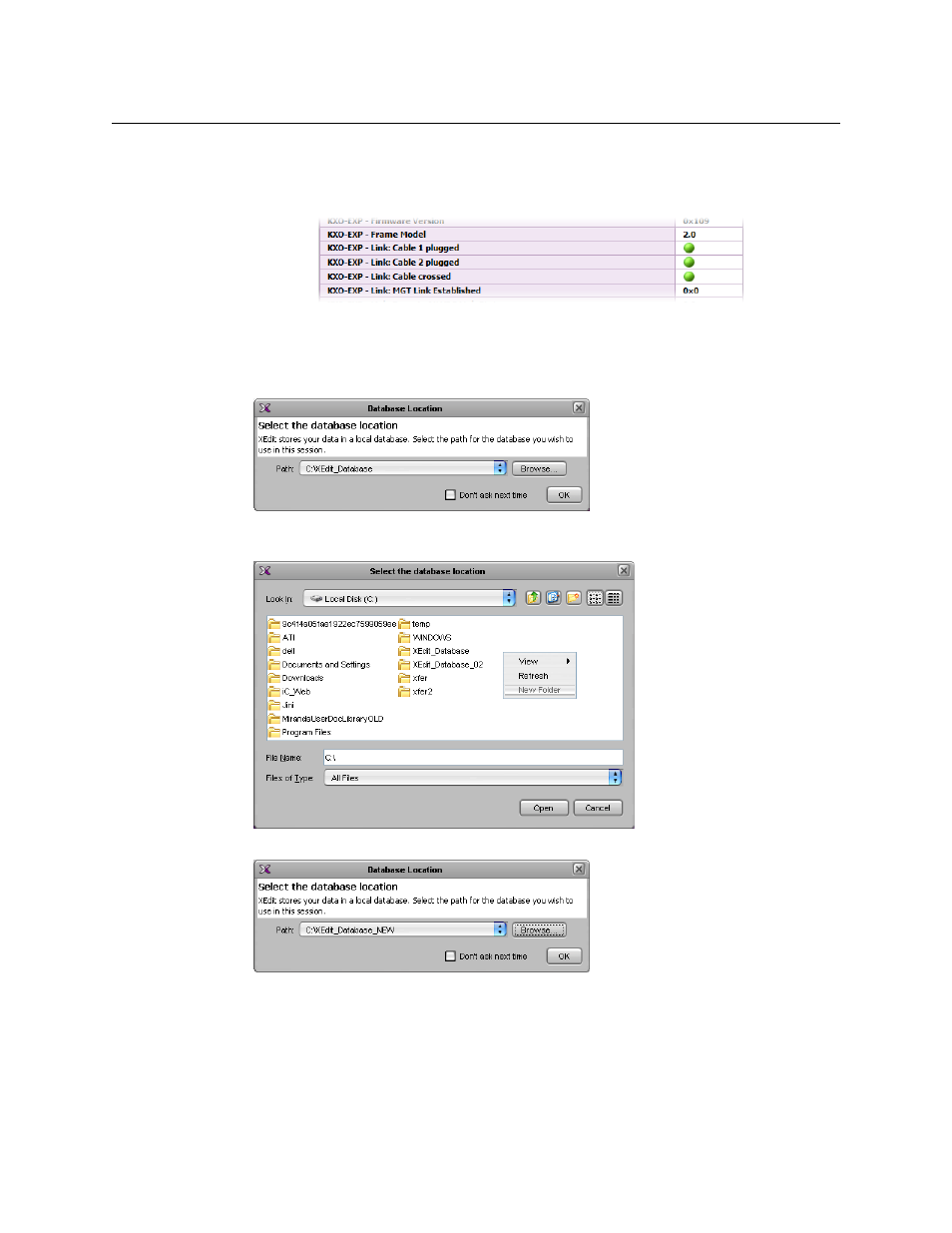
48
Kaleido-X (14RU) Expansion
Expanding NEW Kaleido-X Frames
9 Check the frame and card statuses to make sure there are no problems or error
conditions. In particular, the Cable crossed and Cable plugged alarms on the KXO-EXP
cards should be normal (green).
Part C — XEdit Settings
1 Open XEdit.
2 When the Database Location window appears, click Browse.
3 Right-click in the browse window, and create a new folder (if New Folder is not
available, change the Look In location, and then try again).
4 Click OK.
XEdit continues to start up, and loads a new, empty database. In the following steps,
you will convert this empty database into what will become the database for the entire
expansion frame.
5 On the Configure menu, point to Database, and then click Restore backup to load the
factory-default database (
Kaleido-X (14RU).zip
) from the DVD shipped with the
system.
