Grass Valley Kaleido-X (7RU) v.7.70 User Manual
Page 80
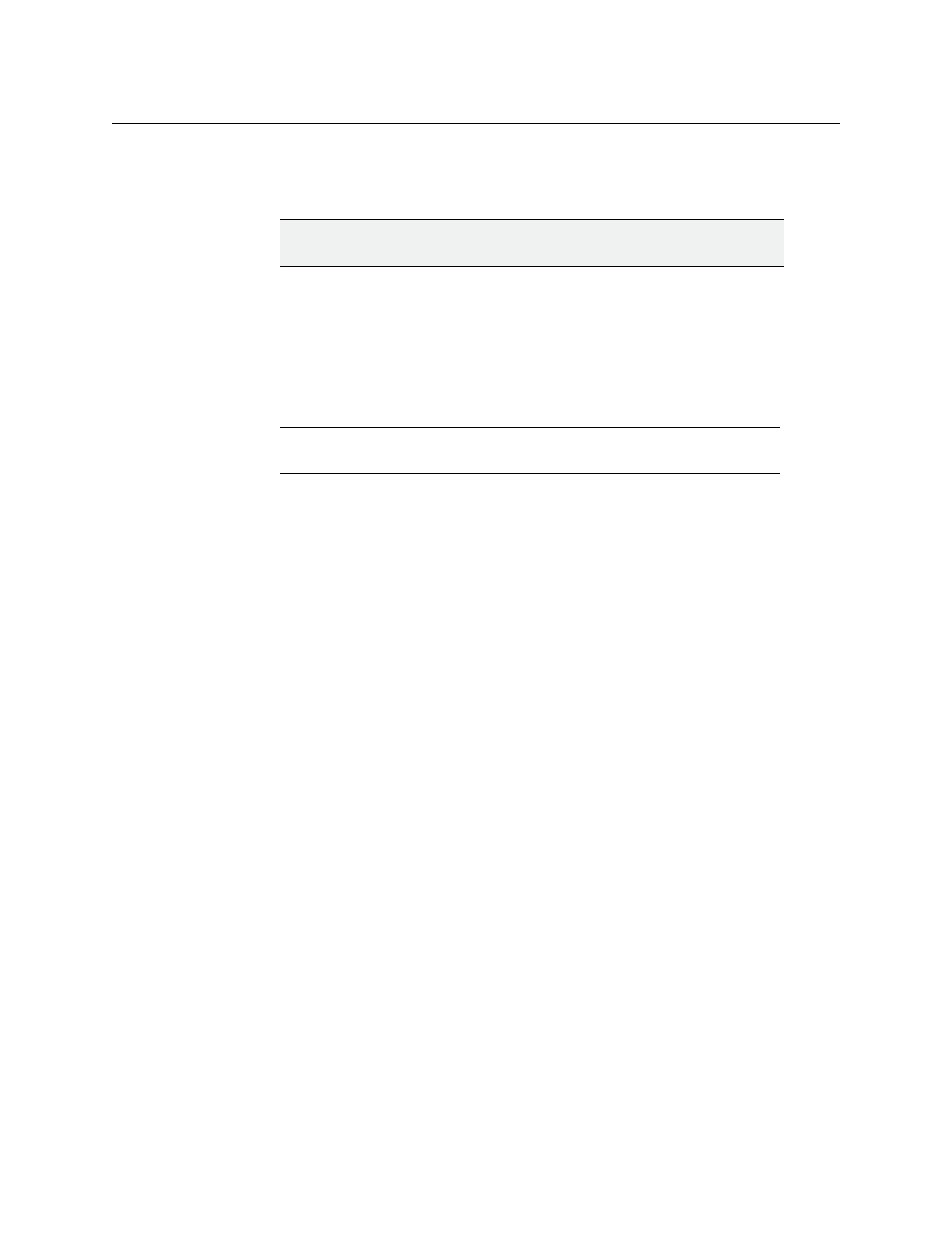
68
Kaleido-X (14RU) Expansion
Splitting an Expansion Frame
13 In XAdmin, on the System Configuration page, change the Frame IP Address, the
System name, and the IP addresses of Output A, B, C and D so that they are unique to
Frame B.
14 Click Save, and then click Apply settings in the sidebar.
Frame B automatically reboots in about two minutes.
15 Once Frame B has finished rebooting, open XAdmin from the new IP address you
assigned in
.
16 Verify that Frame B is working correctly, and that there are no serious errors reported
on the Status and Options page.
17 Power up Frame A.
18 Open XAdmin for Frame A (which should still have the old expansion system IP
address).
19 Verify that Frame A is working correctly, and that there are no serious errors reported
on the Status and Options page in XAdmin.
At this point, the two frames are operating independently. The databases, however,
need to be modified or replaced so that they correspond to the standalone operation
of the frames.
If you have existing backup copies of the standalone frames
1 Open XEdit.
2 Import the backup database for Frame A.
3 Export the database to Frame A.
4 Repeat
for Frame B.
If you do not have existing backup copies of the standalone frames
1 Open XEdit.
2 Import the database from Frame A (this should still be the expansion database as it
existed before the split).
3 Modify the database for use on what will become standalone Frame A.
• Delete the database elements that apply uniquely to Frame B.
• Recreate logical source assignments
• Replace the Kaleido-X (14RU) expansion system in the hierarchical System list with
a Kaleido-X (7RU) standalone system that reflects the physical configuration of
Frame A.
4 Create a backup of the modified database. The filename should correspond to Frame A.
(e.g.
FrameA_DatabaseBackup.zip
)
5 Export the database to Frame A.
IMPORTANT
Make sure these are different from those you noted in
for Frame A.
Note:
Video on the monitor wall that had previously come from Frame A
will be missing—this is normal.
