Splitting an expansion frame – Grass Valley Kaleido-X (7RU) v.7.70 User Manual
Page 79
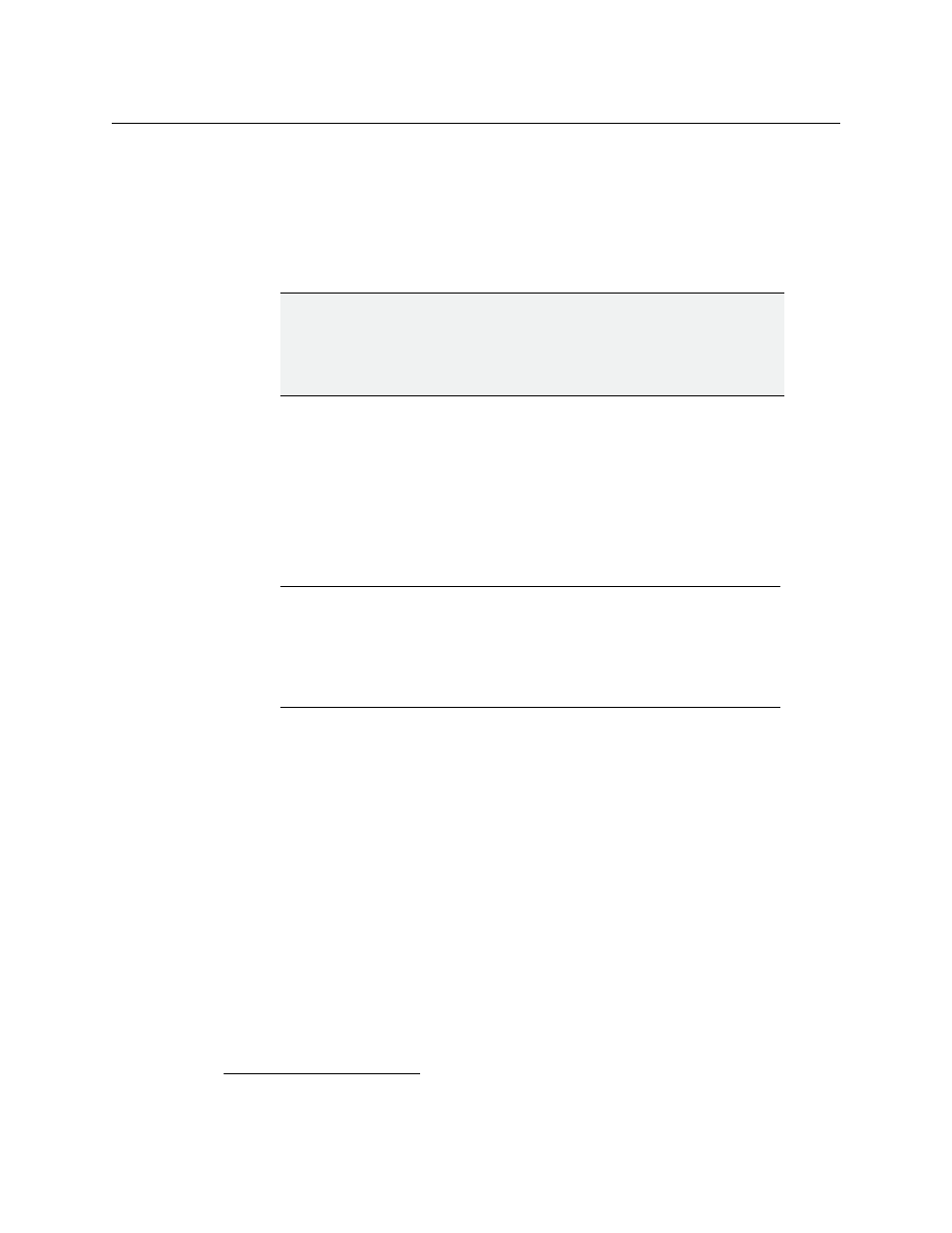
67
Kaleido-X (7RU)
Hardware Description & Installation Manual
Splitting an Expansion Frame
It is possible to split a Kaleido-X (14RU) expansion system so that the two frames can be
used independently. Before splitting an expansion system, we recommend that you create
a backup of the expansion database using XEdit (refer to Creating a Backup, in the Kaleido-X
User’s Manual). Once the expansion frame is split, the respective databases on the two
standalone frames will have to be modified or replaced.
To split an expansion system
1 Make sure both Frame A and Frame B are powered up and operating normally.
2 Open XAdmin using the IP address of the expansion system (refer to Opening XAdmin,
in the Kaleido-X User’s Manual).
3 On the System Configuration page, clear the Enable expansion check box.
4 Click Save, and then click Apply settings in the sidebar.
Frame A automatically reboots in about two minutes
1
(Frame B does not reboot).
5 When Frame A has finished rebooting, open XAdmin (using the IP address of the
expansion system).
6 On the System Configuration page, take note of all the IP addresses (including the one
for Output/Expansion Slot D, which should follow in sequence from those for Slots A, B
and C).
7 Power down Frame A and Frame B.
8 Remove the expansion cables and cards.
9 Power up Frame B (this should take about two minutes).
10 Open XAdmin (using the IP address of the expansion system).
11 On the System Configuration page, clear the Enable expansion check box.
12 Click Save, and then click Apply settings in the sidebar.
Frame B automatically reboots in about two minutes.
IMPORTANT
The following procedure applies to the splitting of an expansion frame that
is working normally. If the expansion system to be split is in an error
condition or otherwise not working normally, please see
1.The time it takes a Kaleido-X frame to reboot can vary, depending on the number of cards in the frame
and the complexity of the layouts.
Note:
If one or more cards in a Kaleido-X frame is being upgraded (i.e. if a
Live Update is in progress), then it is not possible to apply any changes made
in XAdmin. If you click Apply settings in the XAdmin sidebar, an error
message will appear. This restriction also occurs during the first 10 to 20
seconds after a card is inserted into or removed from the frame. Wait until
the upgrade has finished, and then click Apply settings again.
