Configuring routers dynamically – Grass Valley iRouter v.6.01 User Manual
Page 89
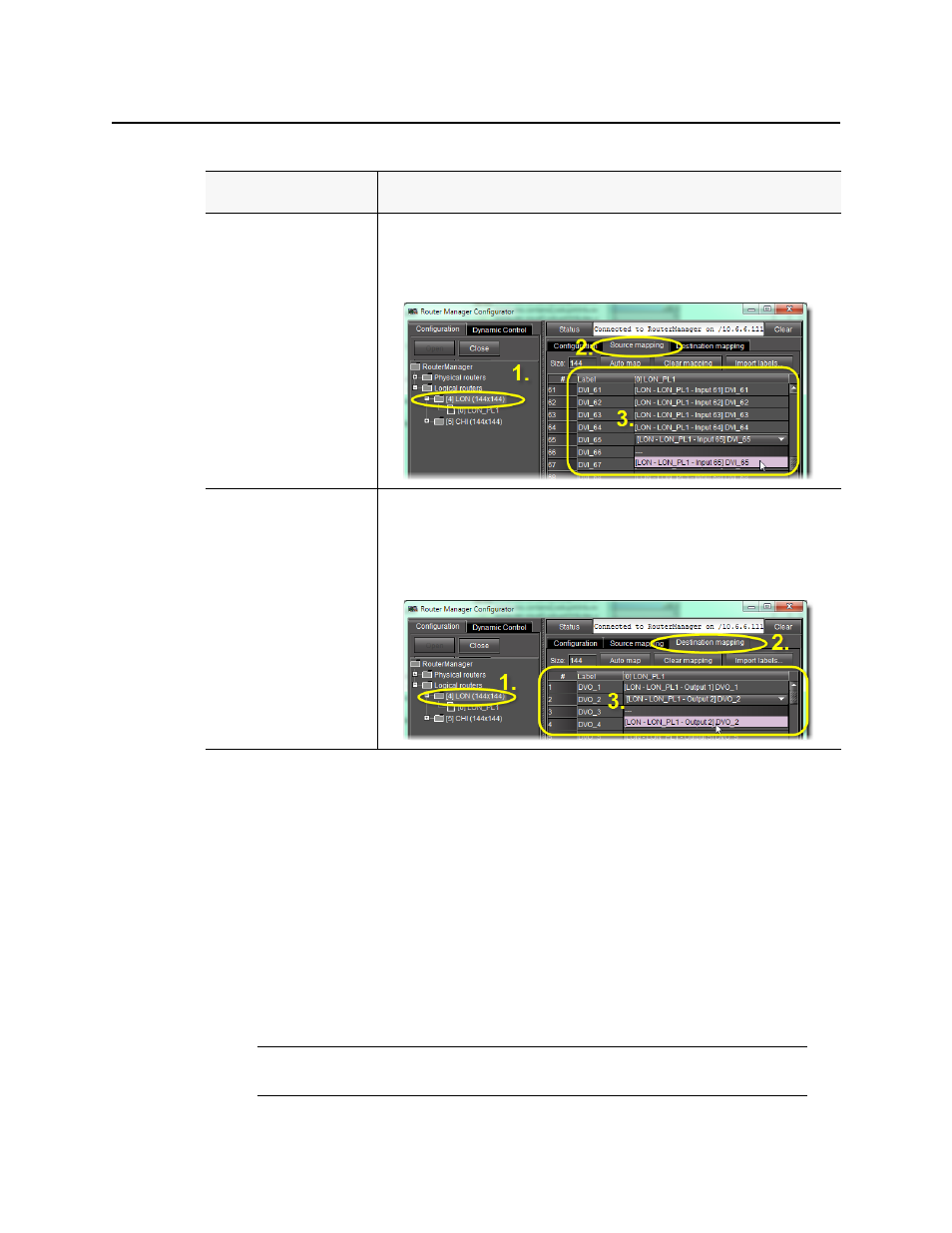
iControl Router
User Guide
85
Configuring Routers Dynamically
It is essential that the router configuration procedures (those performed on the
Configuration tab) are completed prior to putting the virtual router into service. However,
another process is available which permits some configuration changes while the router is in
service. This process is called Dynamic Configuration.
Map physical sources to logical
levels
1. Select the folder of the appropriate logical router in the left pane.
2. Click on the Sources mapping tab in the right pane.
3. Type and select the desired labels
4
and physical sources, as required.
5
Map physical destinations to
logical levels
1. Select the folder of the appropriate logical router in the left pane.
2. Click on the Destination mapping tab.
3. Type the desired label.
4. Select the desired physical destinations.
1. The list of levels is blank when a new router is selected.
2. The name of the logical router should be unique within the LAN.
3. The logical level ID is the internal identifier of the logical level and should be unique within a logical
router. If it's not unique, then you will get an error message when you try to save changes.
4. You may alternately choose to import labels.
5. You may alternately choose to use the Auto Map feature to automatically generate mapping based on
the information available. The results of automapping may be manually overridden, if necessary.
Note: If changes are made to the configuration on the Configuration tab, the
service must be restarted before dynamic control can be used.
(Continued)
To do this...
...do this...
