Grass Valley iRouter v.6.01 User Manual
Page 55
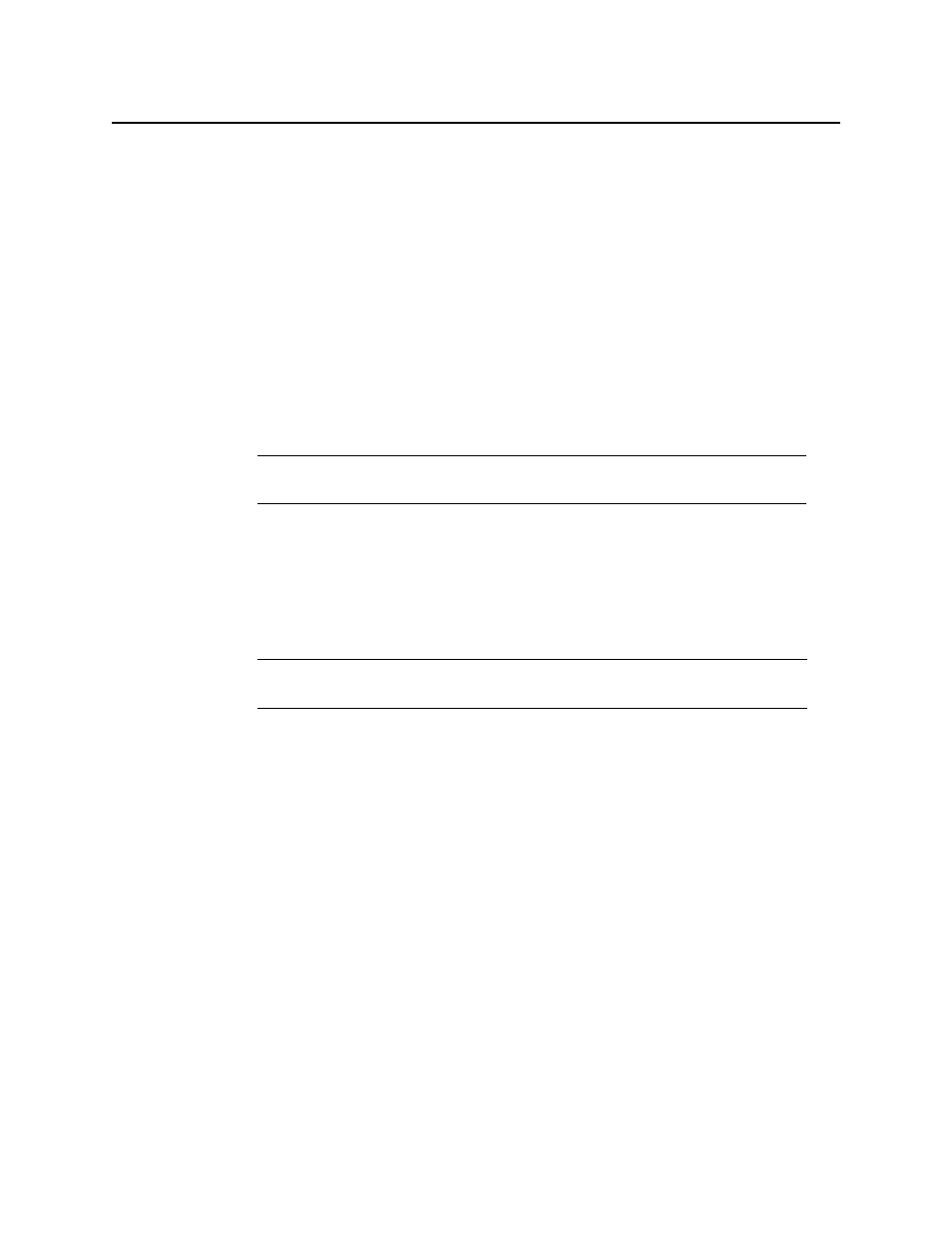
iControl Router
User Guide
51
2. On the File menu, click New, and then type your configuration name (for example
ROUTERS_TIELINES)
3. Add new routers by clicking Routers on the left panel, and then clicking Add router on the
right panel.
4. Type your router name for example ROUTER1 and select the proper protocol (for example
NV compact router ethernet for compact router).
5. Click Add to add a physical level.
6. Do the following sub-steps for all routers:
a) Set values for input start, input end, output start, output end (for example 1, 32, 1, 32)
b) On the Level sets menu, click add levelset, and then type a level name (for example
ROUTER1).
c) Select a virtual level (for example VIDEO) and select the physical level.
7. Do the following sub-steps for all routers:
a) On the Devices menu, click Add device.
b) Set a mnemonic name and choose the proper level set (for example DEV 1 and level set
ROUTER1).
c) Set the proper input/output port (for example 1, 1).
d) Select the proper prefix (DEV), set the proper number of devices (32) and select the
proper level set (ROUTER1).
e) On the Finish menu, click Finish.
8. If you do not have free output and input ports, navigate to Configuration | Device, and
then delete a device that will be used as a tieline (for example DEV 31, 32 and OUT 1, 2).
9. On the Configuration menu, click Tielines.
10. Add tieline, set tieline name (for example tieline1).
11. Select upstream router (for example ROUTER1_PL1).
12. Select downstream router (for example ROUTER2_PL1).
13. Drag your mouse from an upstream port to a downstream port.
14. On the upstream panel (left side) and downstream panel (right side) make sure you check
the checkbox where you see VIDEO level.
15. Click Save.
Steps to perform in Router Manager Configurator
1. Open Router Manager Configurator.
Note: It is important to have the same virtual level for all routers, since those
routers will be bind together with tielines.
Note: To go more quickly, you may also choose to add devices in Tasks | Add
multiple devices.
