Grass Valley GV STRATUS Installation v.3.1 User Manual
Page 488
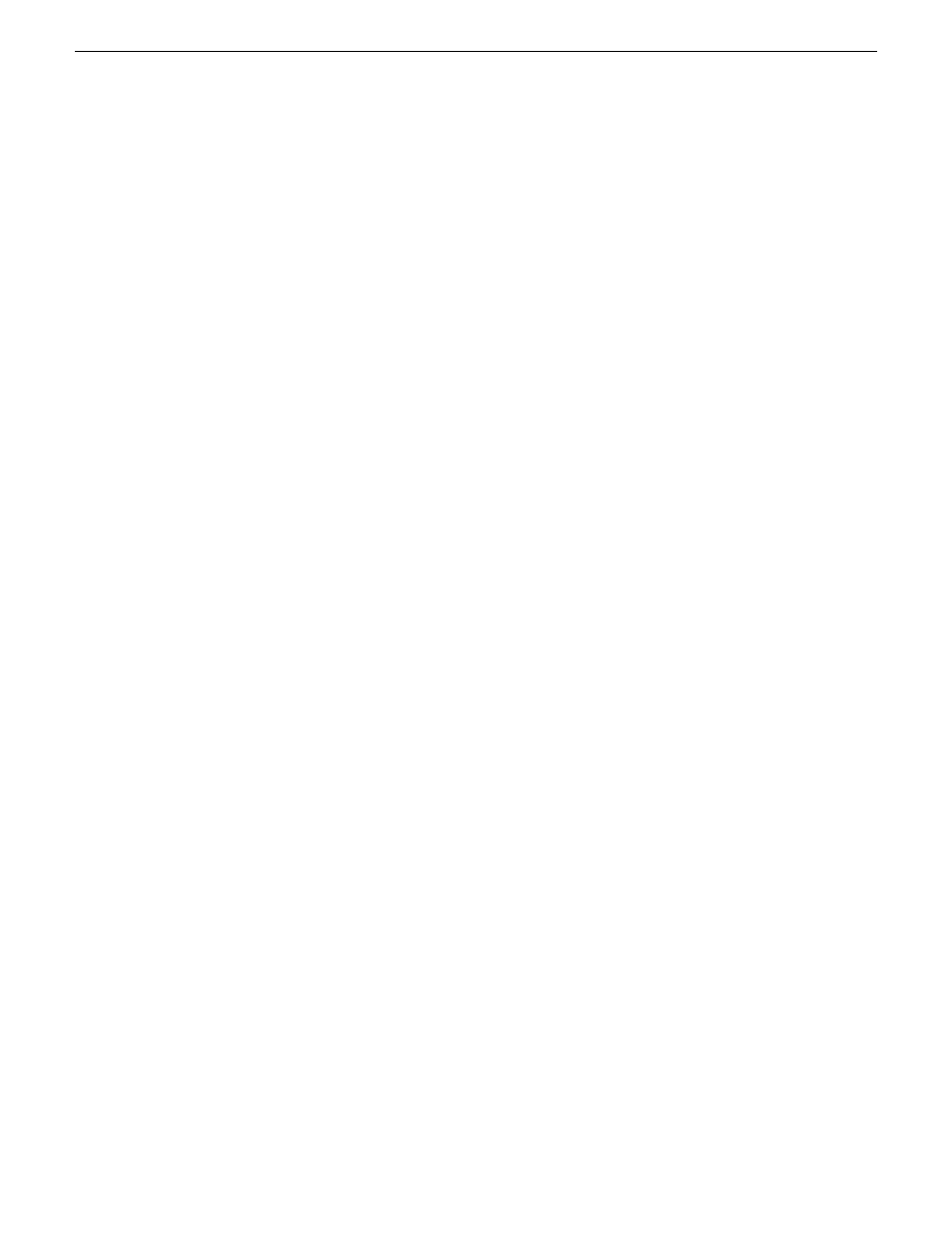
5. Install/configure SiteConfig support on GV STRATUS client PCs
6. On the control point PC, open SiteConfig and do the following:
a) Add corporate LAN.
b) Add GV STRATUS client PCs.
c) Install GV STRATUS software on GV STRATUS client PCs.
7. If any high-resolution GV STRATUS client PCs, open K2Config and configure the PCs as iSCSI
clients on the K2 SAN.
8. On one of the customer-supplied GV STRATUS client PCs, open the GV STRATUS application
and do the following:
a) In the Navigator, verify access to K2 Summit system bins.
b) Create a Channel Panel and test record/play operations.
c) In the Navigator, select assets on the K2 Summit system.
The assets appear in the Asset List.
d) Double-click an asset in the Asset List.
The asset opens in the Inspector.
e) In the Inspector, verify that the asset has a proxy association.
9. In the Asset List, right-click the high-resolution asset and select
Regenerate Proxy
.
10. Verify the following behavior:
a) In the Inspector, the proxy association is momentarily not visible.
This occurs as the GV STRATUS system deletes the proxy asset.
b) In the Inspector, the proxy association becomes visible again.
This occurs as the Proxy Encoder creates the proxy asset.
488
GV STRATUS Installation and Service Manual
2013 12 19
Commissioning Checklist
