About the gv stratus assets view – Grass Valley GV STRATUS Installation v.3.1 User Manual
Page 158
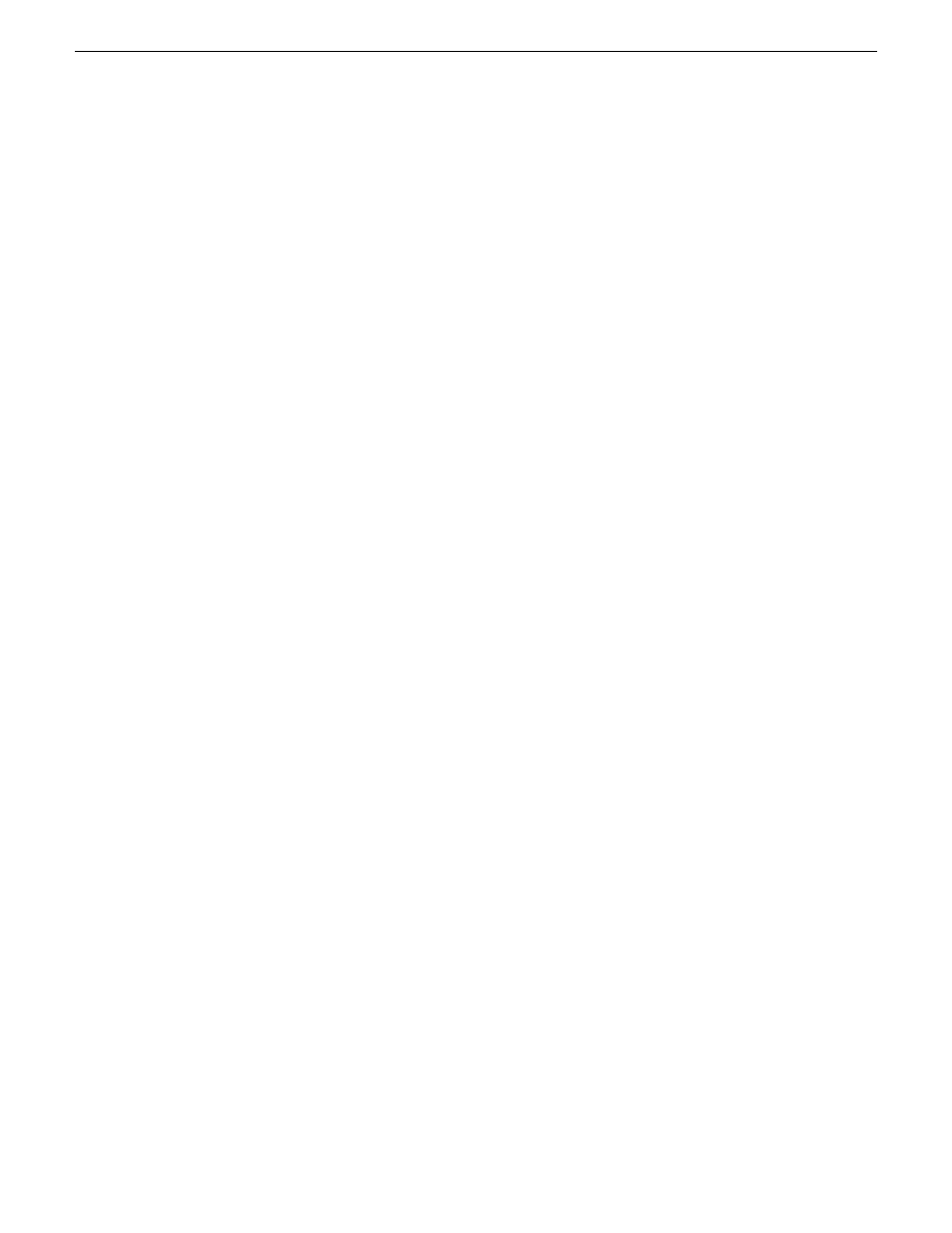
•
Client PC on control network only — This setup is supported for cases where it is convenient to
connect to the control network rather than to the corporate LAN. All functionality is identical to
the client PC on the corporate LAN.
Related Topics
on page 46
on page 21
Install/configure for SiteConfig support on client PC
on page 52
on page 265
About the GV STRATUS Assets view
In the Navigator panel, the Assets node provides a view that is based on the information available
in the GV STRATUS Database. This allows the GV STRATUS application to provide you with
flexibility for viewing and organizing your assets. You can configure bins and folders based on
users, projects, events, or other parameters to suit your particular workflows.
Under the Assets node are the following nodes:
•
Groups — Provides a view of folders that can contain assets from any location in the GV
STRATUS system. This allows you to create folders and group assets without being constrained
by the locations of the assets. The folders you create are visible and accessible by everyone on
the GV STRATUS system. The folders exist in the GV STRATUS Database but not in K2
Summit/SAN storage. In previous Grass Valley products, Groups were known as "Collections".
•
Locations — Provides a view of bins in K2 Summit/SAN storage. When you create a bin, it is
created in K2 Summit/SAN storage.
The Navigator panel also provides a Devices node. Under the Devices node you find the local
computer on which the GV STRATUS application is installed. Archive servers configured in GV
STRATUS Control Panel are also shown under the Devices node if you have the Archive Rights or
Restore Rights roles.
If you have the role of Media Manager, as configured in GV STRATUS Control Panel, the Navigator
panel also provides the following:
•
The Groups view includes the Lost and Found folder, which you can check for assets that do not
have a location or that might not be otherwise accessible in the Assets view.
•
Permission is granted to move assets from an archive system to the GV STRATUS system.
Without this permission, assets may be copied but not moved.
The GV STRATUS Database controls both the Assets view and the Devices view. The database
keeps the operations you perform in synchronization with the GV STRATUS/K2 system overall.
The GV STRATUS Database also associates extended metadata with each of your assets, as well
as keeps track of relationships between assets. You can use this metadata as search criteria with the
advanced search tool.
Related Topics
About the Lost and Found folder
on page 205
158
GV STRATUS Installation and Service Manual
2013 12 19
Understanding system concepts
