Grass Valley GV STRATUS Installation v.3.1 User Manual
Page 241
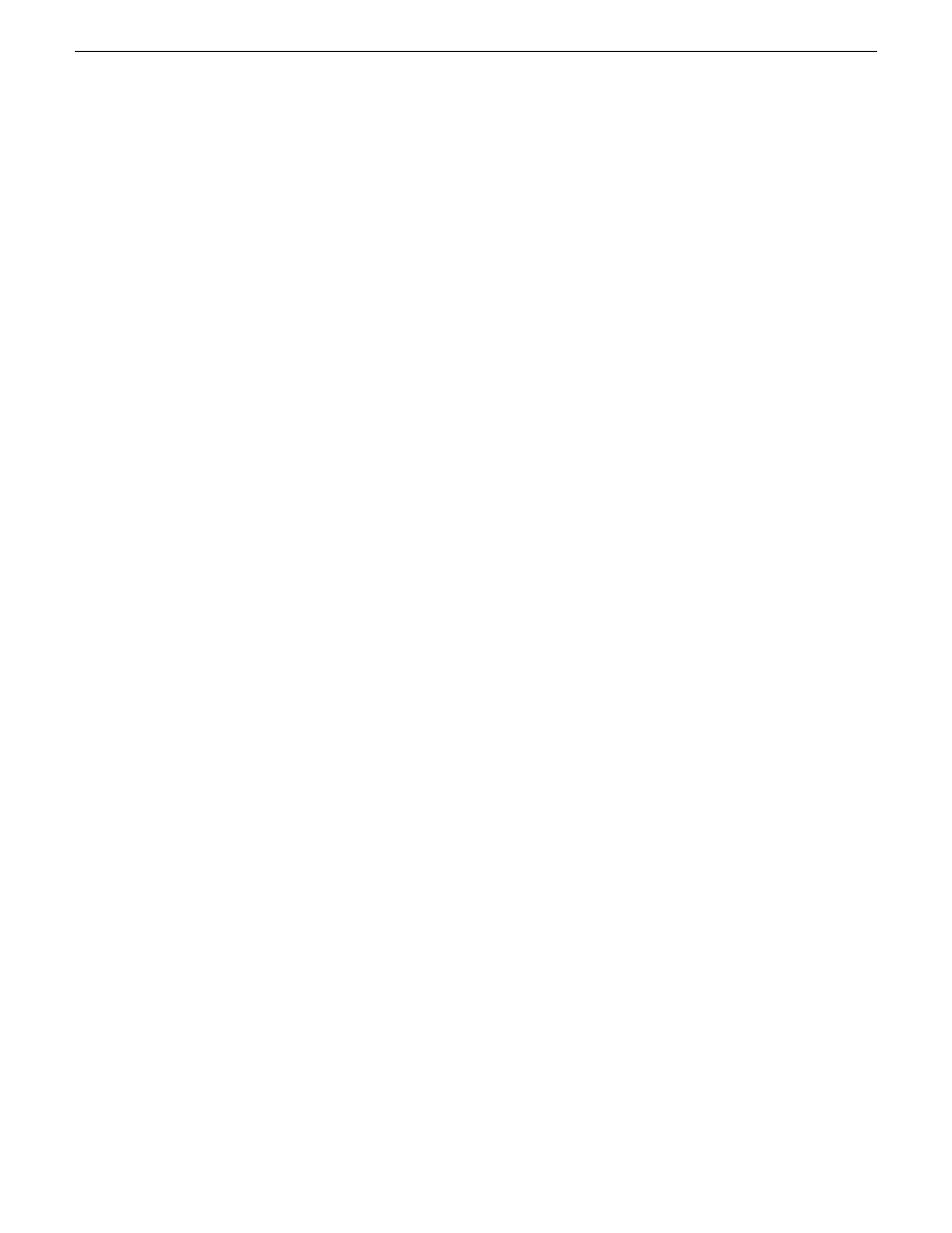
16. On the Restored Partition Type page, leave the selection at
Primary
and then click
Next
.
17. On the Restored Partition Size page, leave settings at their defaults. The size reported in the upper
pane is the size detected of the actual D: partition. This should be the same as that reported in
the Partition size field in the middle of the page. Free space before and Free space after should
both be reported at 0 bytes. Click
Next
.
18. On the Next Selection page, select
No, I do not
and then click
Next
.
19. On the Restoration Options page, do not make any selections. Click
Next
.
20. On the “…ready to proceed…” page, verify that you are restoring the correct image to the correct
location. Click
Proceed
.
21. On the Operation Progress page, observe the progress report.
22. When a message appears indicating a successful recovery, click
OK
.
23. Click
Operations | Exit
to exit the Acronis True Image program.
The machine restarts automatically.
24. Remove the recovery media while the machine is shutting down.
Restoring from a system-specific recovery disk image on E: Dell R620
Use this task to restore a server using an image made from that particular server. If restoring from
a generic factory default image, do not use this task.
1. Make sure that media access is stopped and that the system on which you are working is not
being used.
2. Connect all motherboard NICs to LAN connections.
3. If you have not already done so, connect keyboard, monitor, and mouse.
4. Do the following:
a) Insert the Recovery CD.
b) Restart the machine.
If there is a problem restarting, hold the standby button down for five seconds to force a hard
shutdown. Then press the standby button again to startup.
The system boots from the Recovery CD.
The Acronis program loads.
5. On the Acronis Rescue Media page, select
Acronis Backup and Recovery 11.5 (64-bit...)
The Acronis Backup and Recovery page opens.
6. On the Acronis Backup and Recovery page, select
Recover
.
The Recover Data page opens
7. On the Recover Data page, under What to Recover page, select
Select Data
.
The Data to Recover Selection dialog box opens.
2013 12 19
GV STRATUS Installation and Service Manual
241
Administering and maintaining the GV STRATUS system
