Deleting licenses, Archiving licenses, Working with k2config – Grass Valley GV STRATUS Installation v.3.1 User Manual
Page 229: Deleting licenses archiving licenses
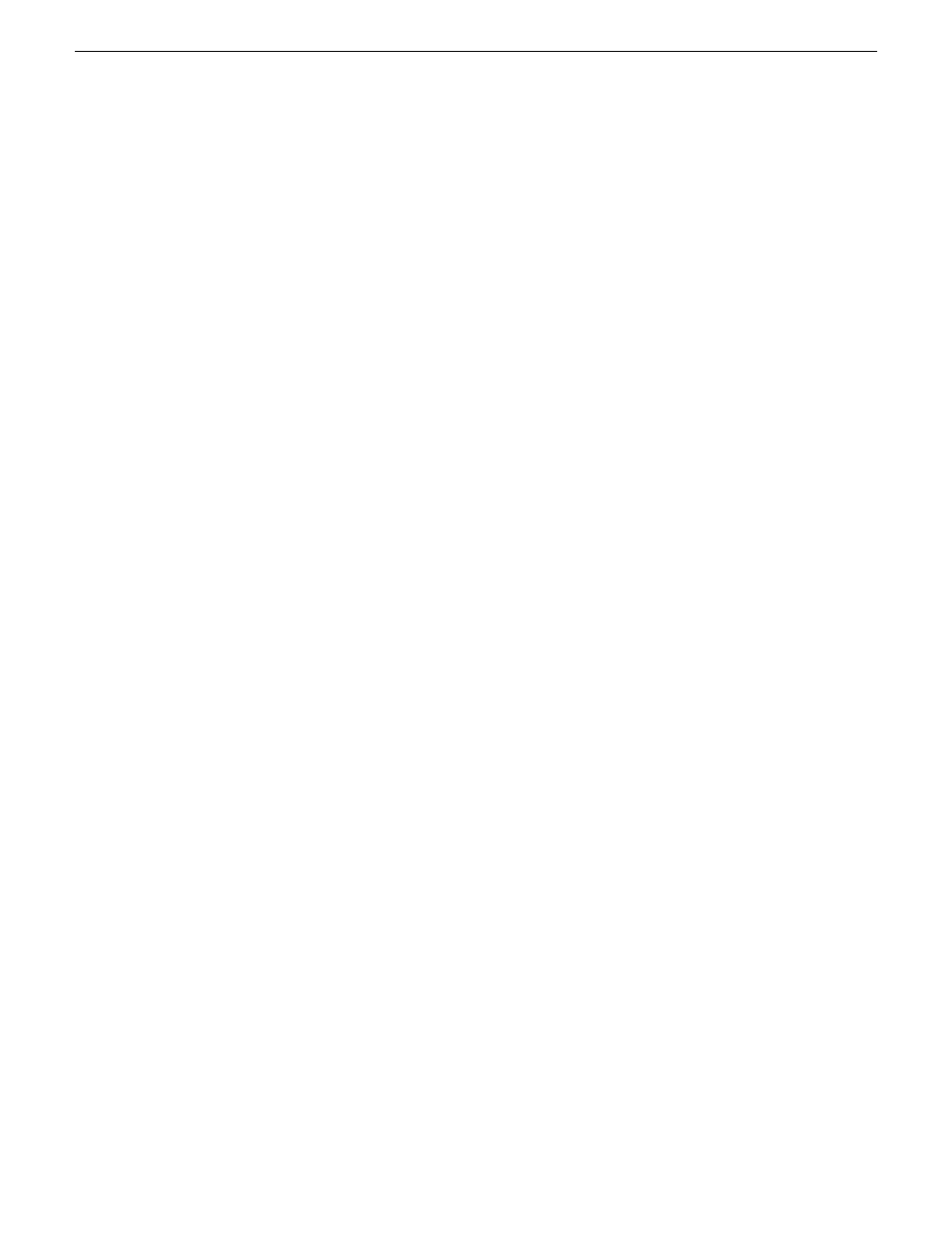
Deleting licenses
Deleting a license disables the feature that it enabled. You might want to delete a temporary license
prior to its expiry if you have decided not to purchase the feature. You can delete a temporary license
after the permanent license has been installed without disabling the licensed product.
1. Select the license in the SabreTooth License Manager.
2. Use the Delete key on your keyboard or right click with your mouse and select
Delete
.
Archiving licenses
You can archive your licenses to a secure external location. This allows you to quickly re-install a
license should it be deleted or should you have to downgrade and then re-license the software. You
can archive multiple licenses at the same time.
NOTE: If you downgrade to an earlier version of the licensed software, make sure to archive the
licenses first.
1. In the SabreTooth License Manager, select the license or licenses.
2. Choose
File | Export License
to open the Save As dialog box.
3. Assign a meaningful name to the file, and save it to the desired location. Grass Valley recommends
saving the license file to a USB drive or other external location.
Working with K2Config
Topics in this section provide instructions for using the K2Config application.
Synchronizing K2Config information to GV STRATUS Control Panel
The K2Config application writes its configuration file to the GV STRATUS server that hosts the
Control Panel Service. Typically this is the GV STRATUS Core server. If the Control Panel Service
is running, the K2Config application automatically does this whenever you change K2 SAN
information. In most cases, this automatic operation should be sufficient. For example, when you
add or remove a K2 SAN, the K2Config application adds or removes that K2 SAN in the configuration
file that is on the Control Panel Service host. If the configuration file does not already exist on the
Control Panel Service host, the file is created. If the file already exists, the K2 SAN is added or
remove in the configuration file, but any information in the configuration file about other K2 SANs
is not removed or modified.
However, if a situation arises in which you want to purge the information in the configuration file
or otherwise control the rules for writing the K2Config information to the Control Panel Service
host, you can do so as explained in this topic.
1. Make sure the GV STRATUS Core server is running.
2. Open the K2Config application.
3. In the K2Config application click
STRATUS | Network Configuration
and verify that the machine
that hosts the Control Panel Service is correctly configured. Typically this is the GV STRATUS
Core server.
2013 12 19
GV STRATUS Installation and Service Manual
229
Administering and maintaining the GV STRATUS system
