Configure static ip address on server 2008, Installing sql – Grass Valley GV STRATUS Installation v.3.1 User Manual
Page 250
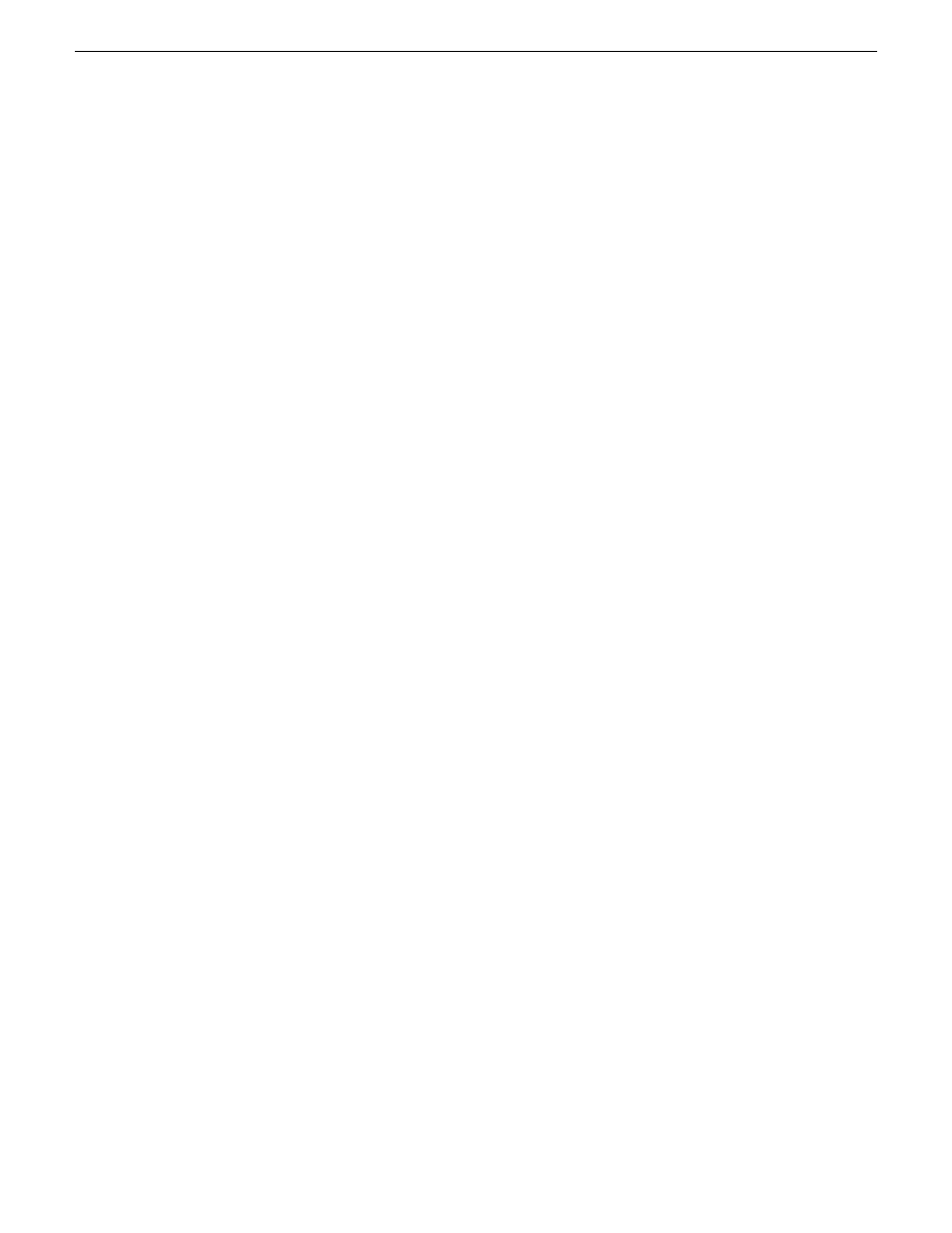
6. If a “…lose connectivity…” message opens, click
Yes
.
7. Repeat these steps on the remaining network connection in the Network Connections window.
Configure static IP address on Server 2008
This task required on systems with Microsoft Windows Server 2008 operating system only.
SiteConfig cannot discover systems with the Microsoft Windows Server 2008 operating system that
have no IP address, such as those that are configured for DHCP. Therefore you must configure the
system with a static IP address. You can use any IP address.
Installing SQL
Prerequisites:
•
The GV STRATUS server has been freshly re-imaged and SQL is not installed
•
The GV STRATUS server should have SQL installed, according to its intended use in the GV
STRATUS system
The recommended method of restoring SQL is to restore the GV STRATUS server using the system
specific image that shipped on the server. When you do so, SQL is also restored to its factory default
installation. However, if for some reason you must install SQL manually, use this procedure. SQL
is required on GV STRATUS servers with the role of GV STRATUS Core Services and on a
Workflow Server.
If the server should have SQL, install it as follows:
1. Log into the server as Administrator.
2. Run the following batch file.
C:\Grass Valley\InstallSQL.bat
A console opens.
3. Wait until the console closes. This indicates the install is complete.
This is a quiet install, so there is no incremental progress indicator.
4. License SQL-Server as follows:
a) From the Windows desktop, click
Start | All Programs | Microsoft SQL Server 2008 R2 |
Configuration Tools | SQL Server Installation Center (64 bit)
.
SQL Server Installation Center opens.
b) Select
Maintenance | Edition Upgrade
.
c) Follow the wizard, clicking
OK
and
Next
.
d) When you arrive at the Product Key page, select
Enter the product key
, type in the product
key, and select
I accept the license terms
.
e) Finish the wizard, clicking
Next
and
Upgrade
.
Installing the Discovery Agent on a GV STRATUS server
If the device that you plan to manage with SiteConfig does not have a SiteConfig Discovery agent
installed, use this topic to verify and, if necessary, manually install SiteConfig support software.
Doing so allows SiteConfig to discover and manage the device. If the device has any version of the
SiteConfig Discovery Agent currently installed, you should use SiteConfig to upgrade the Discovery
Agent, rather than installing it manually.
250
GV STRATUS Installation and Service Manual
2013 12 19
Administering and maintaining the GV STRATUS system
