3 wcu audio/intercom menu – Grass Valley HD Wireless User Manual
Page 56
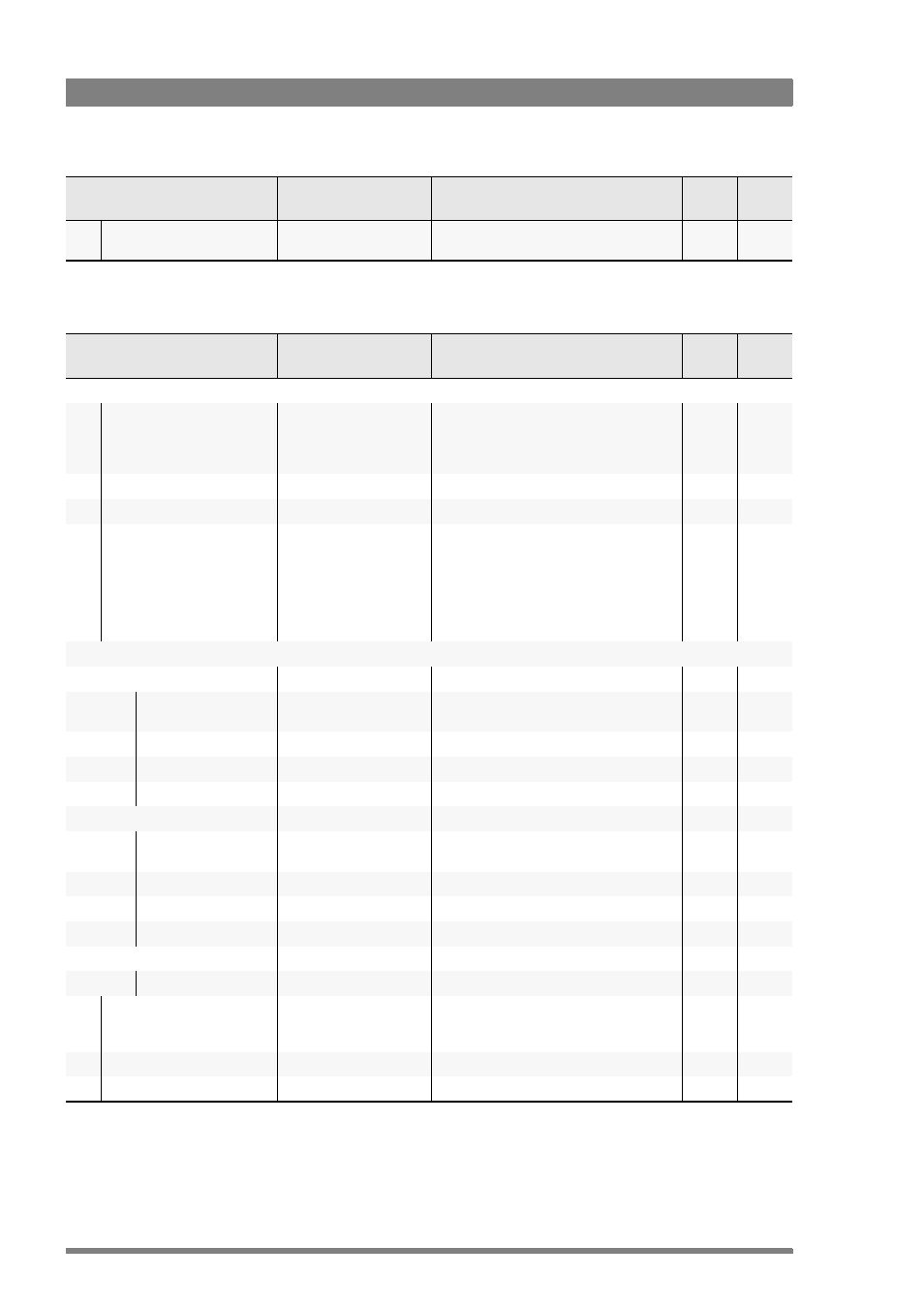
56
HD Wireless User’s Guide (v6.2)
Chapter 5 - Menu contents
5.2.3 WCU Audio/Intercom menu
Cam number
On, Off
Displays the camera number in the status
bar
Oper
-
Menu item
Values
Description
Level
File
Menu item
Values
Description
Level
File
Audio
Delay
On. Off
Switches audio delay on or off.
On: a delay is added to the Audio down link
signal which compensates for the Video
delay.
Install
-
Audio Out1 Level
0dB, +6dB
Selects audio 1 output level
Install
-
Audio Out2 Level
0dB, +6dB
Selects audio 2 output level
Install
-
Mode
Single, Dual
Dual: Audio channels 1&2 are used.
Single: Only Audio channel 1 is used in the
WCA. Audio Channel 1 is duplicated on
Audio Channel 2 as well.
Note: this menu is the same as the camera
system menu INSTALL > AUDIO > AUDIO
IP MODE.
Install
-
InterCom
Eng
Wire Mode
2wires, 4wires
Selects studio intercom wiring mode for
Engineering channel
Install
-
2w_Balance
0..99 (50)
Sets 2-wire intercom balance
Install
-
Level
0dBu, +6dBu
Selects intercom channel input level
Install
-
Out Ref Level
0..99 (50)
Sets output reference level
Install
-
Prod
Wire Mode
2wires, 4wires
Selects studio intercom wiring mode for
Production channel
Install
-
2w_Balance
0..99 (50)
Set 2-wire intercom balance
Install
-
Level
0dBu, +6dBu
Selects intercom channel input level
Install
-
Out Ref Level
0..99 (50)
Selects output reference level
Install
-
Prog
Level
0dBu, +6dBu
Selects intercom channel input level
Install
-
Isolate
Isolate, System
Isolate = isolate Prog and Prod intercom
channels from Eng,
System = isolate Off
Install
-
1kHz Tone
On, Off
Switches test tone on or off
Install
-
Compander
On, Off
Switches compander on or off
Install
-
