4 select camera number, 5 camera head audio – Grass Valley HD Wireless User Manual
Page 41
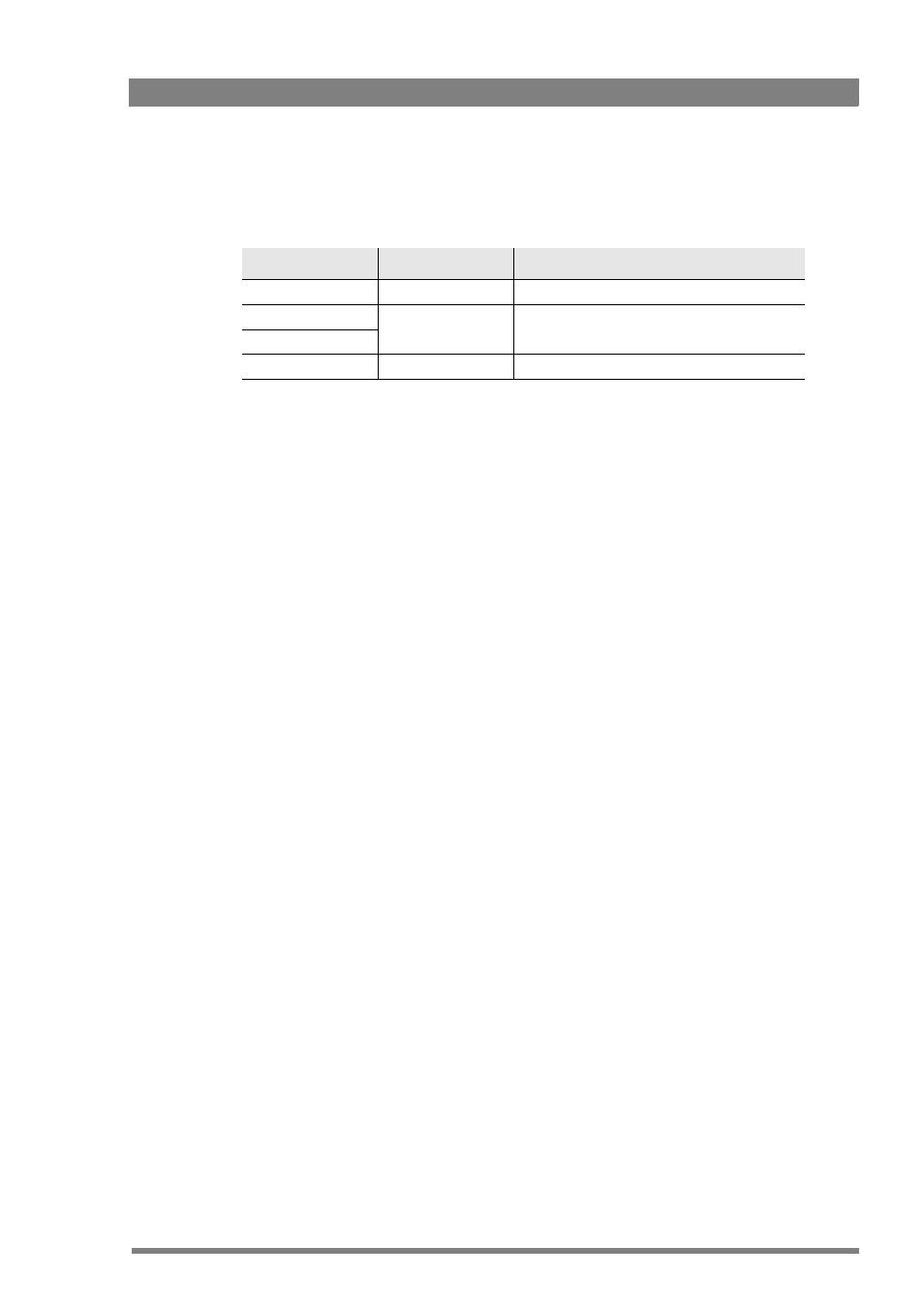
HD Wireless User’s Guide (v6.2)
41
Chapter 4 - Setting up
The Q_Latency profile allows you to balance the picture quality and the latency of the
transmission. It takes advantage of temporal redundancy between consecutive fields. It has no
influence on the transmission parameters.
4.2.4 Select camera number
The camera number is selected in the system menu of the camera head. In the Install menu
go to the Wireless submenu where you can select this number.
Menu path: INSTALL
>
WIRELESS
>
CAMERA
NUMBER
4.2.5 Camera head audio
Select 1 or 2 audio channels
1.
The number of audio channels is selected in the system menu of the camera. In the
Install menu go to the Audio submenu where you can select either 1 or 2.
Menu path: INSTALL
>
AUDIO
>
AUDIO
IP
MODE
Select audio channel 1
1.
In the Install menu go to the Audio submenu where you can select:
–
The audio source : select either the XLR socket at the front-right of the camera or the
Mic 1 audio channel 1 XLR socket at the rear of the adapter.
–
The level Range : Select either Line level (0 dBu rear of the adapter ONLY) or
microphone levels (-22 dBu to -64 dBu for both sources).
–
The phantom Power: Enable/Disable Phantom Power on rear of the adapter ONLY
(always On for Front source.
Menu path: INSTALL
>
AUDIO
>
AUDIO
1(2)
SOURCE
Q_Latency profile Description
Latency
Std
Standard
3 fields (default)
Q+(H)
medium latency
5 fields
Q+(V)
Q+(T)
high latency
6 fields (720p modes) or 7 fields (1080i modes)
