3 navigating the wcu menus, 1 entering the system menu, 2 finding your way – Grass Valley HD Wireless User Manual
Page 35
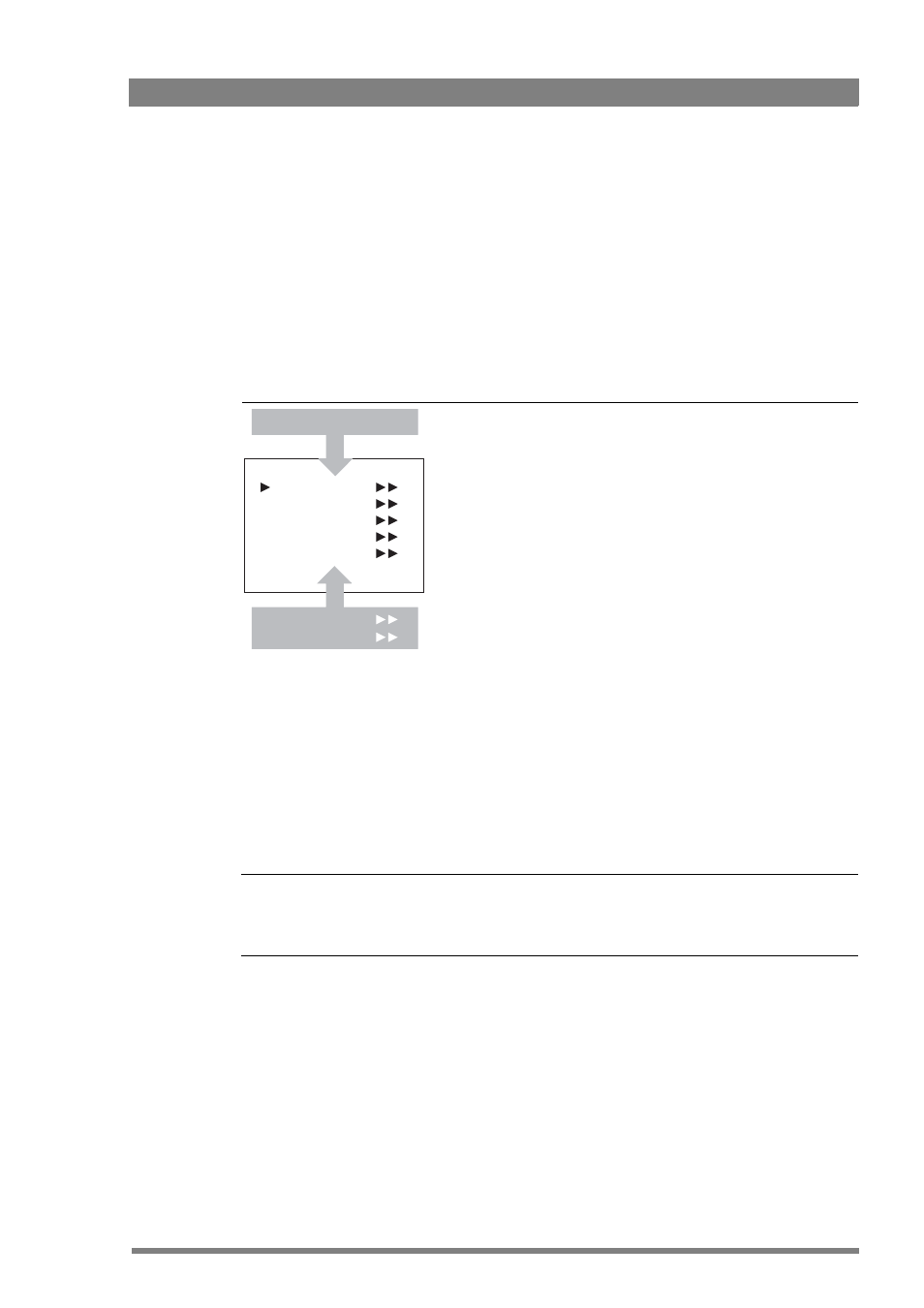
HD Wireless User’s Guide (v6.2)
35
Chapter 3 - Using menus
3.3 Navigating the WCU menus
The menu system is used for configuring the WCU. As there are a number of functions and
set-up options available, it may require some time for you to become familiar with them all.
3.3.1 Entering the system menu
The system functions of the WCU are grouped into menus and sub-menus. Rotate the rotary/
push button up or down to select the systems menu. The display shows the abbreviation NN.
Push the rotary/push button twice to enter. The Main menu appears on the monitor.
Figure 3-2. Main menu
The main menu screen shows five items and the name of the menu. One more item is hidden
but becomes visible when you scroll down. A cursor shows your position in the menu. The
rotary/push button moves the cursor up and down.
3.3.2 Finding your way
Use the rotary/push button on the WCU to move the cursor through the menu items. If a
double arrow (>>) is visible, then pressing the rotary/push button brings you one level lower in
the menu system. Only five items are visible in each menu. Scroll up or down to see any
additional items.
☞
Note
If you are using the OCP to navigate through the menu, use the UP, DOWN and SELECT
buttons or the rotary control on the OCP instead of the rotary/push button on the WCU.
When you first enter a menu (other than the main menu) the cursor is positioned next to the
first item. The TOP and PREVIOUS entries are not immediately visible but are located above
the first item. Use the Rotary control to scroll up to them.
•
Select TOP to bring you back to the MAIN menu.
•
Select PREVIOUS to go back to the menu that you were in before the current one.
Video
Monitoring
Audio/Intercom
SDTV
System
MENU OFF
Root
Files
Diagnostics
