Using menus, 1 menus, 2 setting up the wcu menu – Grass Valley HD Wireless User Manual
Page 33: 1 using the rotary/push button to set up the wcu, Chapter 3
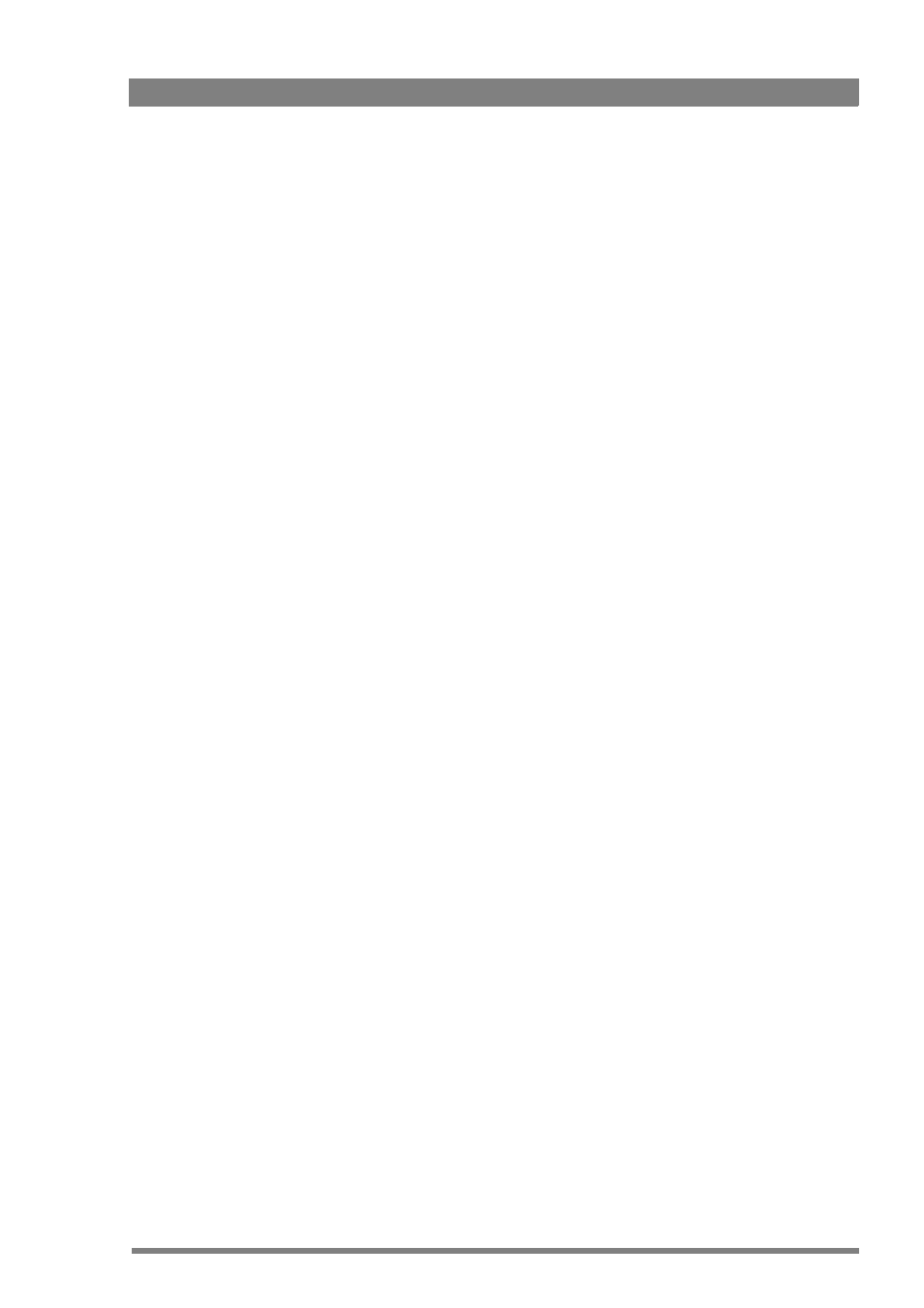
HD Wireless User’s Guide (v6.2)
33
Chapter 3 - Using menus
Chapter 3
Using menus
3.1 Menus
Use the camera and WCU menus to set up the wireless system. The menu of the WCU can be
viewed by connecting a video monitor to the unit. Refer to section 5.2 for the complete
contents of the WCU menu.
Refer to the User’s Guide of the camera head to find out how to change the menu in your
camera. Section 5.3 contains further information on the Install menu for the camera head
when a wireless camera adapter is attached.
3.2 Setting up the WCU menu
To view the WCU menu you need to connect a digital monitor connect to the SDI (3) video
output or an analog CVBS monitor to the CVBS (1) or (2) output. The text menu is
superimposed on the video signal.
3.2.1 Using the rotary/push button to set up the WCU
To navigate through the WCU menu proceed as follows:
1.
Loosen (manually) the two screws of the front panel marked DATA BOARD and remove
the front plate.
2.
Reach into the opening, push the rotary/push button at the front of the data board and
then rotate it.
3.
Rotate the button up or down to select the required item. The display shows the
abbreviation of the current item (CA or NN).
There are two settings that can be accessed via the set-up rotary/push button on the data
board:
Camera Number (CA)
When CA is displayed, push the rotary/push button to enter the selection mode. Rotate the
button up or down to select an available camera number. Push the rotary/push button again to
set the new camera number. The WCU automatically resets and the new camera number is
shown in the display.
