3 leaving the systems menu, 4 making changes – Grass Valley HD Wireless User Manual
Page 36
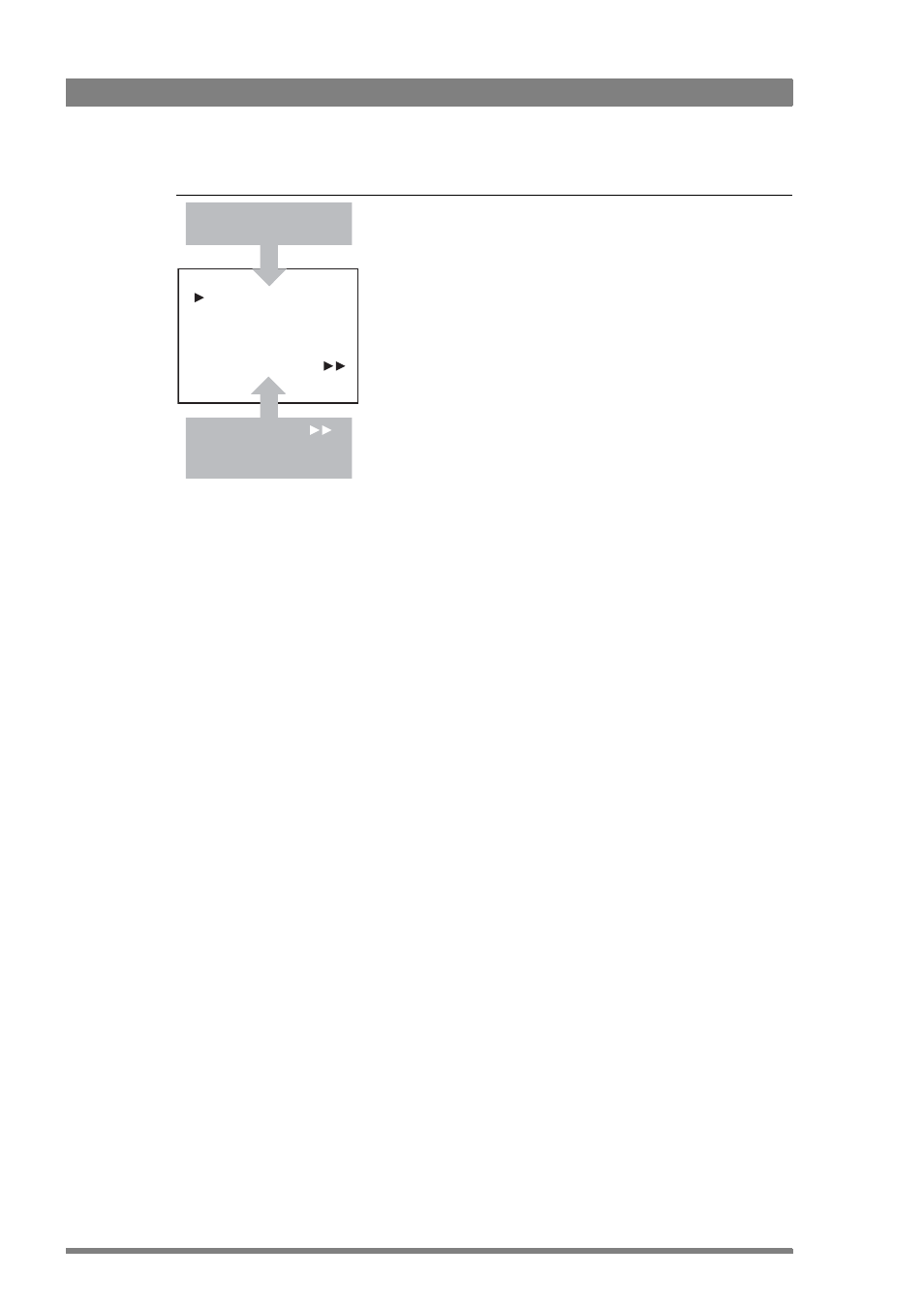
36
HD Wireless User’s Guide (v6.2)
Chapter 3 - Using menus
Figure 3-3. System menu
The SYSTEM menu above shows the items displayed when you first enter the menu and the
other items that are available by scrolling up or down with the Rotary control.
3.3.3 Leaving the Systems Menu
If you are deep within the menu structure, follow these steps to leave:
•
If necessary move the cursor to the left most column with the rotary/push button.
•
Scroll upwards until the cursor points to TOP (this is the main menu).
•
Press the rotary/push button. The cursor now points to the Menu Off item of the MAIN
menu.
•
Press the rotary/push button to leave the system menu.
This is the recommended way of leaving the system menu. The menu system disappears after
a few seconds when you stop navigating. (This delay can be set in the MONITORING / MENU
menu.) However, when you enter the system menu again you enter at the last position of the
cursor and not at the top of main menu. To prevent confusion the next time you enter the
system menu, it is advisable to leave the system menu by returning to the main menu (TOP)
and selecting MENU OFF.
3.3.4 Making changes
To find out where to change a function, consult the List of System Menu Functions at the end
of this section to find out under which menu group or subgroup the function is located. If the
cursor points to an item (and there are no double arrows to indicate a sub-menu) then the item
pointed to has a value. The value can be:
•
a toggle value (only two values)
•
a list value (more than two values)
•
an analogue value (variable from 0 to 99)
•
or unavailable (- - - -).
If the value is unavailable it cannot be changed. This is indicated by three dashes (---). This can
occur, for example, when a function is switched off. The analogue values associated with that
function are then unavailable.
Camera Number
Camera Power
MCP Available
Yellow On Air
Timing
Clock
Video Mode
Teleprompter
TOP
PREVIOUS
System
1
On
Yes
Std
10i59
Off
