6 intercom, Intercom headset controls – Grass Valley HD Wireless User Manual
Page 43
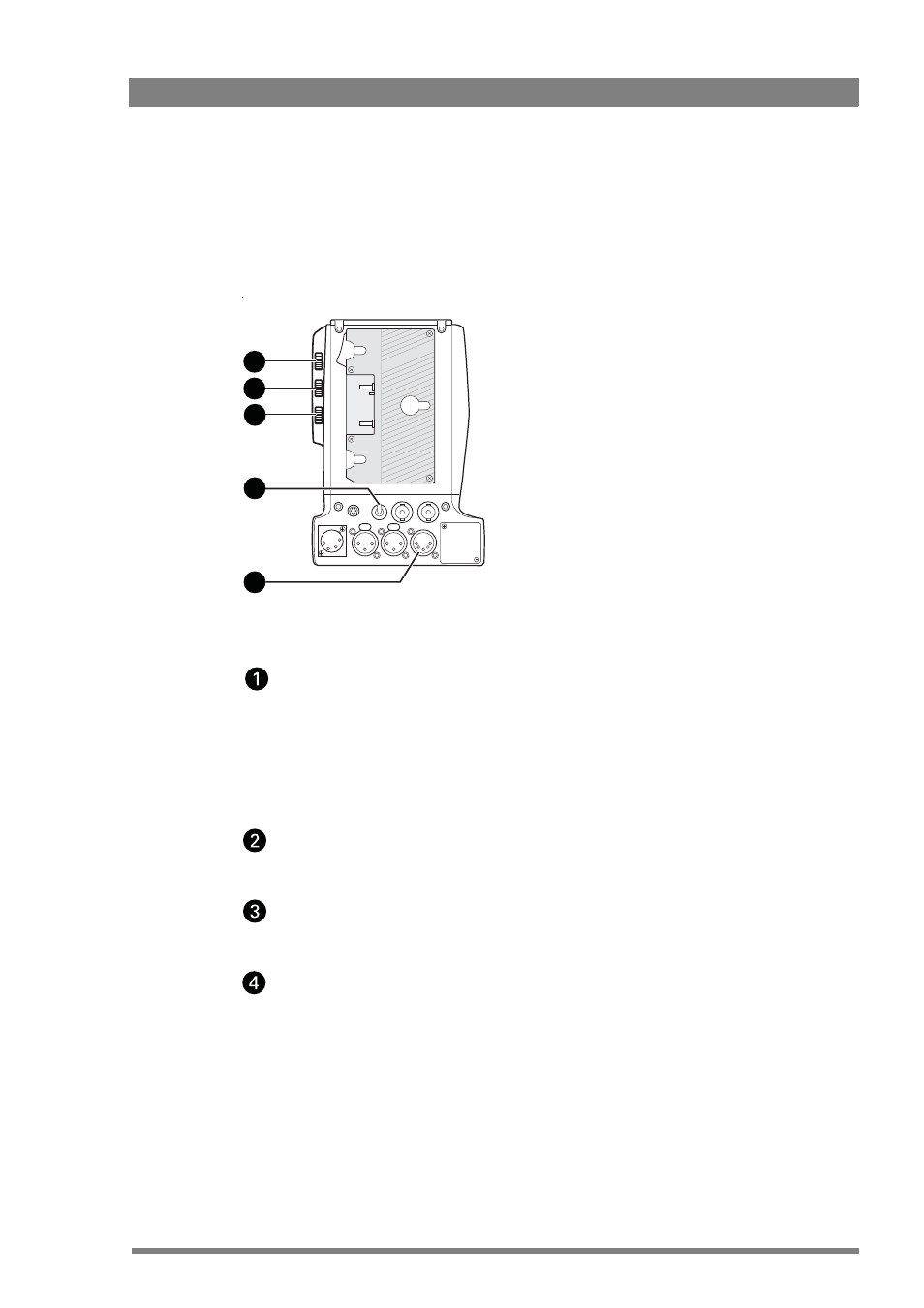
HD Wireless User’s Guide (v6.2)
43
Chapter 4 - Setting up
4.2.6 Intercom
Three intercom channels – production (PROD), programme sound (PROG) and engineering
(ENG) – are sent to the camera operator's headset. Intercom volume controls are on the back
of the adapter.The camera operator's intercom microphone signal is sent back to the WCU.
Figure 4-1. Intercom controls on the wireless adapter
Intercom headset controls
Prod
Adjusts the volume of the production signal to the camera headset (when PROD
VOLUME
is set to REAR in the install menu).
The location of the production volume control is set in the install menu of the camera.
Select either Front or Rear.
Menu path:INSTALL
>
INTERCOM
>
PROD VOLUME
Prog
Adjusts the volume of the programme signal to the camera headset.
Eng
Adjusts the volume of the engineering intercom signal to the camera headset.
Intercom microphone switch
Sends the camera operators intercom signal to either engineering (Eng) or production
(Prod), or turns it off (center position). Only operates if CAM MIC is set to SWITCH in the
install menu and other assigned routing switches (on the camera head and/or lens) are
released.
If CAM MIC is set to SWITCH in the install menu and other assigned routing switches are
pressed they override the Back panel hardware switch;
If CAM MIC is set to OFF in the install menu it overrides other assigned routing switches
(whatever their state is) and switches off the downlink intercom;
DC out
VF
SDI
I/Com
CH2
CH1
DC in
Audio in
Eng
Off
Prod
4
5
3
2
1
